Troubleshooting¶
Demo version of the app¶
You can get your money back within 48 hours. So you can test the app in this way. If you don't know how to do it, you can write me to at tvdevv@gmail.com
The app is not licensed¶
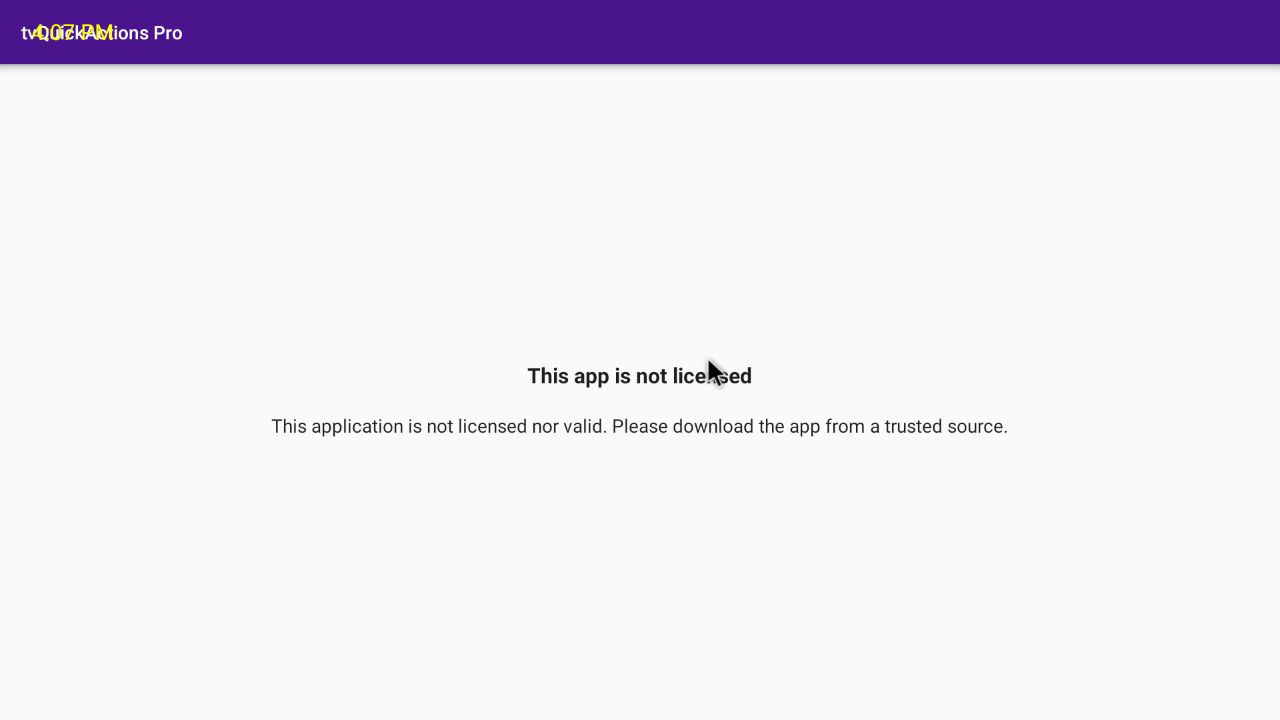
If you see the message that the app is not licensed, try to clean the cache and data of the Google Play Store and Google Play Services.
Unfortunately, it is trouble with Google services, so I can't do anything with this trouble. Google services need some time to update information.
IMPORTANT
The app must be installed only from the Play Store
Can I remap any button on my remote?¶
Most. Some buttons can't be remapped at this time. For example, Prime/Live on Xiaomi, Google Play/Prime/Youtube on Mecool KM6. Please try on your device and report if you have any troubles. We are working to increase the number of supported devices. BUT! The main feature of the app is the possibility to remap the button, add 5 actions to the remote, and save the original action by double press, so you can use even the Home button.
My device doesn't have accessibility services settings or/and display over other app settings¶
IMPORTANT
First of all, you need to enable USB debugging on your device. How to enable USB debugging
Grant permissions using ADB built into the app¶
In the actual version of the app, you can try to solve it using the app.
- First of all, you need to enable USB debugging on your device. How to enable USB debugging
- Skip permissions that you can't grant in the app setup. Then you will see something like this
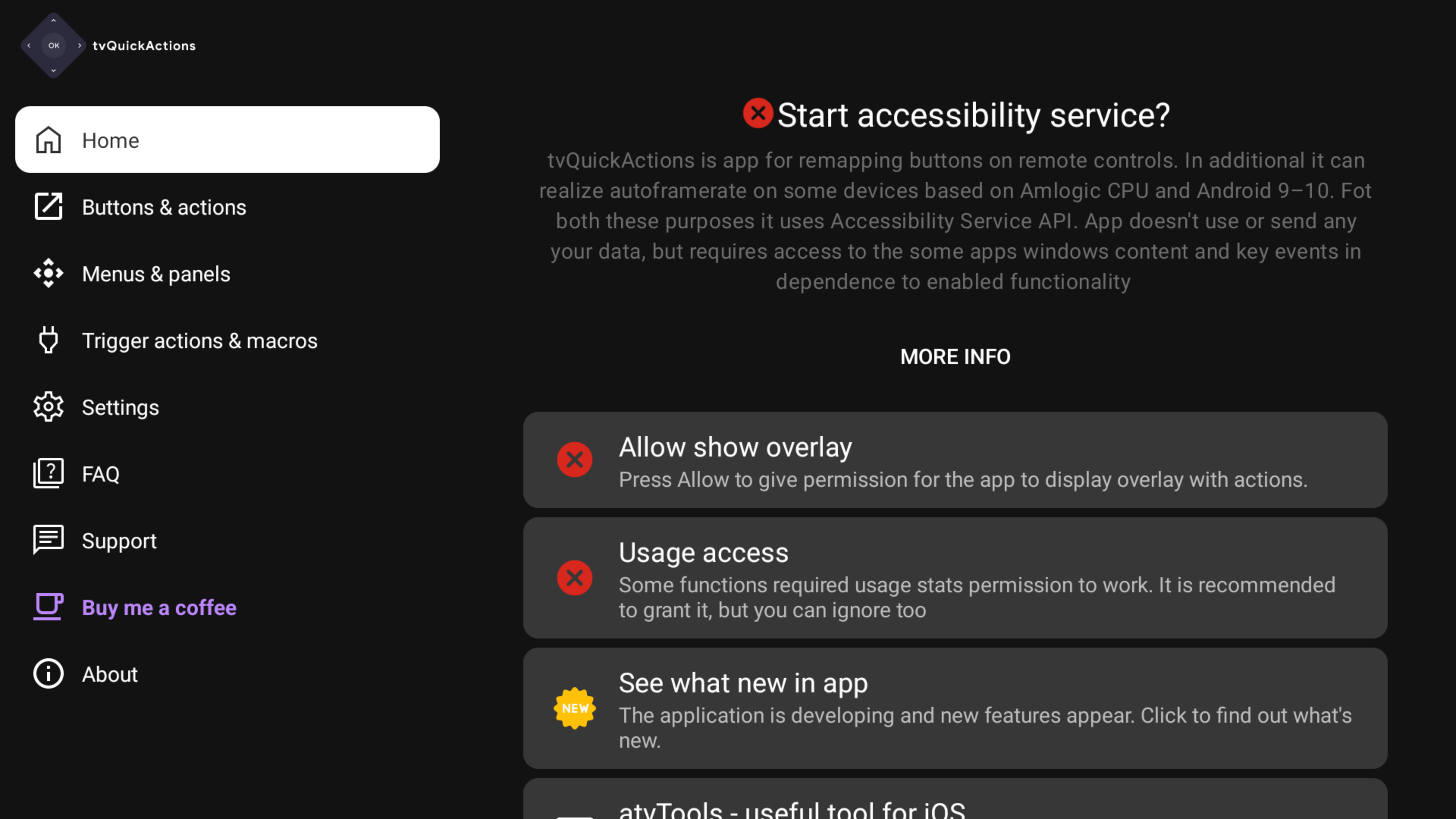 As we can see the app lacks the necessary permissions - display over other apps, usage access and accessibility service is disabled.
As we can see the app lacks the necessary permissions - display over other apps, usage access and accessibility service is disabled. - Go to the Settings->ADB
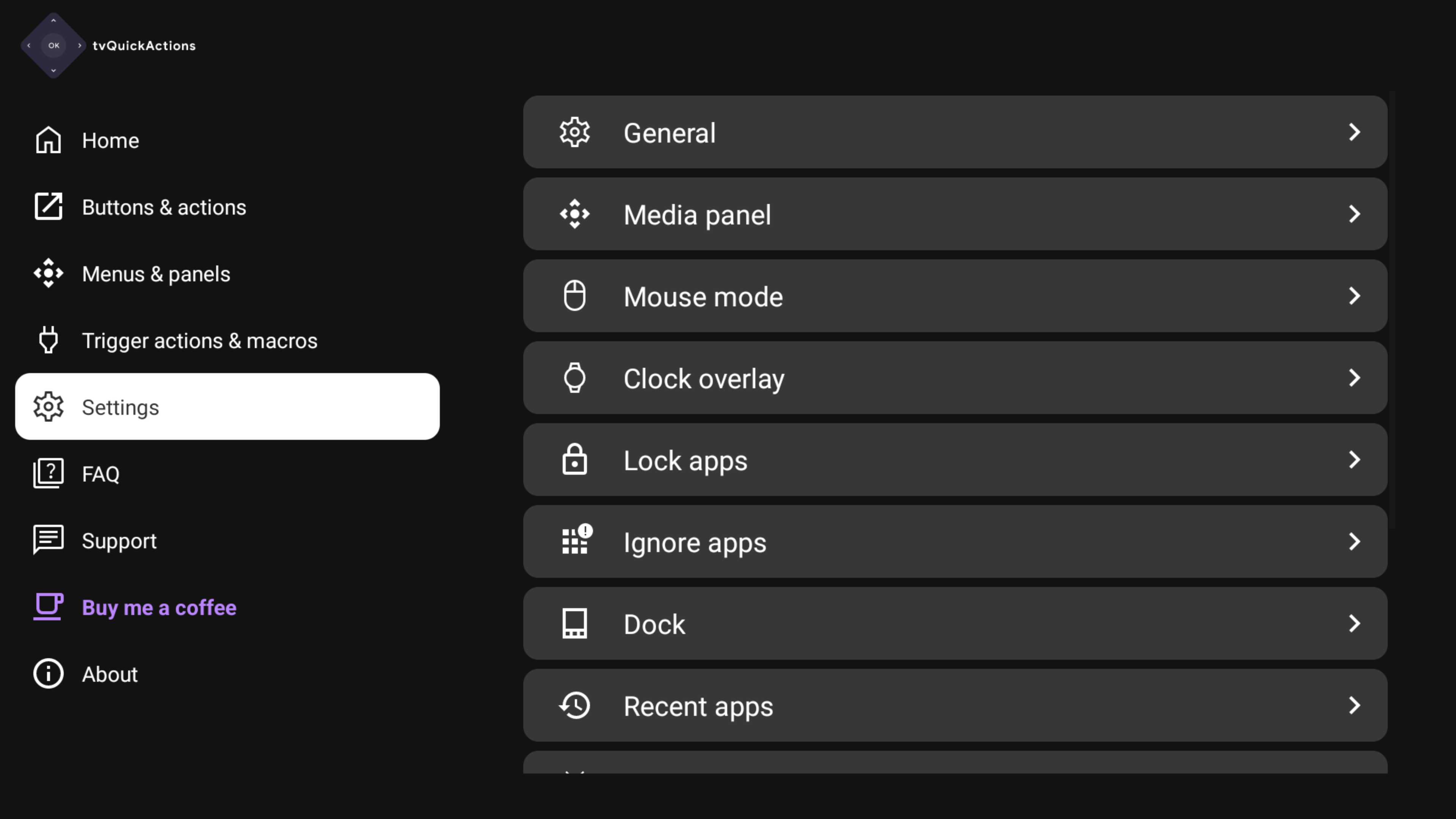
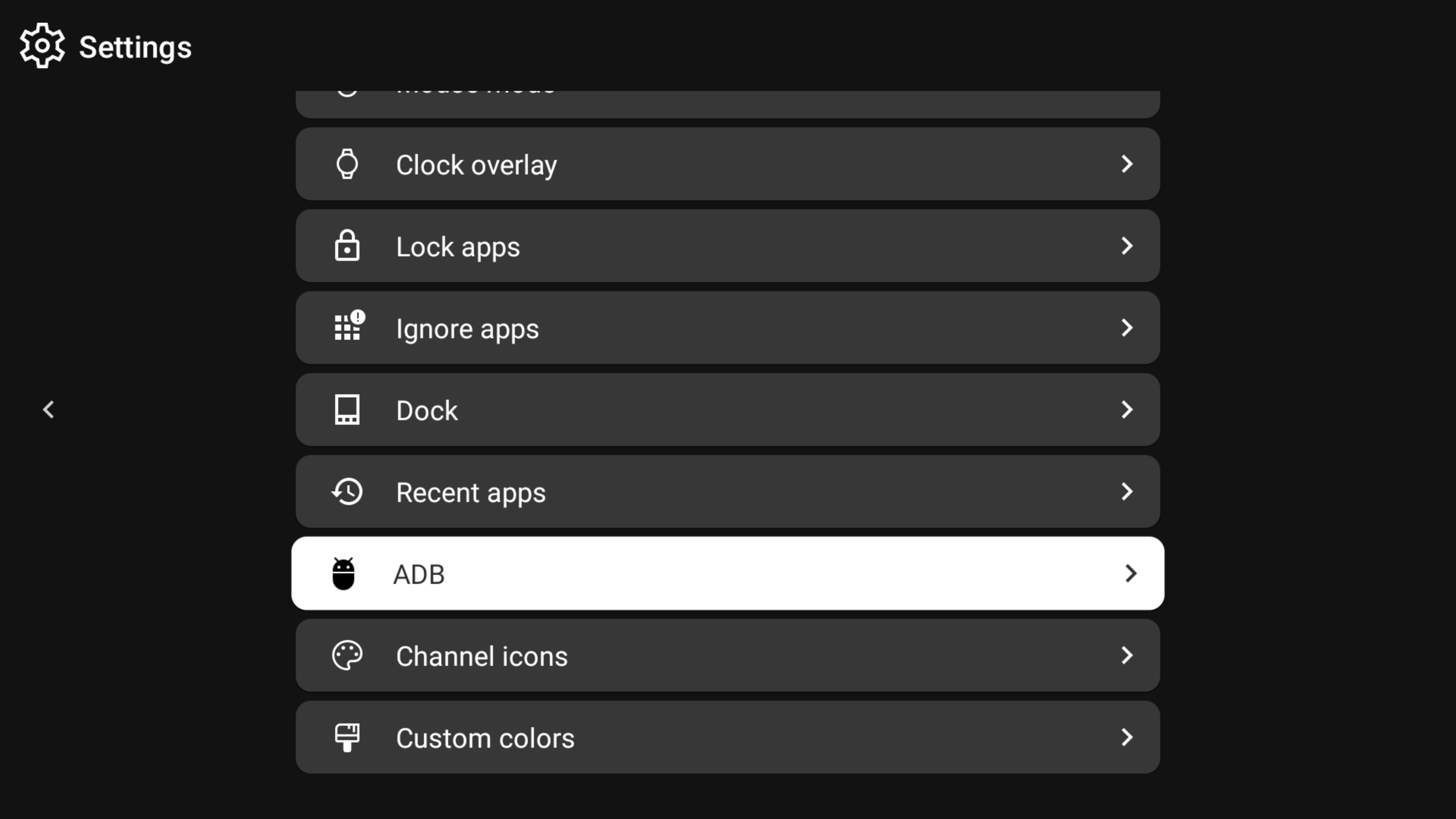
- Tap on at least one item in this menu to run the ADB service, for example, "Use ADB for some actions"
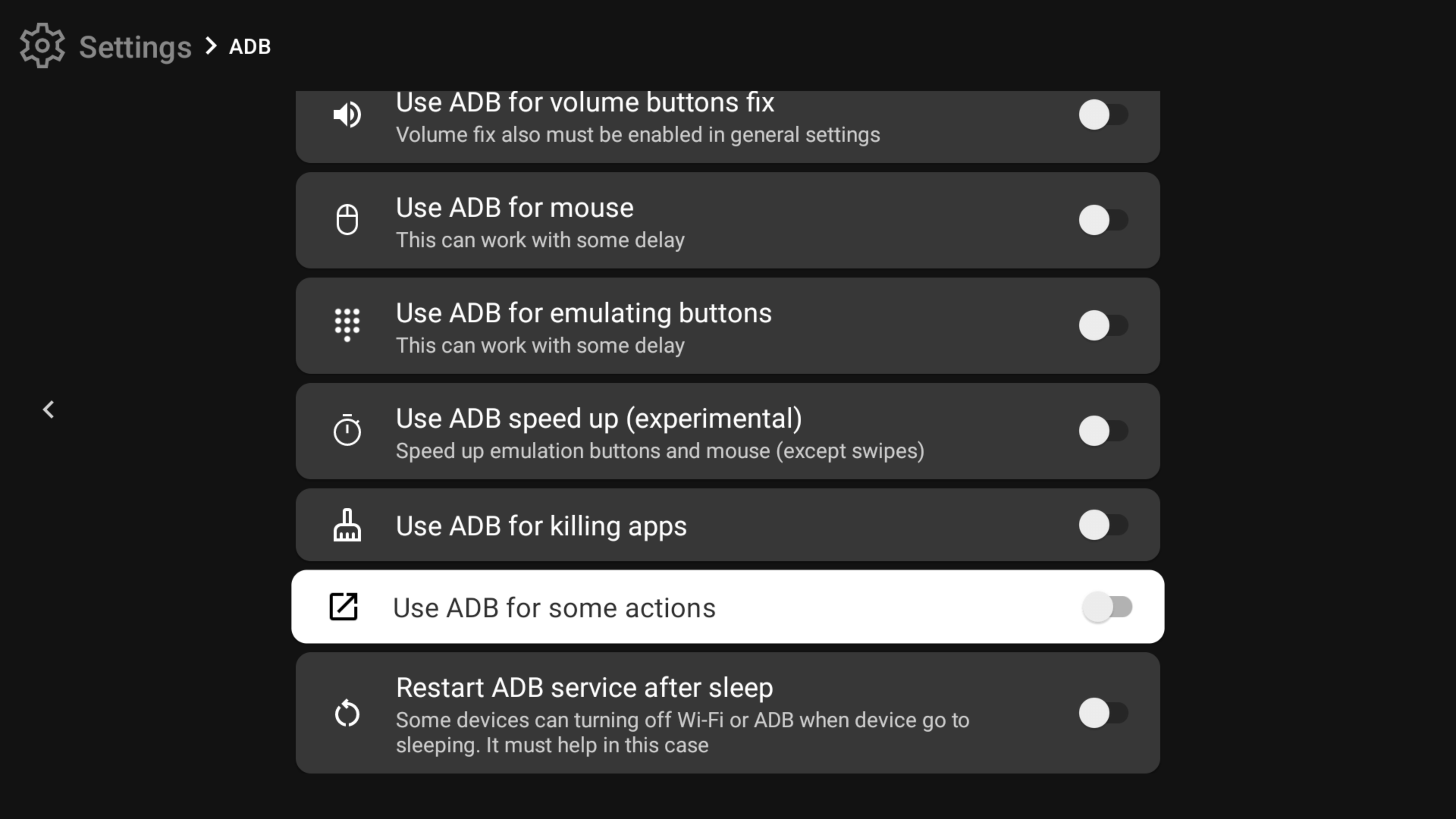
-
Then you will see the ADB authorization dialog. You need to enable "Always allow.." and allow connection
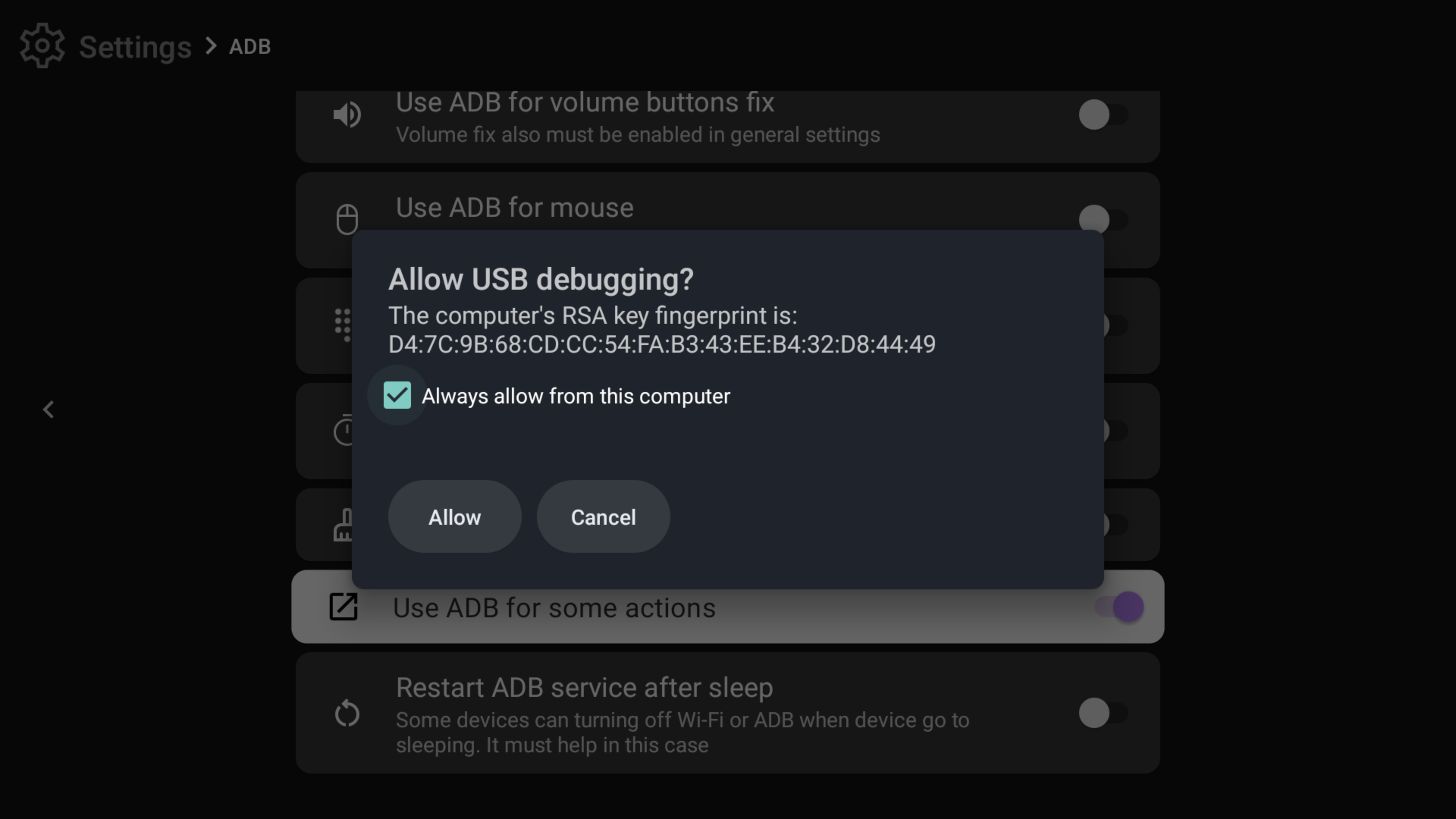
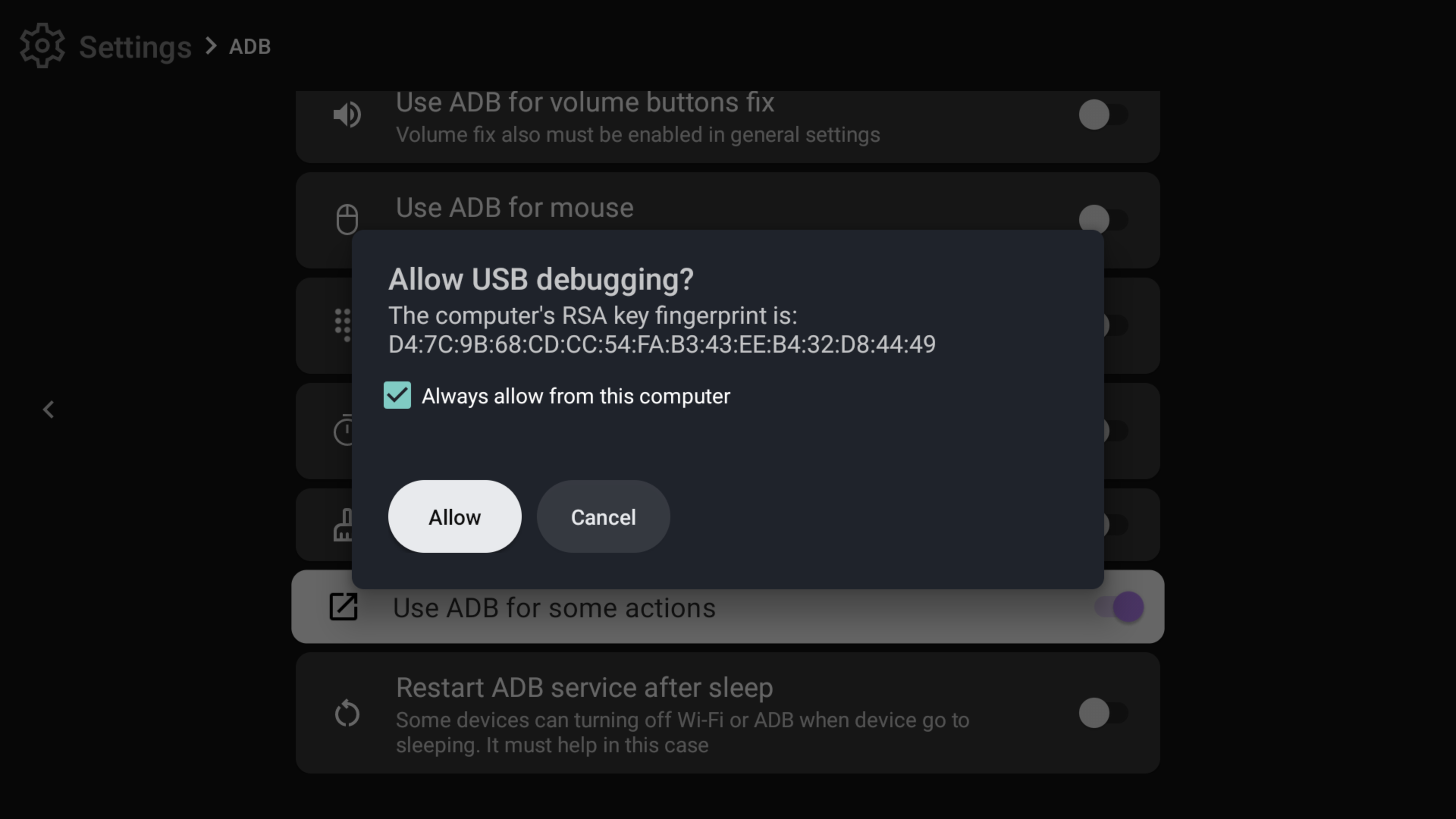
IMPORTANT
You can check and restart the ADB connection using the corresponding menu items.
-
The next step is to go to "Fix permissions"
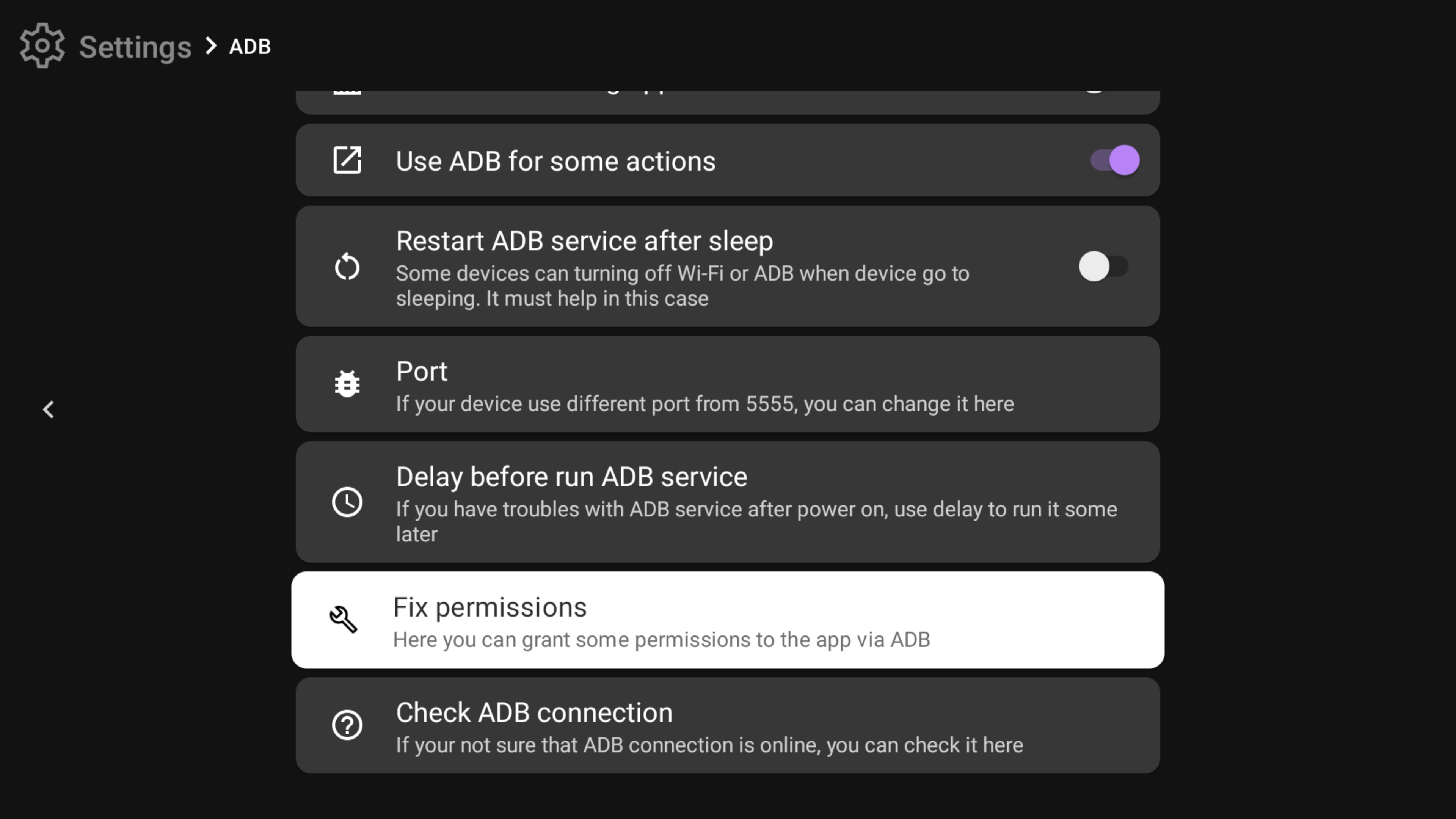
- You will see permissions which is recommended to grant. Tap on every to grant.
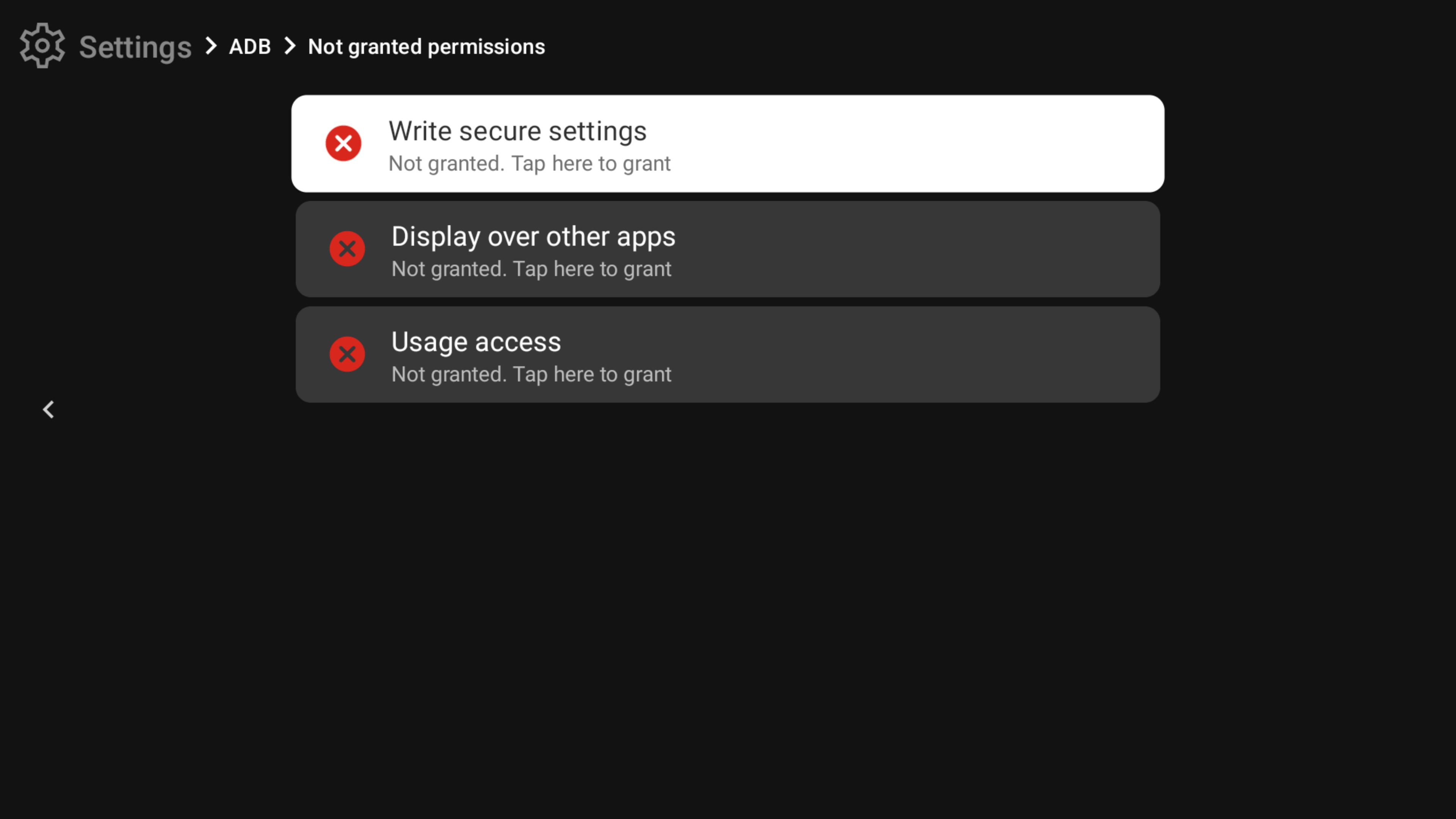
- When you finish successfully, you will see the message that the most important permissions have already been granted
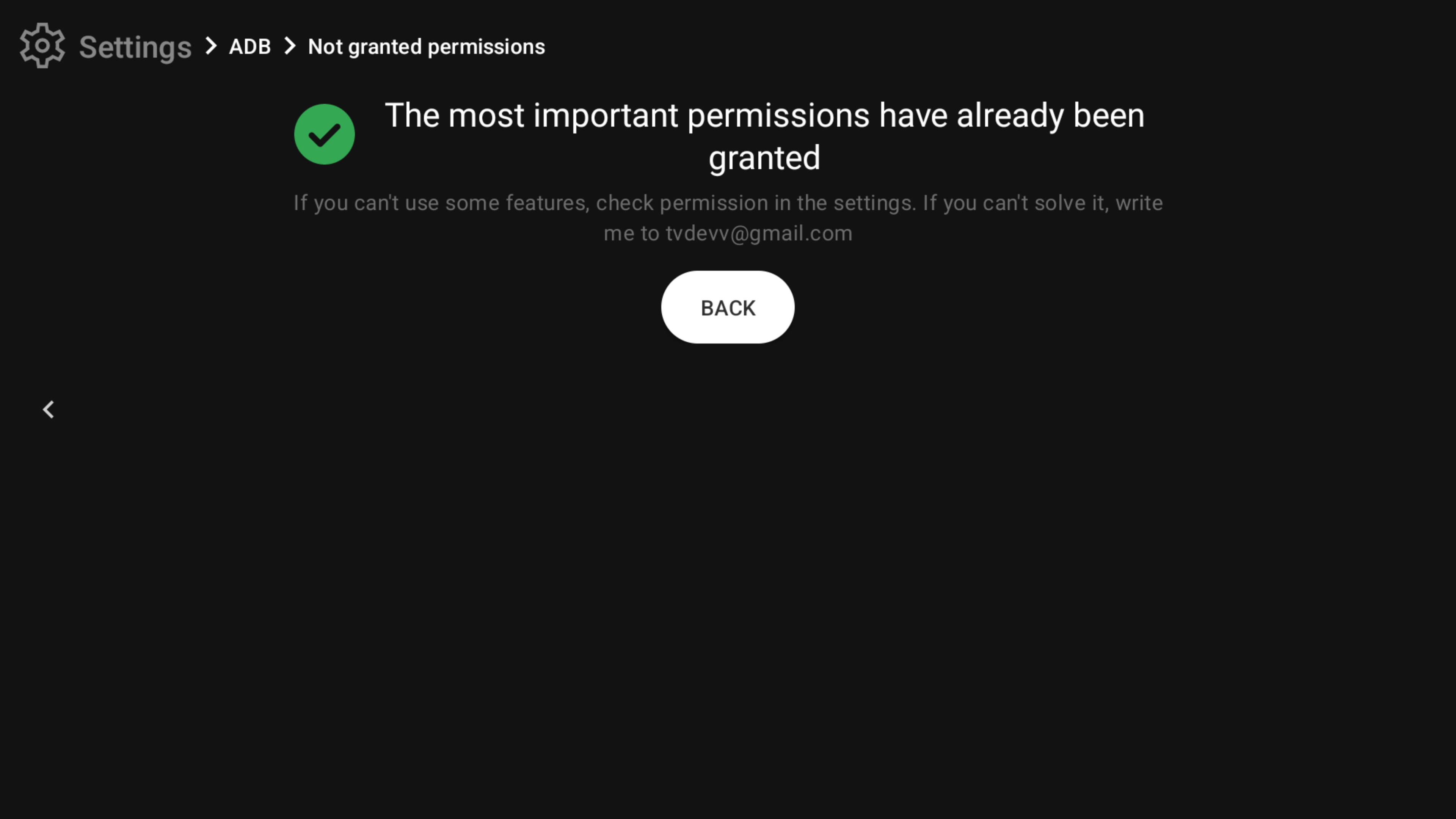
- Go back to the home screen and press "Agree" to run the accessibility service
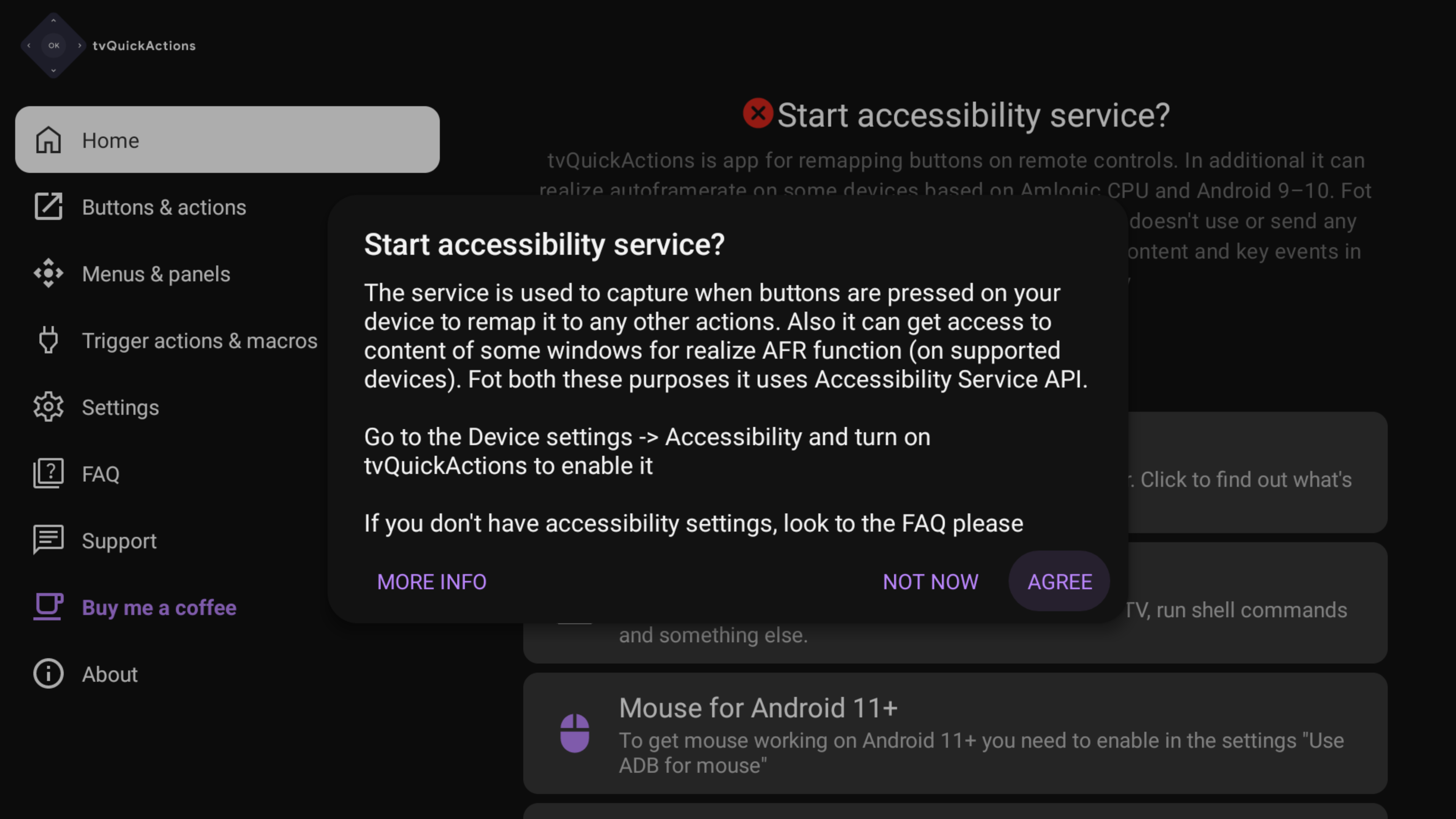
Grant permissions using PC/smartphone¶
There are some devices on which you can't find accessibility service settings or/and display over other apps settings, but it is required things to get the app to work. In this case, you can grant the permissions using ADB:
[adb shell] pm grant dev.vodik7.tvquickactions android.permission.WRITE_SECURE_SETTINGS
WRITE_SECURE_SETTINGS permissions allow the app to write accessibility service to enable and get it to work. After granting WRITE_SECURE_SETTINGS you need to go to the app and press Allow in the dialog about accessibility service.
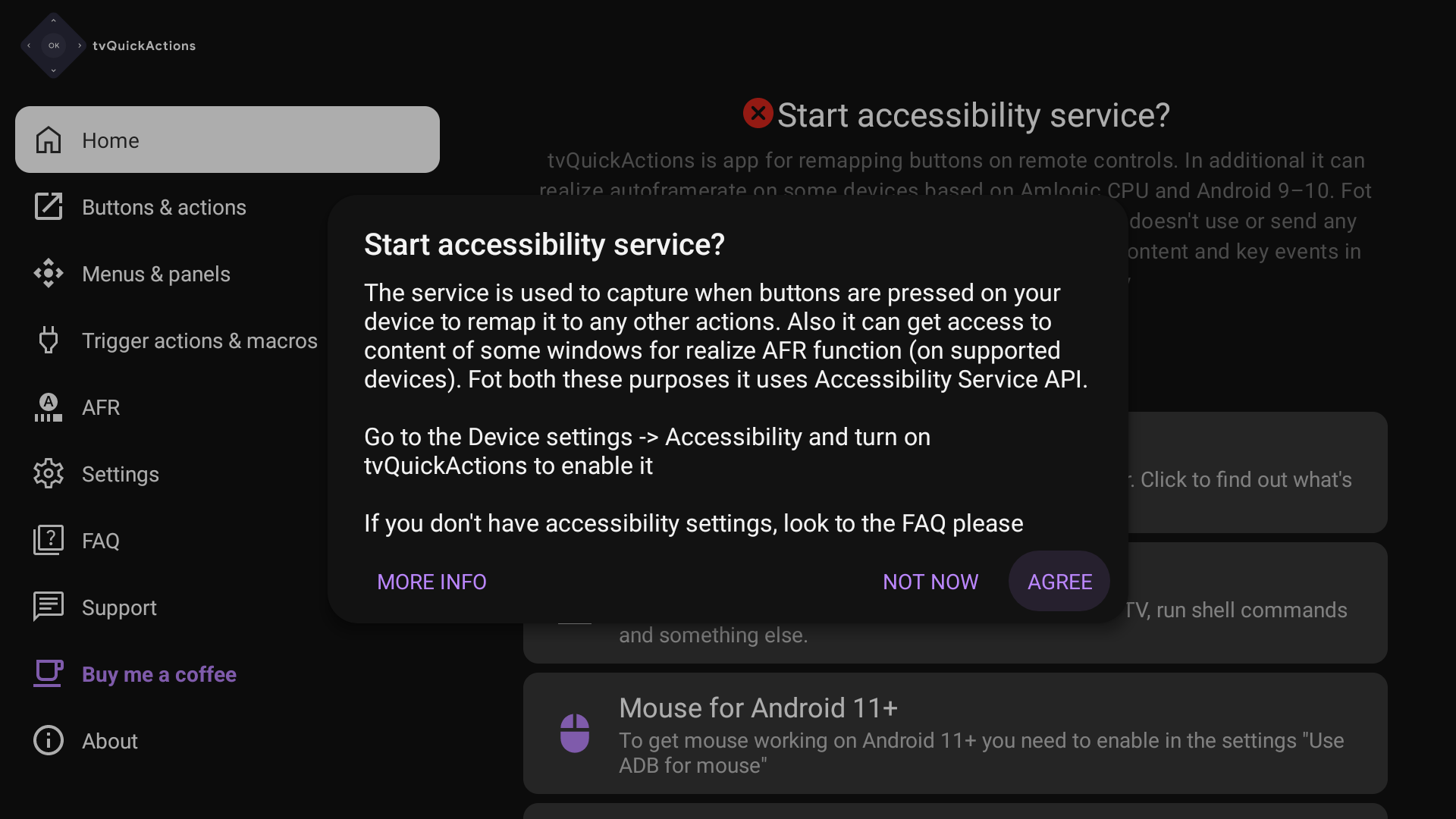
[adb shell] pm grant dev.vodik7.tvquickactions android.permission.SYSTEM_ALERT_WINDOW
SYSTEM_ALERT_WINDOW is displaying over other apps permission.
[adb shell] pm grant dev.vodik7.tvquickactions android.permission.PACKAGE_USAGE_STATS
PACKAGE_USAGE_STATS is usage access permission
adb shell in the commands are optional and can be used or not depending on the environment which you use.
If you don't know how to use ADB, here are some useful links:
- How to Set Up and Use ADB on Android TV
- Remote ADB Shell - app for Android with build-in ADB
- atvTools - app for iOS with build-in ADB
Volume+/- buttons hold doesn't work¶
Unfortunately, it is a bug in Android TV. You will get this effect with any remapping tool. But tvQuickActions suggests some solutions. You can find "Volume buttons fix" in the Settings -> General. 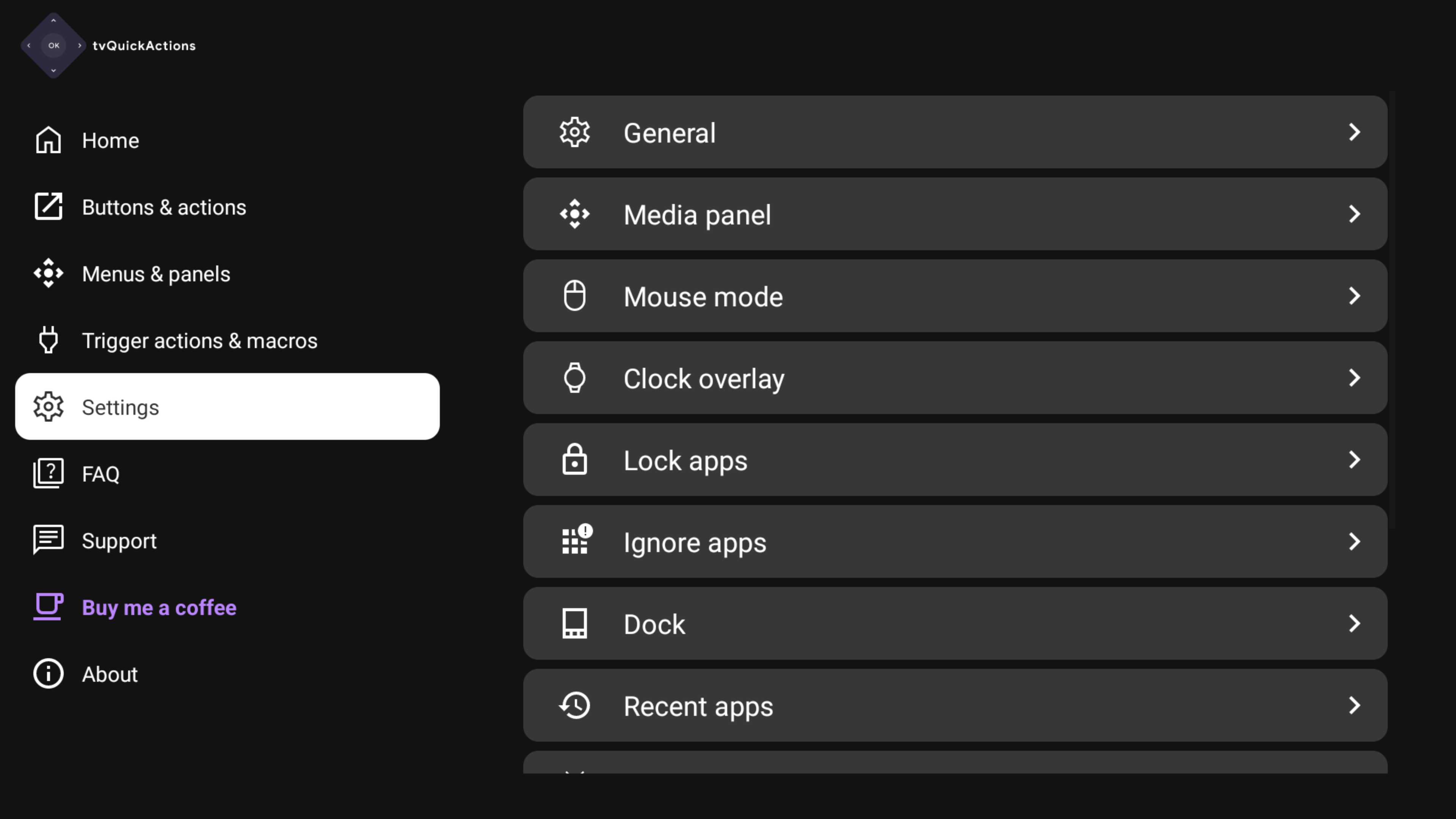
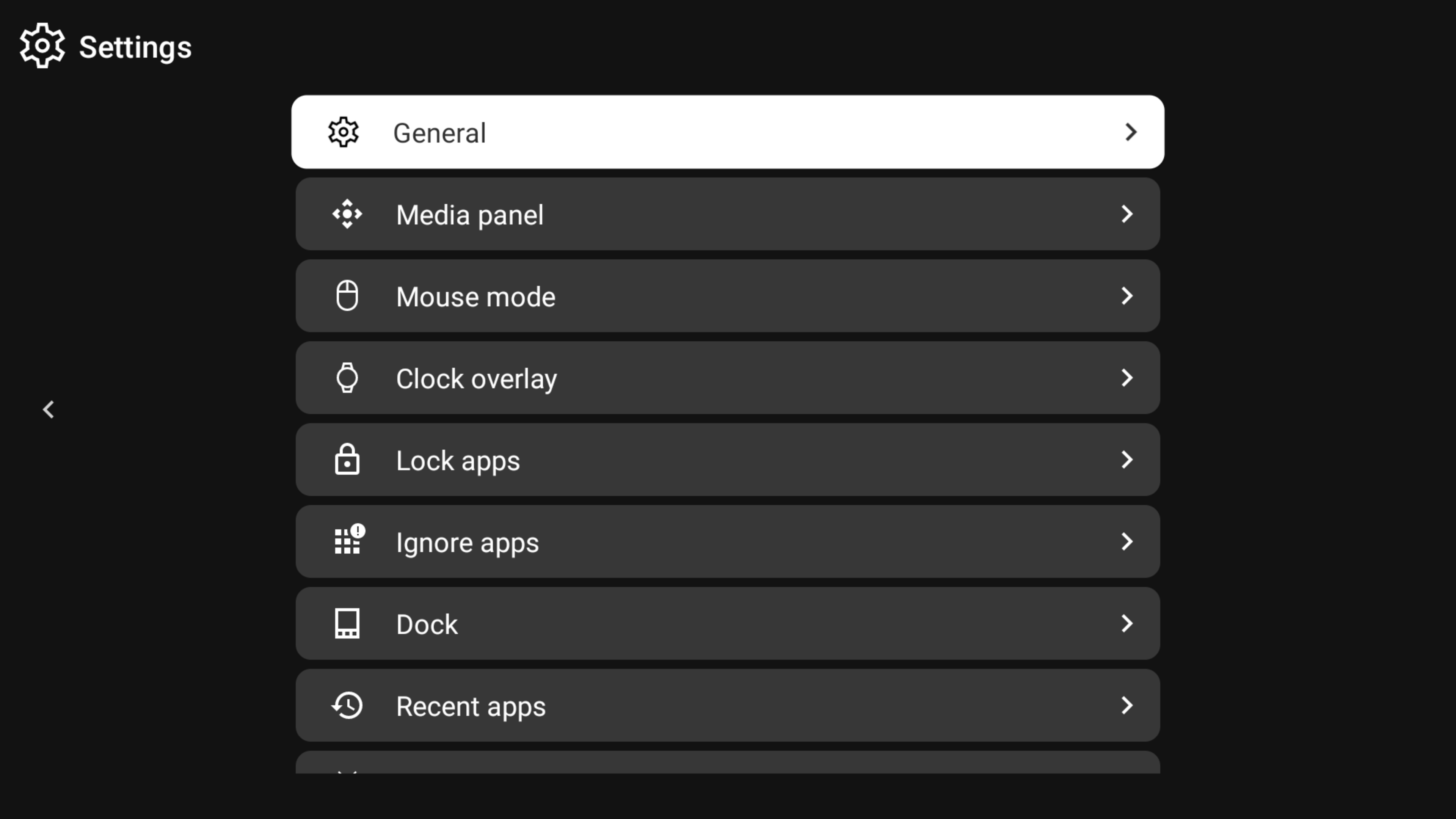
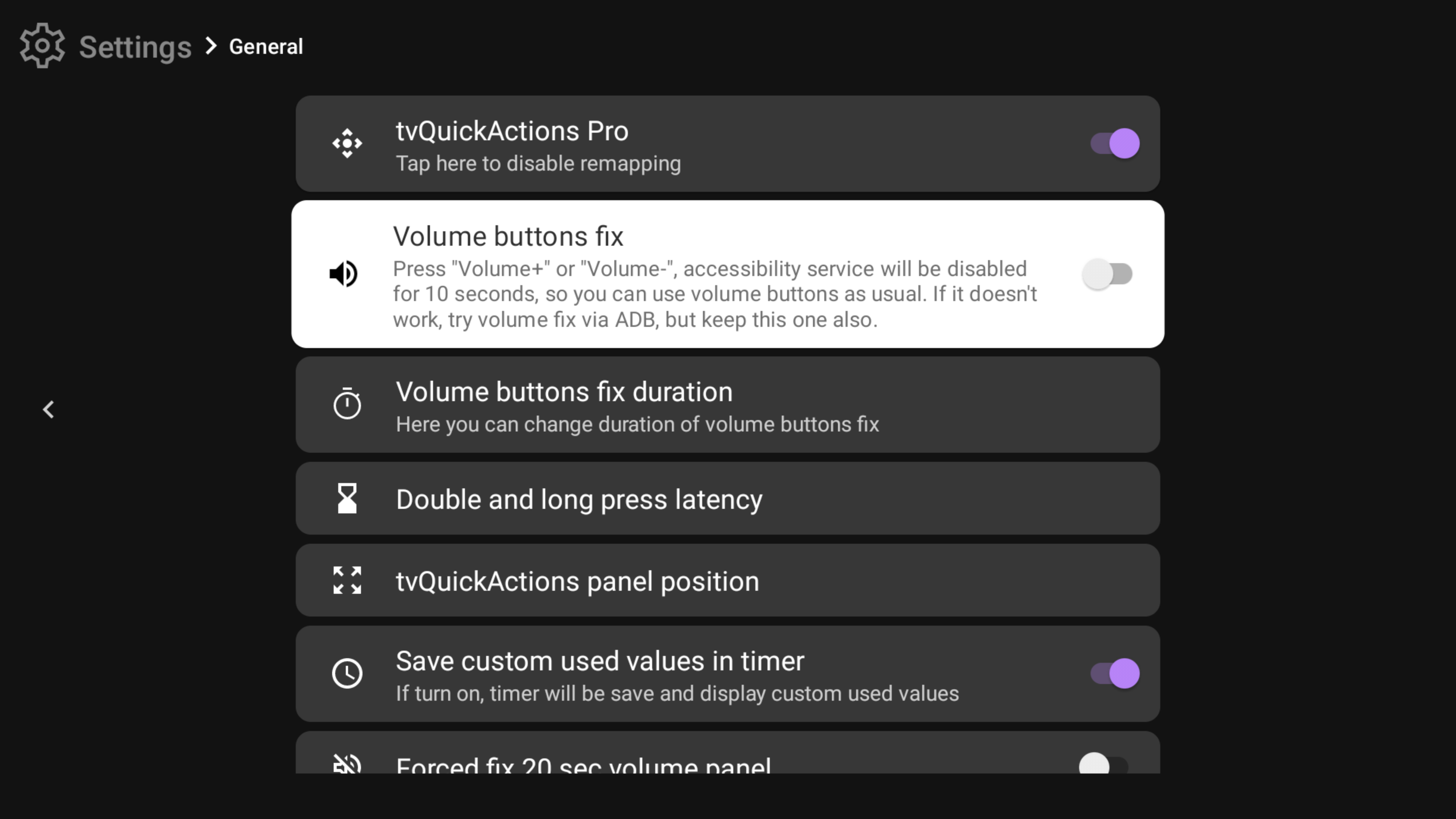 It works in the next way - when the fix is enabled, you press Volume+/- for one time, then release the button, after you have 10 seconds (time is configurable) to control your volume in the default way. At this time all mappings will be disabled. If this fix doesn't work for you, you can find one more fix in the ADB settings
It works in the next way - when the fix is enabled, you press Volume+/- for one time, then release the button, after you have 10 seconds (time is configurable) to control your volume in the default way. At this time all mappings will be disabled. If this fix doesn't work for you, you can find one more fix in the ADB settings 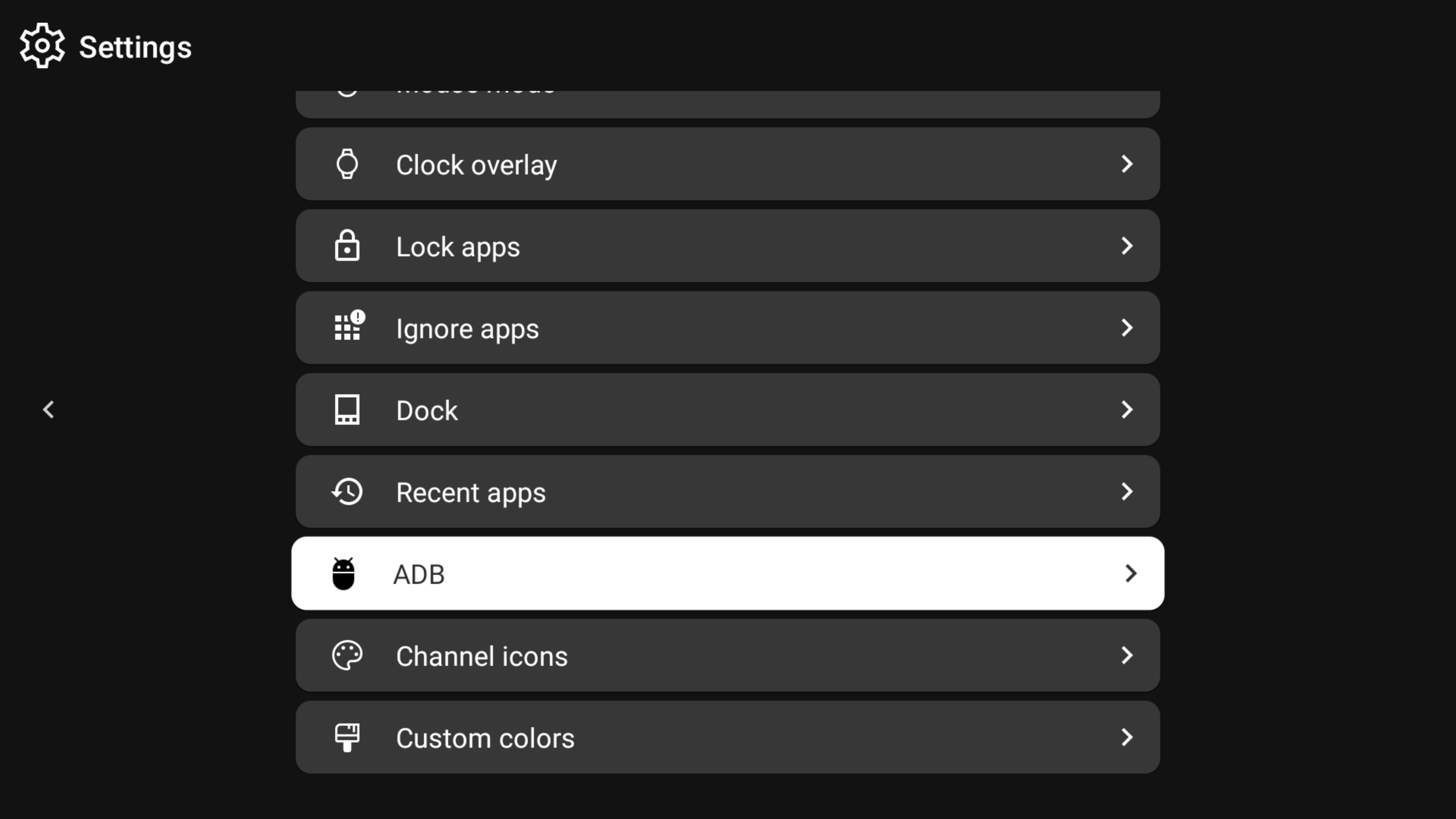
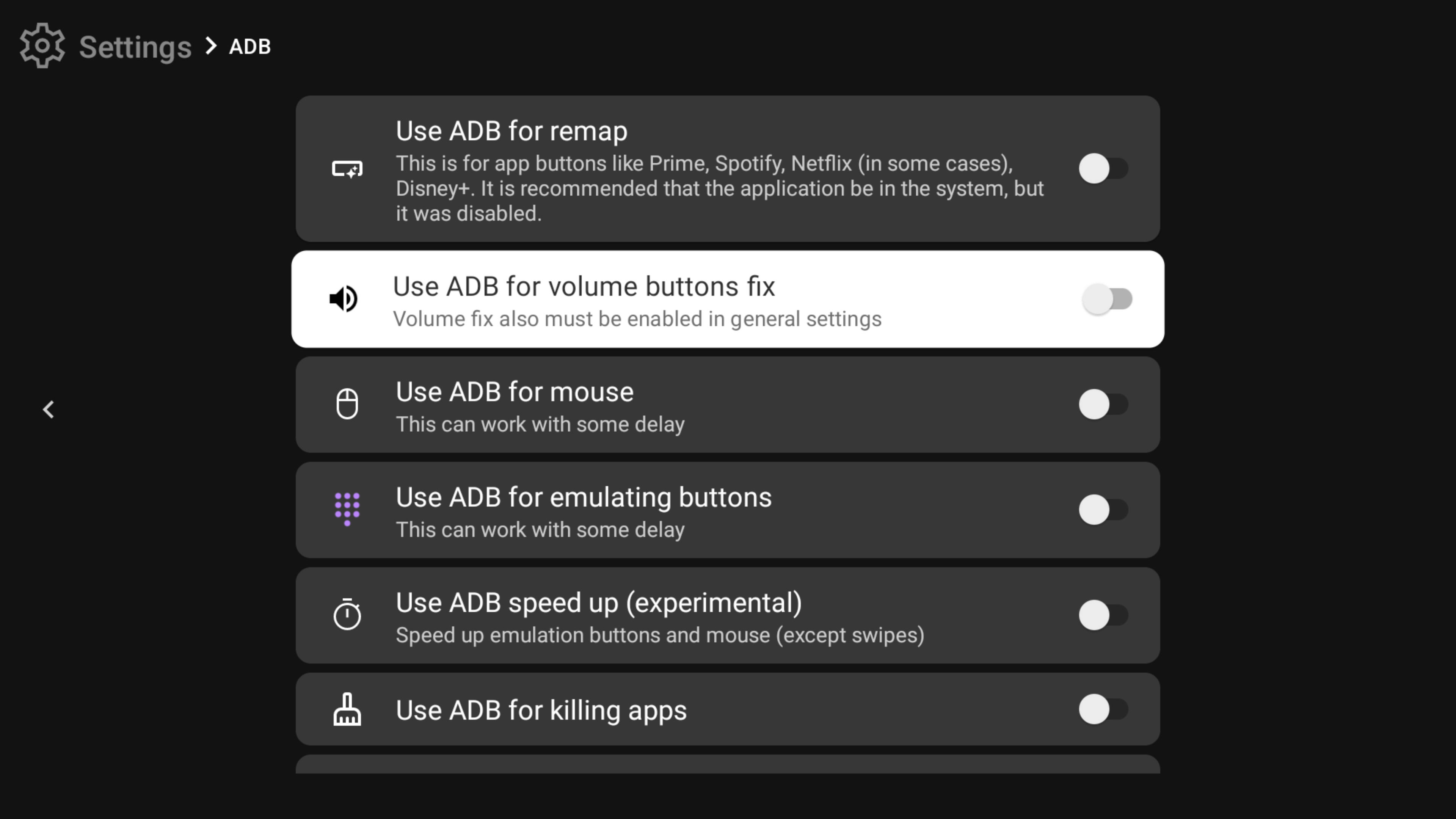 It works in the same way, but requires to keep enabled USB debugging. Also, it works on more devices than the previous method.
It works in the same way, but requires to keep enabled USB debugging. Also, it works on more devices than the previous method.
The app does not work after reboot with extended storage¶
If you use external storage mounted as adopted storage, it can be a trouble. It is recommended to move the app to internal storage.
Also, you can try to enable "Force allow apps on external" in "Developer Options" and move tvQuickActions Pro to the adapted storage.
But the best solution is to use removable storage, other ways can be a trouble
The app does not work in the background on TCL¶
Depending on the TCL device, there are two solutions:
The first solution: - Open the Safety Guard app - Select Auto Launch Permissions - Select “Close” to All… then manually select On for each app - Select Startup Permissions - Select “Close” to All… then manually select On for each app
The second solution: In TCL devices there is a setting in Settings -> System -> Power & Energy -> Screenless Service (in description: when activated you can enjoy more background services).
Can I remap the Netflix button?¶
Yes, the Netflix button can be remapped on Xiaomi, Chromecast, Nvidia Shield and most devices.
Cursor doesn't work on Android 11+¶
You need to turn on "Use ADB for mouse" in the ADB tab of the app settings
How to remap app buttons (Netflix, YouTube, Disney etc.)¶
First of all, try the default way to remap buttons: First run & setup
If the default method doesn't work for you, try this: How to remap Netflix
If you still can't remap, write me to tvdevv@gmail.com or Telegram Chat
How to remap app buttons on the Sony TV with the same keycode¶
You can find the tutorial here