Trigger actions & macros¶
Only for Pro version
Available only in Pro version
Trigger actions¶
Trigger actions are macros that are launched for a specific action. The tvQuickActions has some predefined actions to run chosen actions:
- Turning on the device - when the device's power supply is plugged in or the device is rebooted
- Screen on (after sleep) - when you use a remote control to turn on a device
- Screen off (go to sleep) - when you turn off the device with the remote control in standby mode
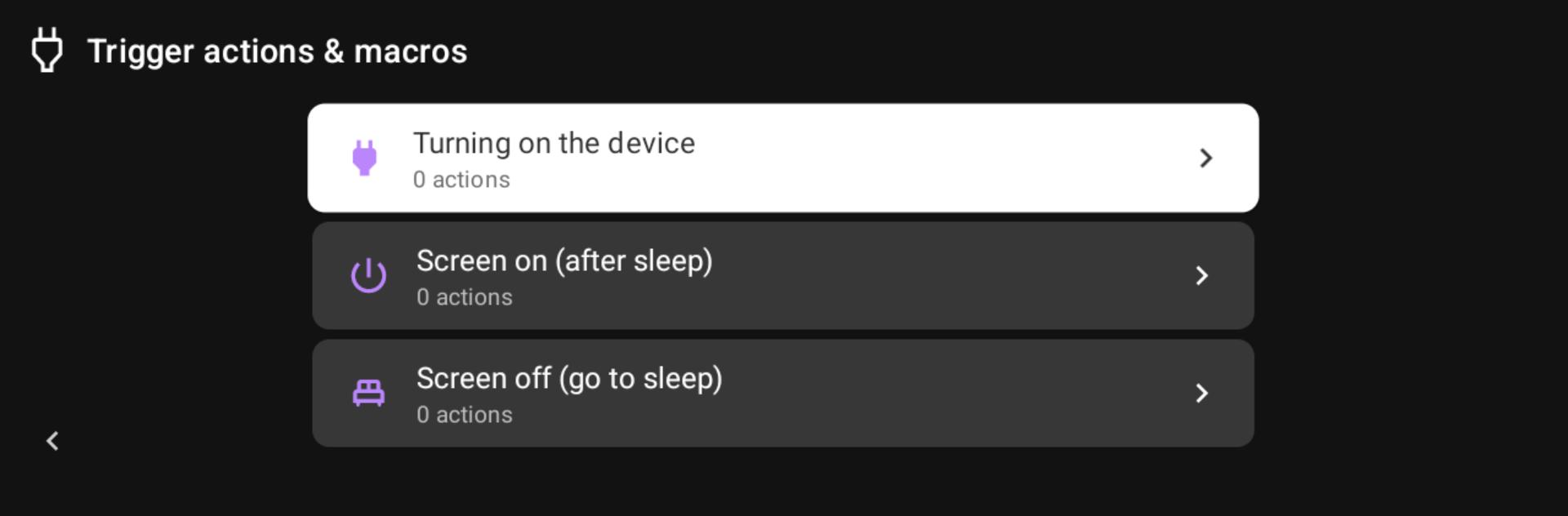
Let's look at the "Turning on the device" for example:
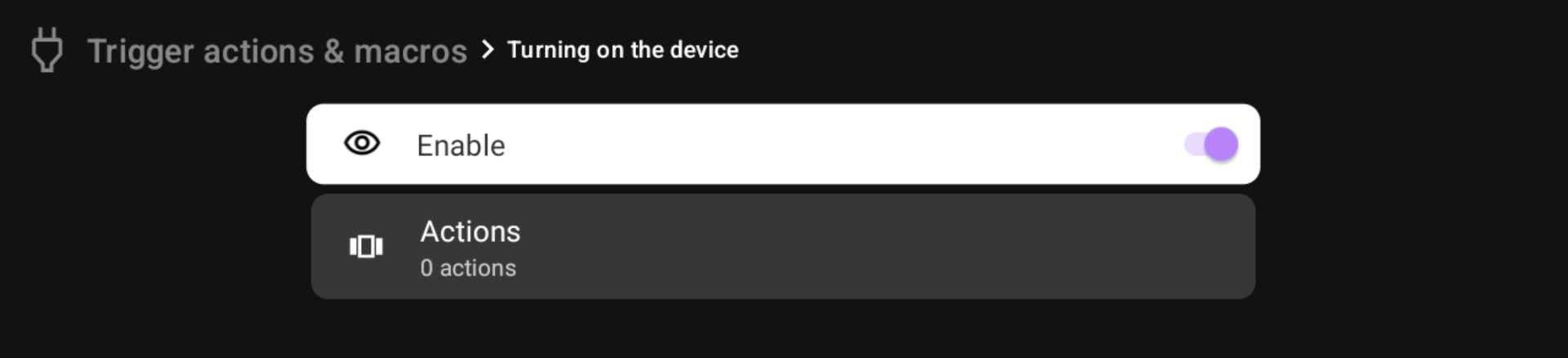
You can see only two menu items:
-
Enable - you can disable or enable trigger actions here if you want to prevent running them and save the actions
-
Actions - here you can add actions to run on the trigger
To add actions go to Actions, then use the "Add" button in the opened dialog.

For example, I added a YouTube app.
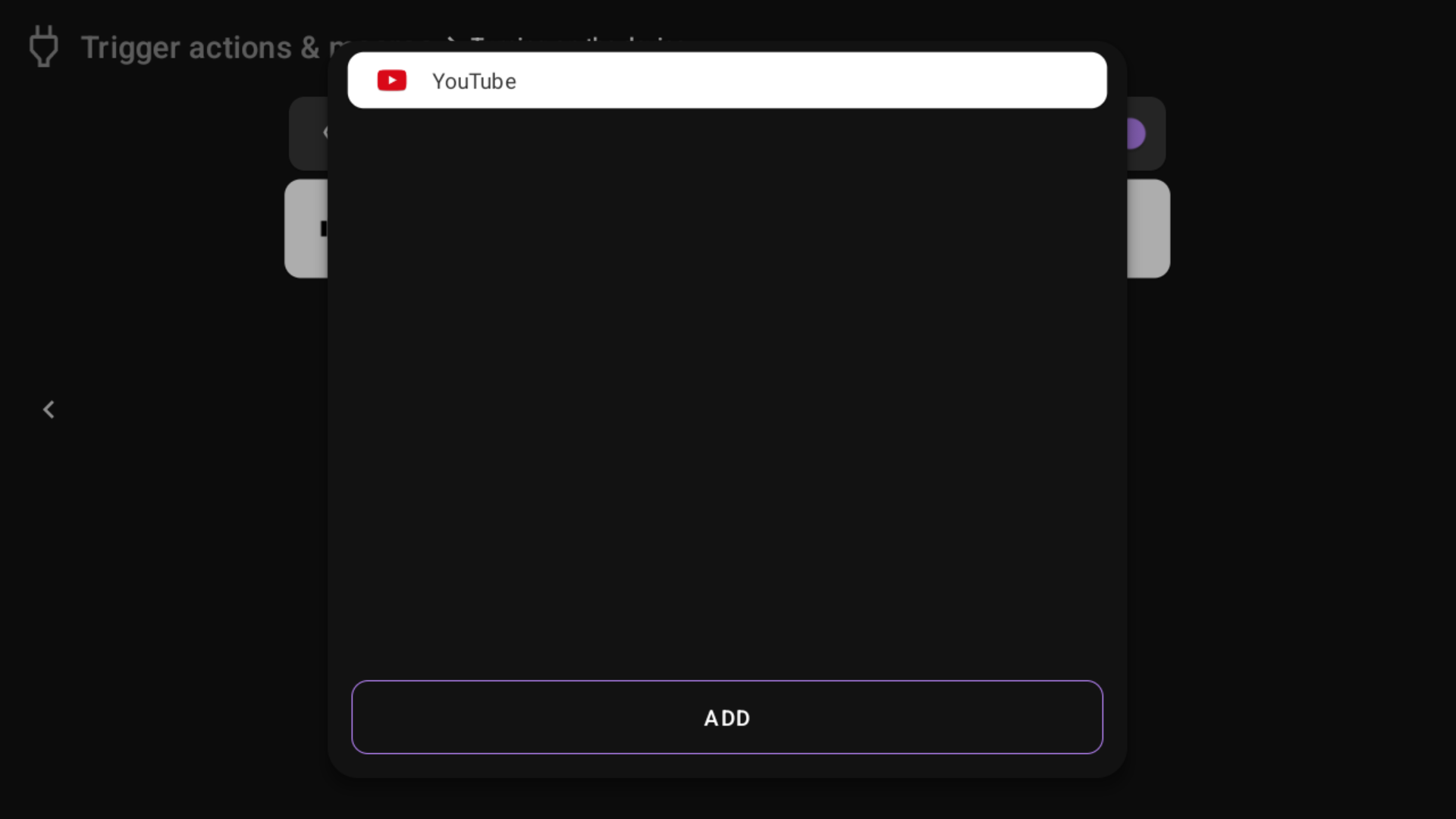
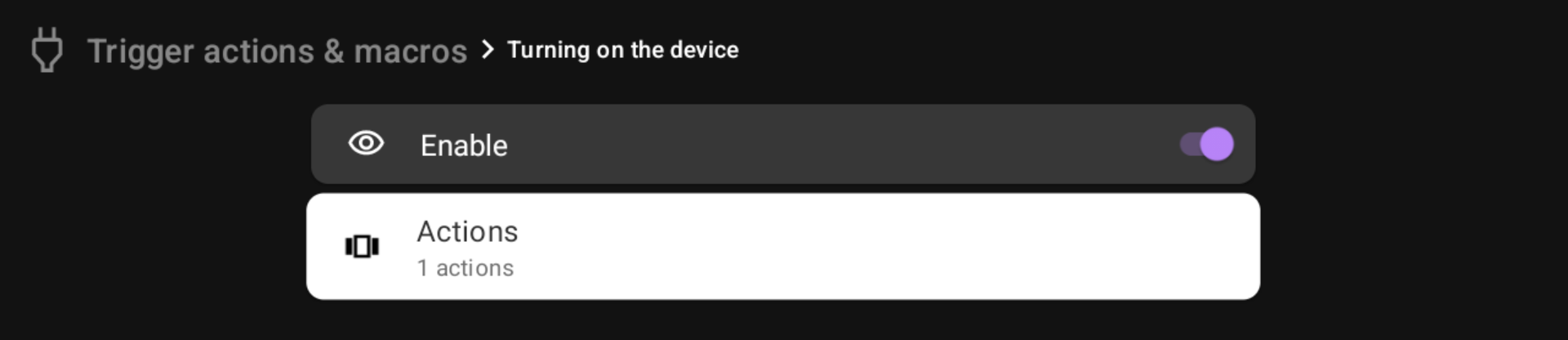
This means that when I apply power to the device or reboot it, YouTube will start.
Notice
But when I turn on the device using the remote, YouTube will not start. For this, you need to use the "Screen on (after sleep)" trigger.
Macros¶
Macros - a sequence of actions to automate something.
You can create your macros using the "Add" button at the bottom of the "Trigger actions & Macros" screen.
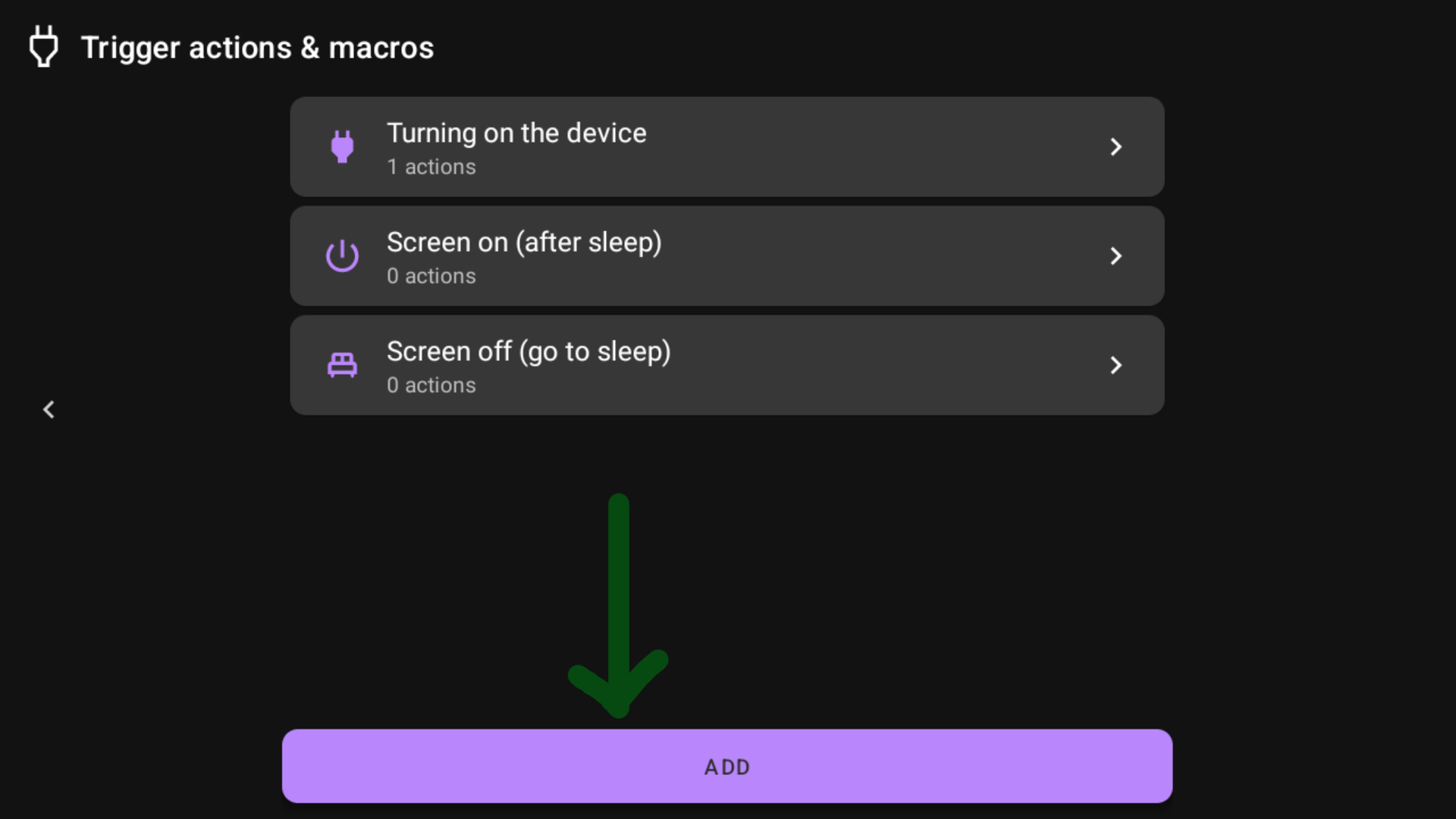
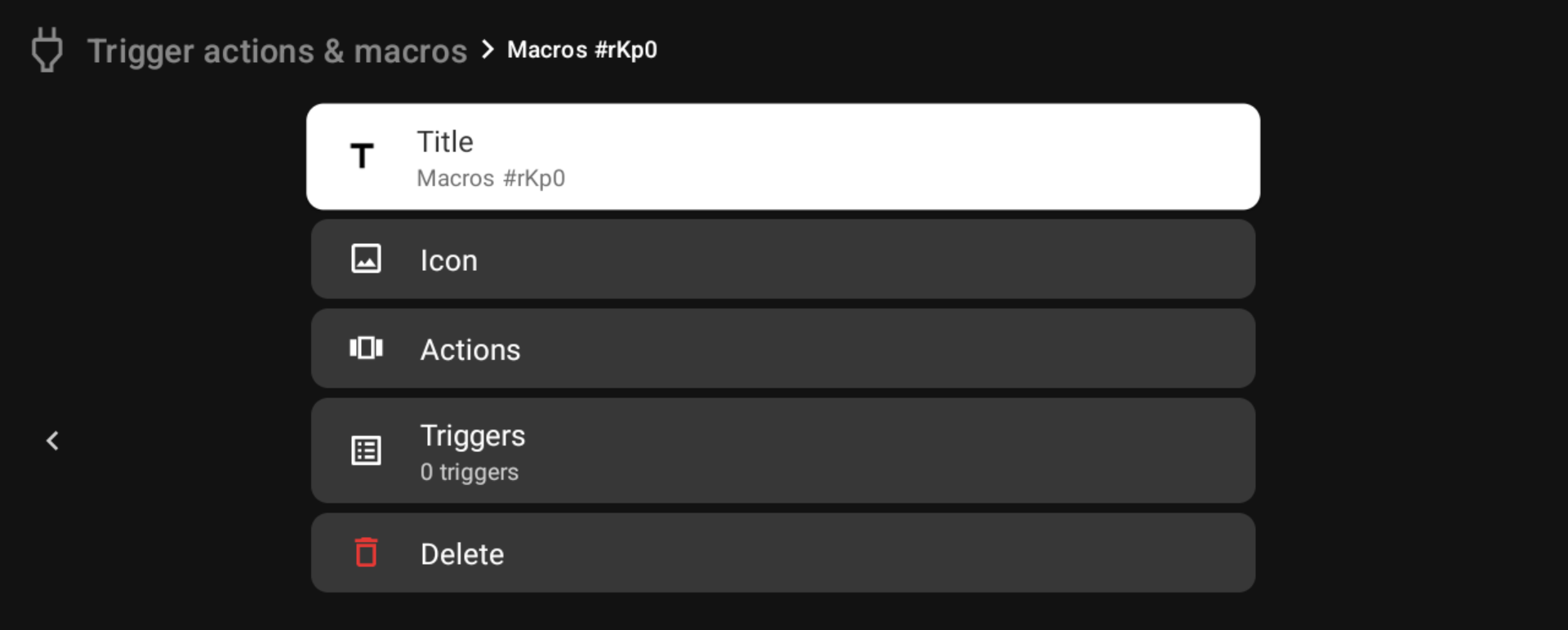
Title¶
First of all, the app suggests setting the title. The title is created automatically, but if you have many macros you need to understand the title.
Icon¶
You can change the icon from a large icon pack or file
![]()
Icon from file
To choose a file on Android 11+ you need to have any file manager installed
Actions¶
For macros you can see the next dialog for actions:
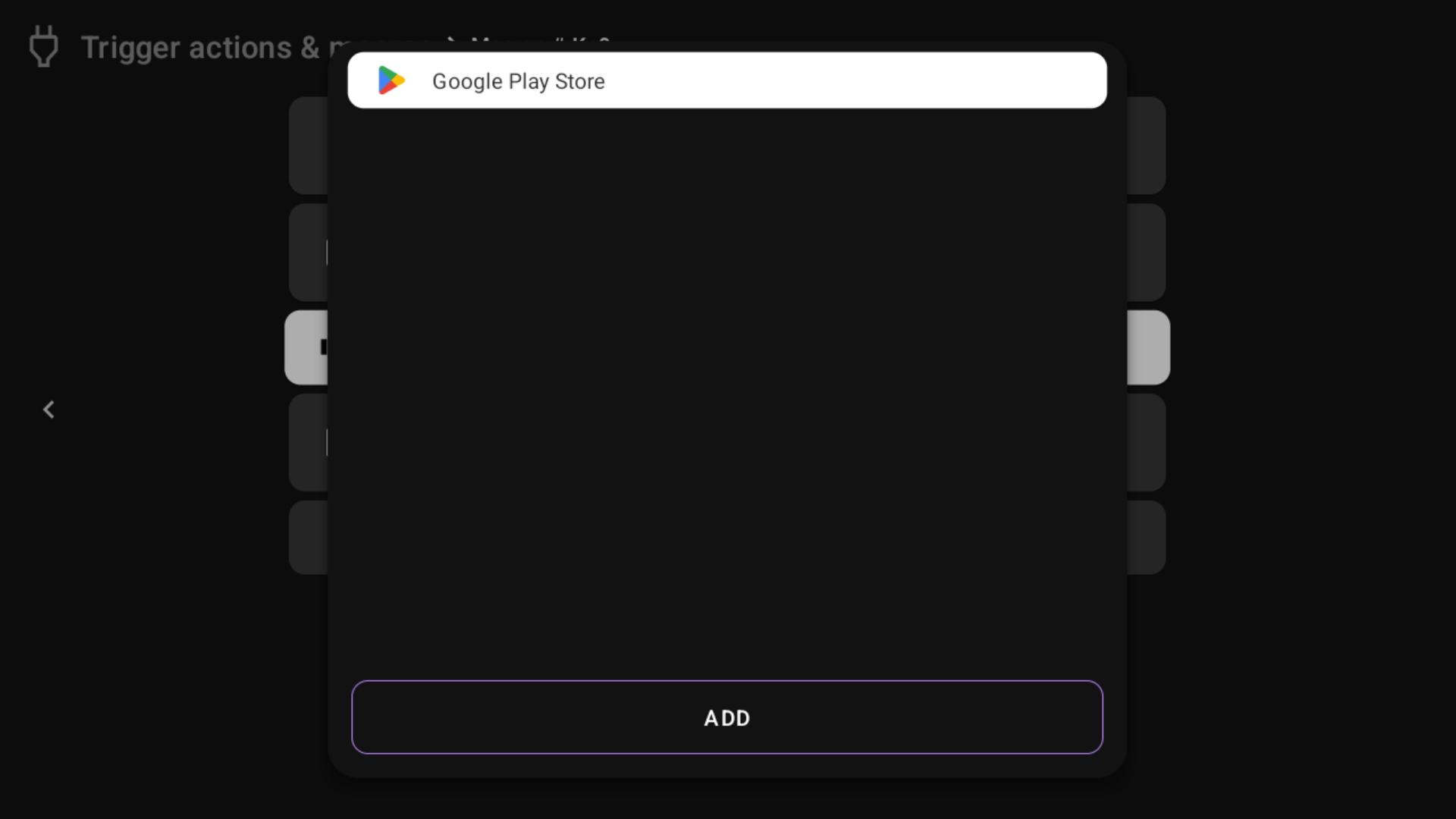
To add one more action to the menu use the "Add" button at the bottom of the dialog:
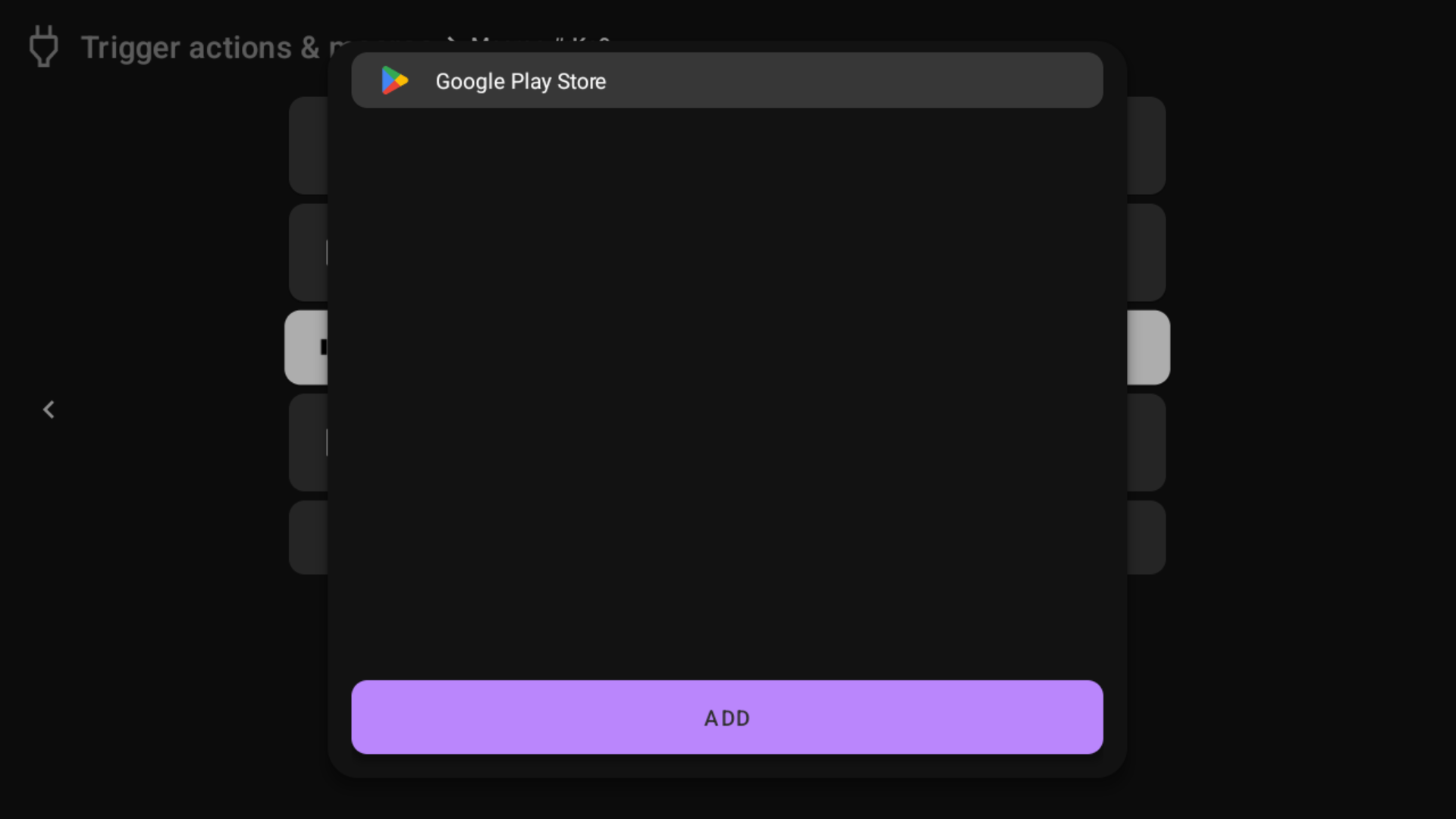
An important difference between choosing actions for a macro is the ability to add a delay between actions
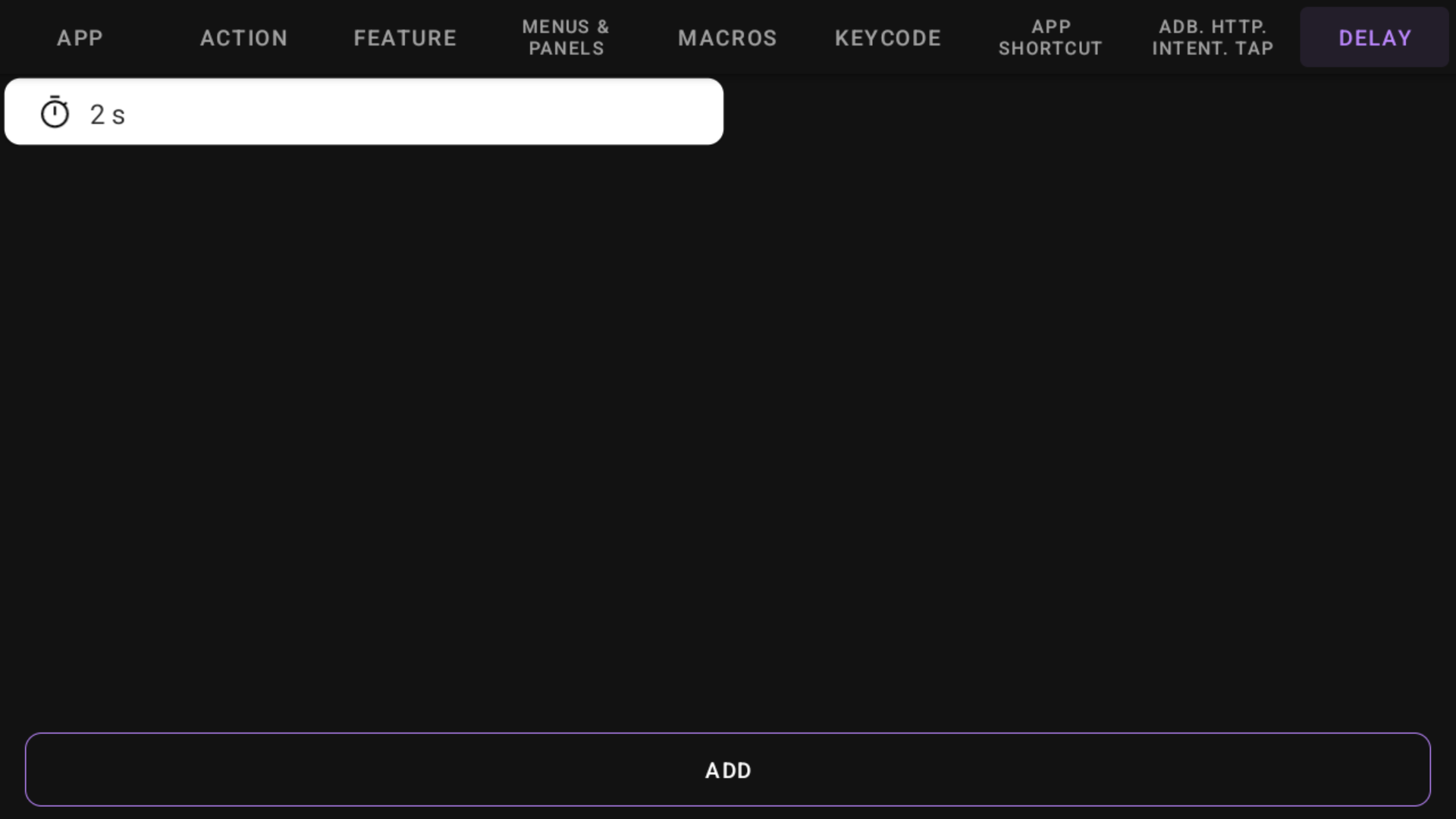
To sort or delete an action use a long press on the action:
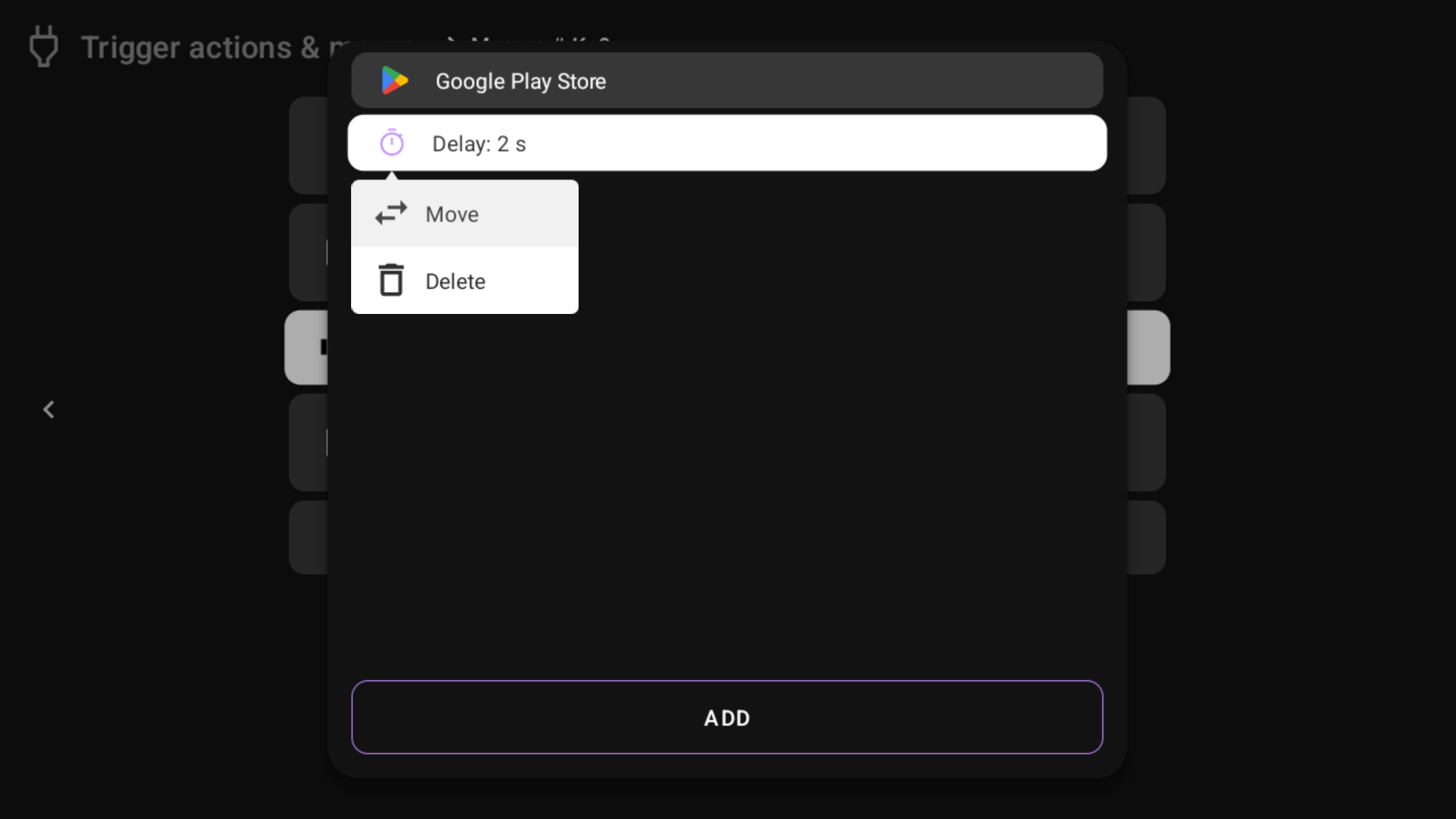
So we added the "Take screenshot" action to the macro and ended up with a macro that doesn't make sense but works for the example.
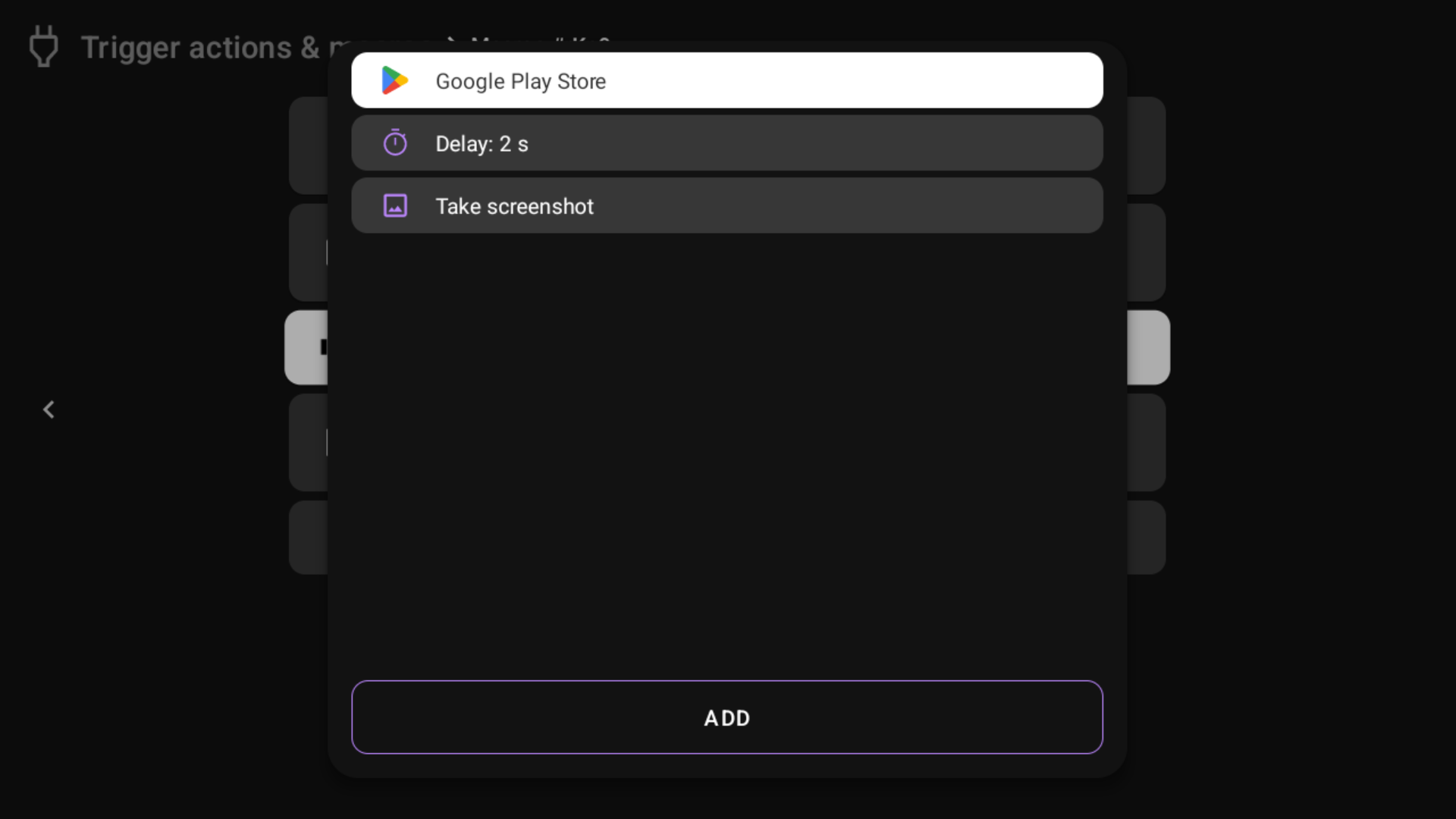
The macro opens the Play Store and takes a screenshot after 2 seconds.
Triggers¶
By default, you can map macros to a button or menu and run it by button press or from the menu. But also you can configure automatic triggers for macros. It can be:
- Logcat Entry - any line from logcat
- Schedule - run on configured time and day
- App moves to foreground/background
- Bluetooth device connected/disconnected
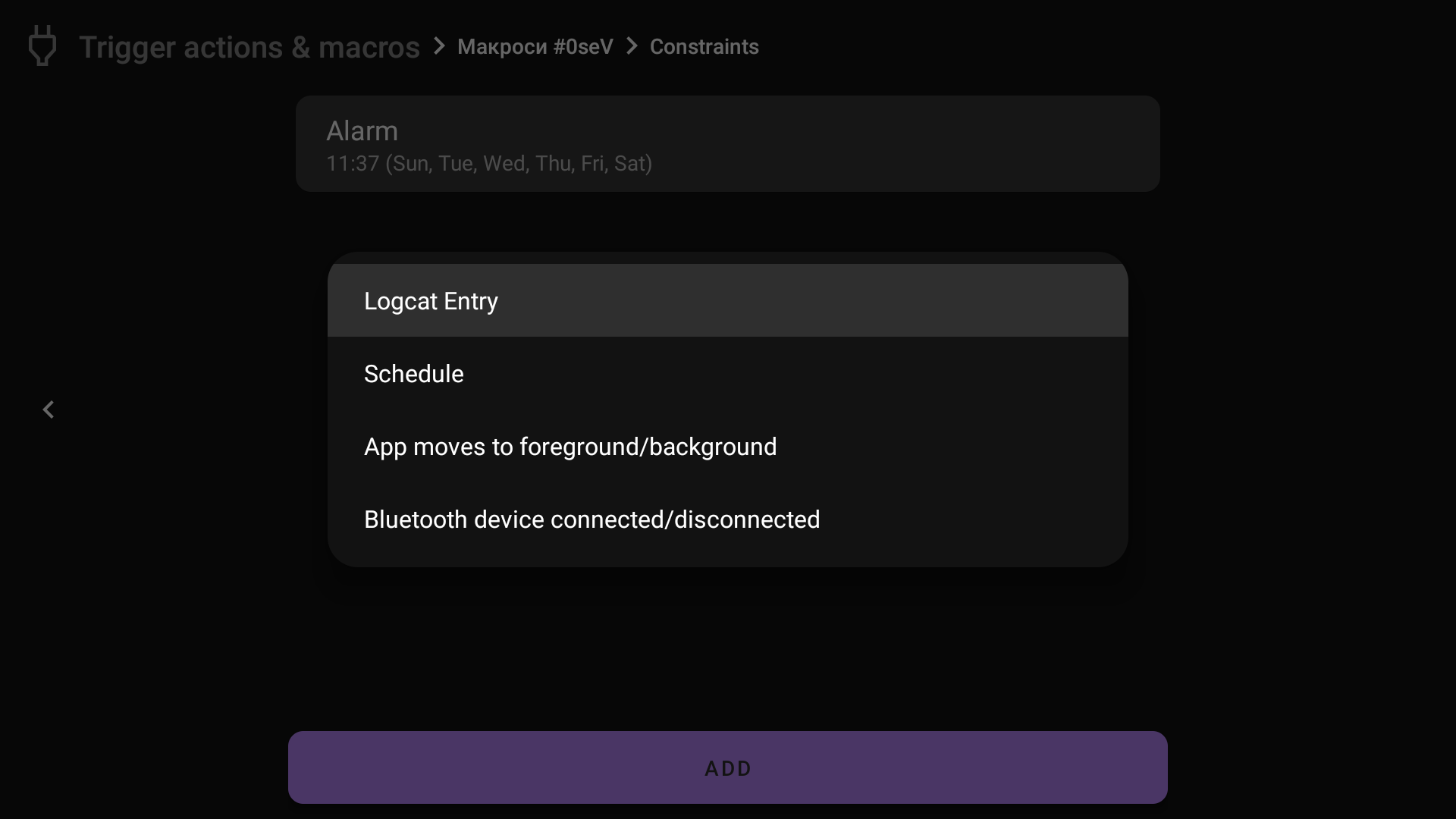
Logcat Entry¶
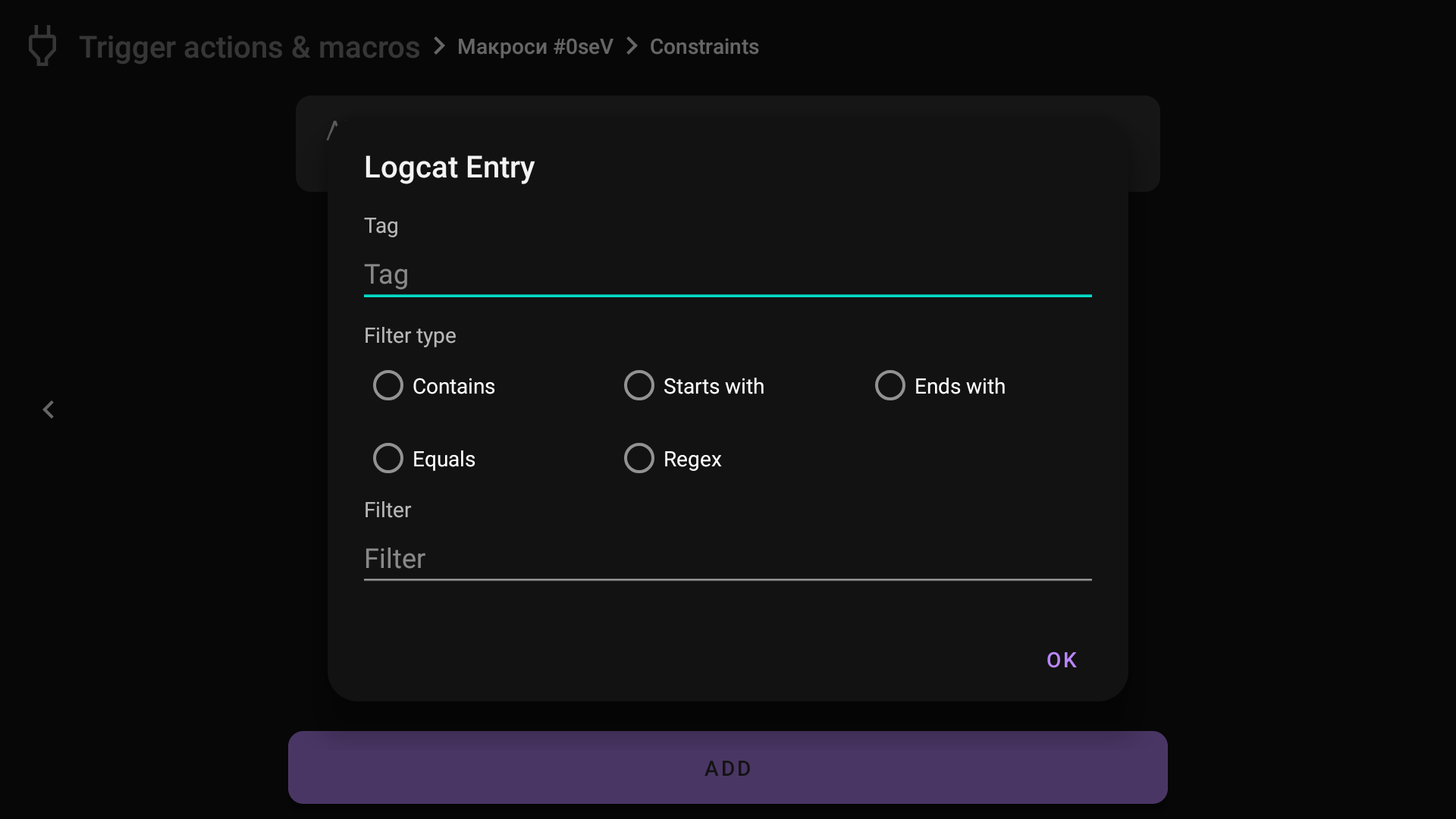
Here is part of the logcat:
09-15 07:11:59.585 1077 1077 I GoogleInputMethodService: GoogleInputMethodService.shouldHideHeaderOnInitialState():4091 ShouldHideHeaderOnInitialState = false
09-15 07:11:59.585 1077 1077 I GoogleInputMethodService: GoogleInputMethodService.updateDeviceLockedStatus():2111 repeatCheckTimes = 1, locked = false
09-15 07:11:59.910 1077 1108 W putmethod.lati: Reducing the number of considered missed Gc histogram windows from 178 to 100
09-15 07:12:00.044 525 688 I ActivityTaskManager: START u0 {act=android.intent.action.MAIN cat=[android.intent.category.LEANBACK_LAUNCHER] flg=0x10000000 pkg=com.mixplorer cmp=com.mixplorer/.activities.BrowseActivity} from uid 10054
09-15 07:12:00.046 525 688 W ActivityTaskManager: Can't find TaskDisplayArea to determine support for multi window. Task id=1246 attached=false
We can find the next line
09-15 07:12:00.044 525 688 I ActivityTaskManager: START u0 {act=android.intent.action.MAIN cat=[android.intent.category.LEANBACK_LAUNCHER] flg=0x10000000 pkg=com.mixplorer cmp=com.mixplorer/.activities.BrowseActivity} from uid 10054
Where ActivityTaskManager is a tag, and the text after ":" can be used as a filter.
Let's use it
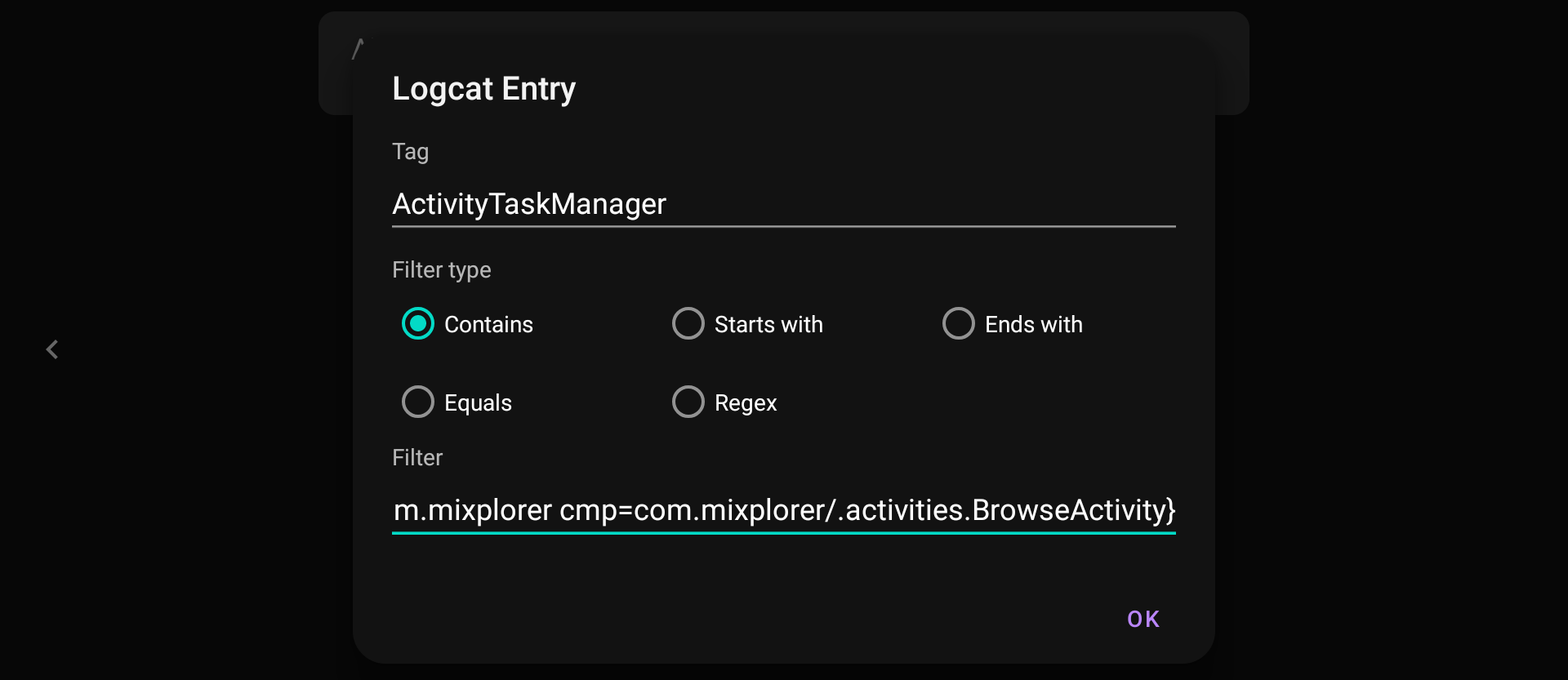

So the macros will be run when you open MiXplorer from the launcher. In my case, it will take a screenshot, for example, to see when MiXplorer was opened.
Schedule¶
Here you can set a schedule for when macros must be run. For example, in the screenshot, we choose 2:12 every day except Saturday and Sunday, so at this time will run macros.
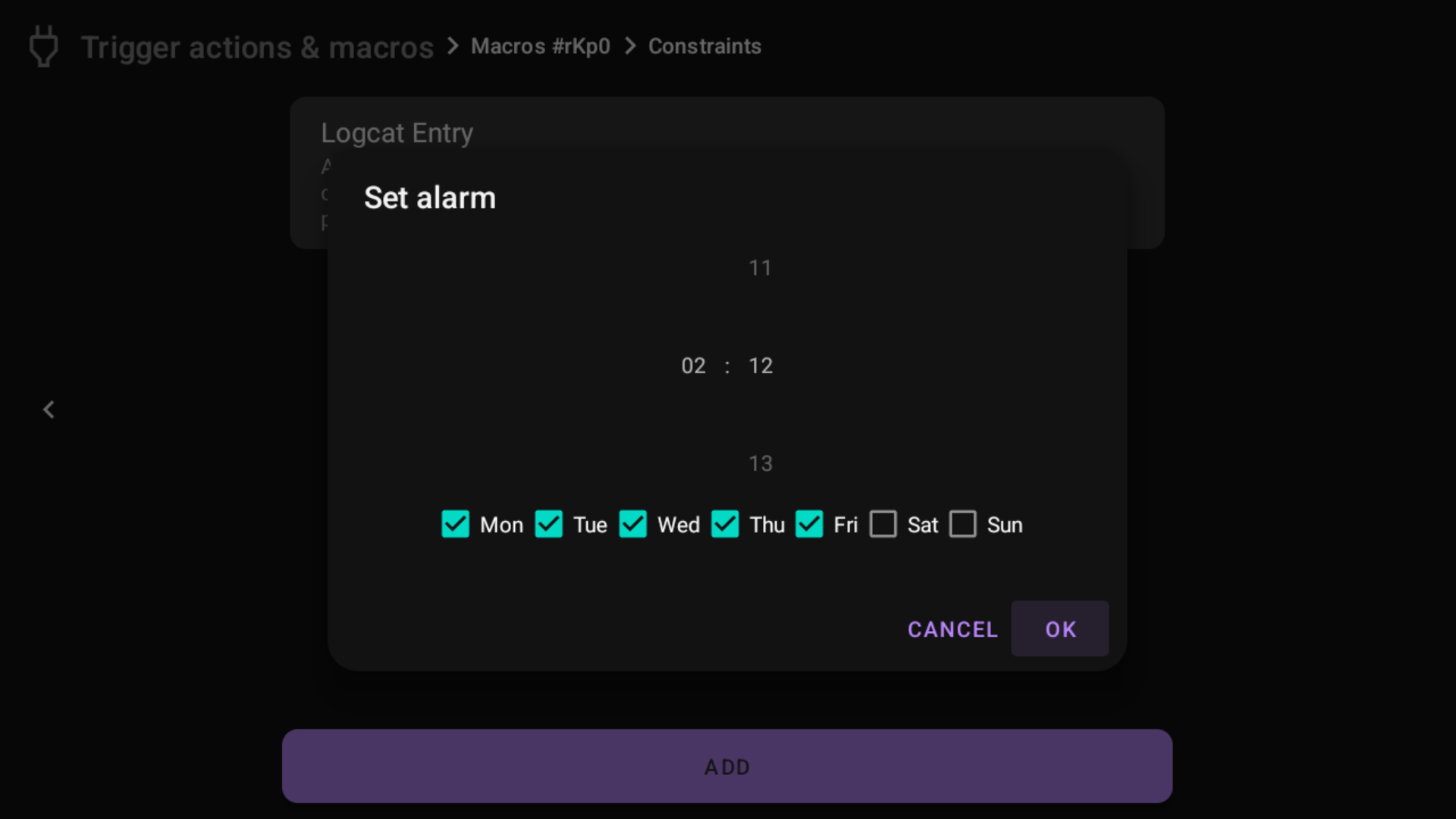
App or activity moves to foreground/background¶
Here you can set app or activity movements as triggers for macros. For example, do something when the user opens Play Store:
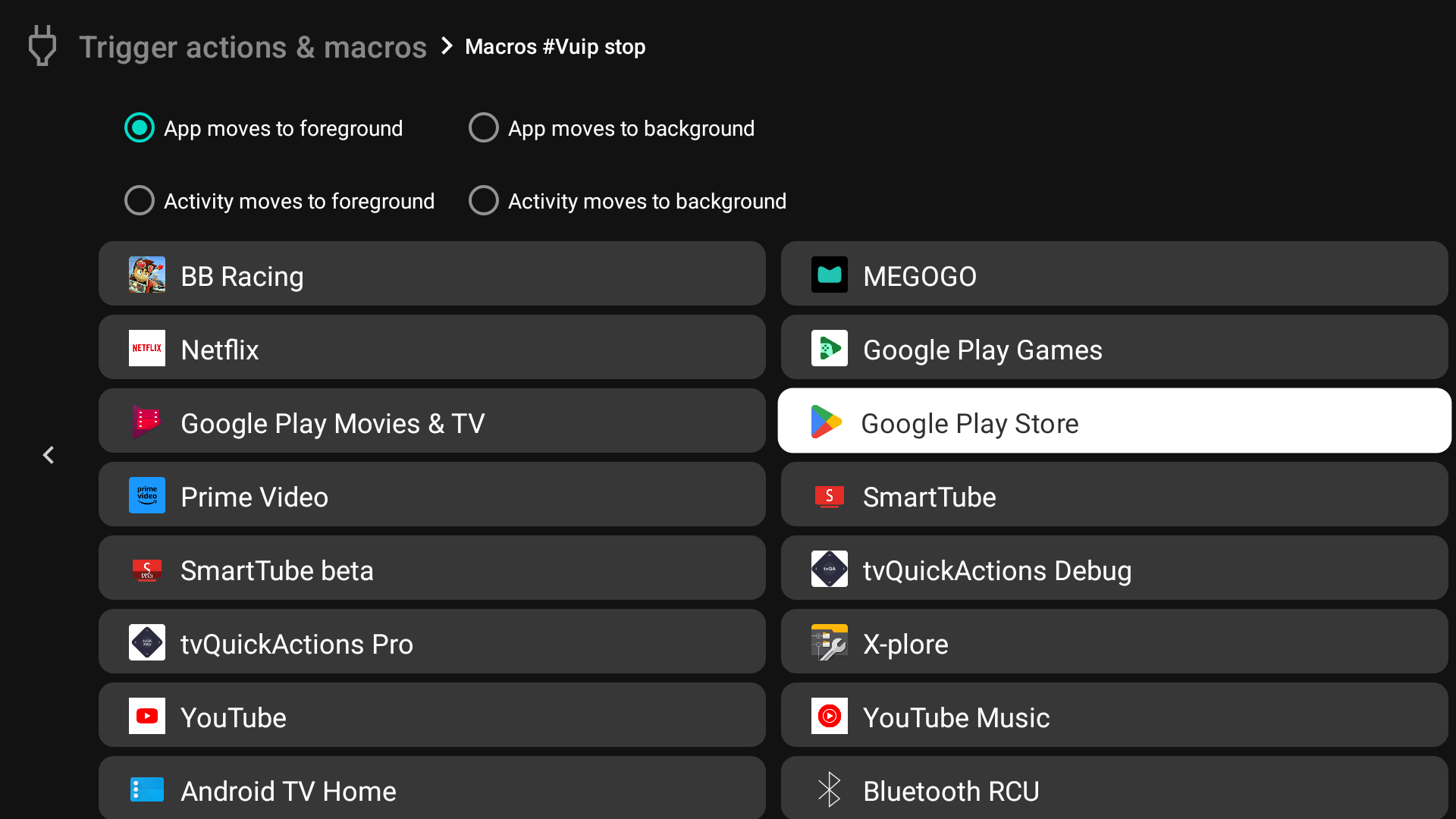
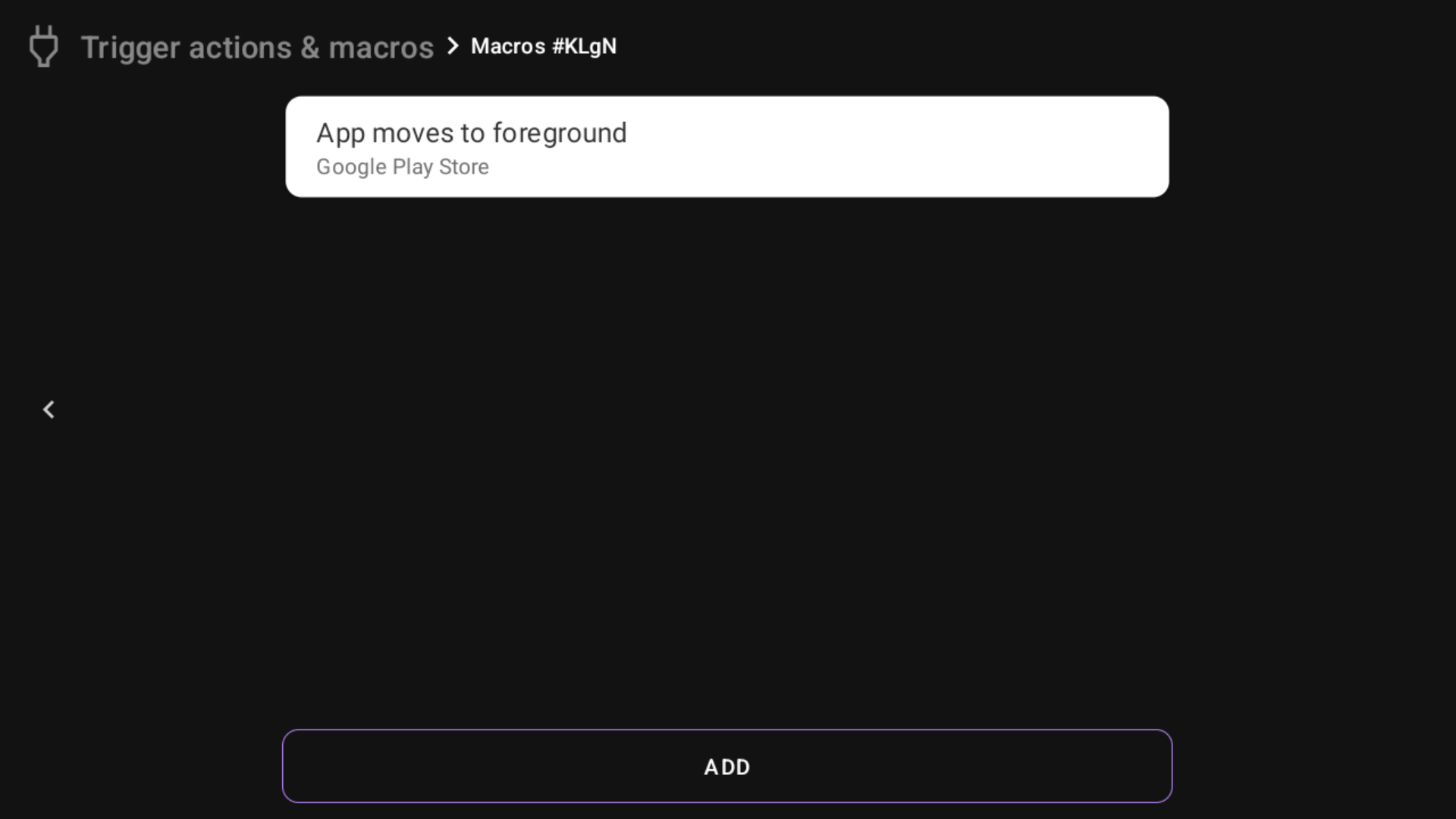
Playback state changed¶
Trigger macros when the playback state changes in the chosen app. This way, you can run macros when media playback starts, pauses, or stops in some applications. For example, we will call "Return to default display mode" when media is stopped in Prime Video.
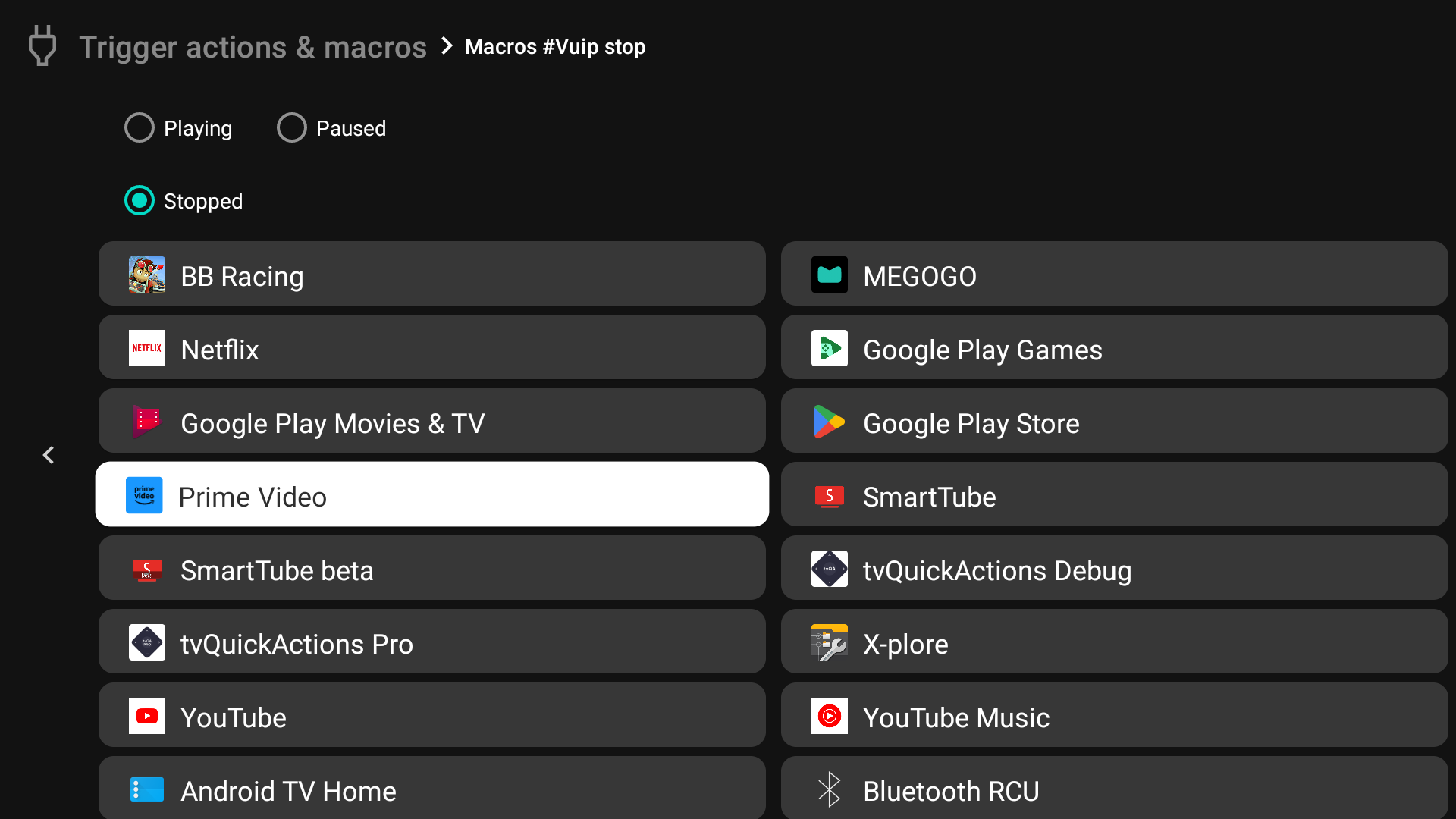
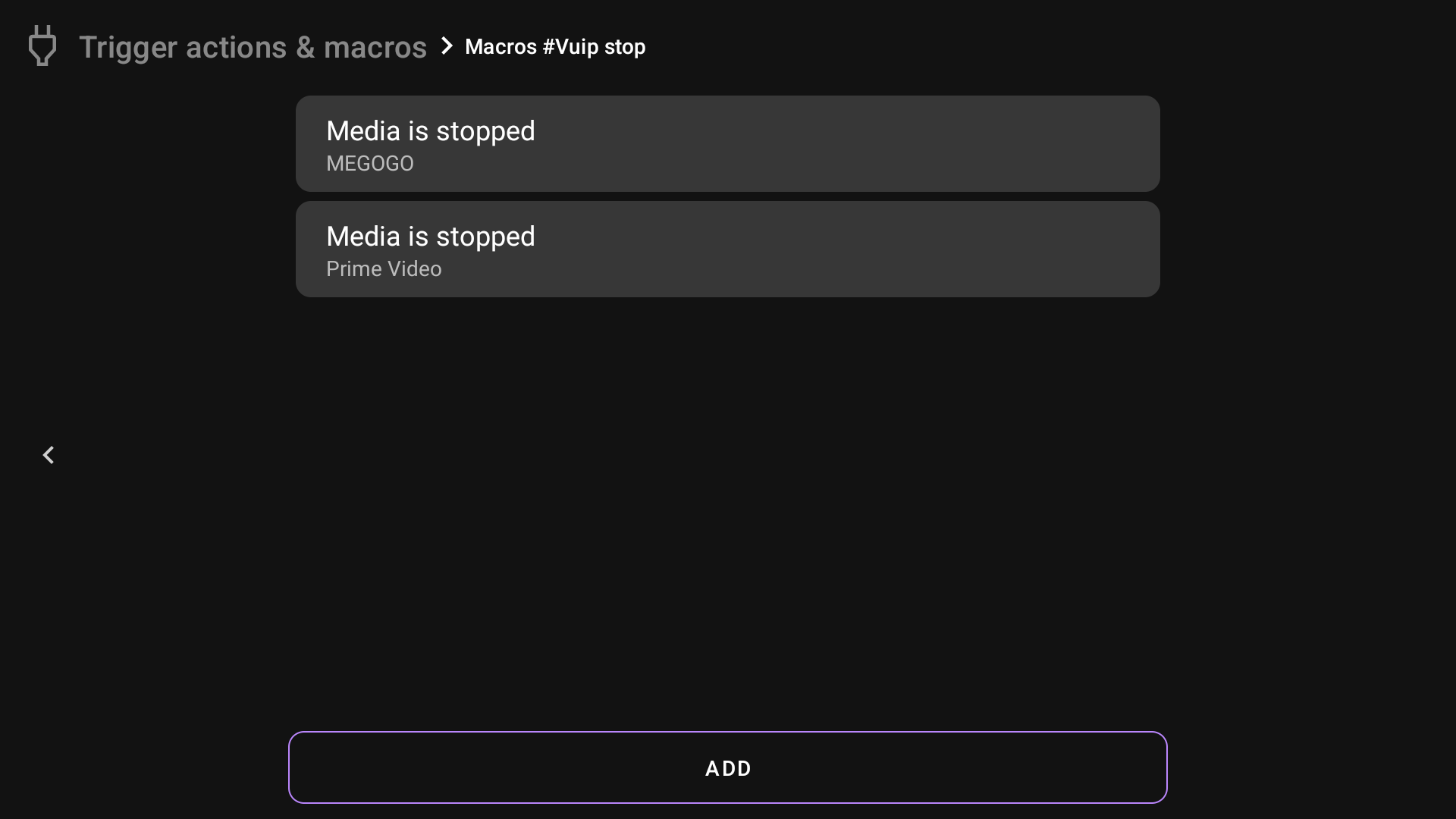
Bluetooth device connected/disconnected¶
Connection or disconnection of Bluetooth device can used as a trigger for your macros:
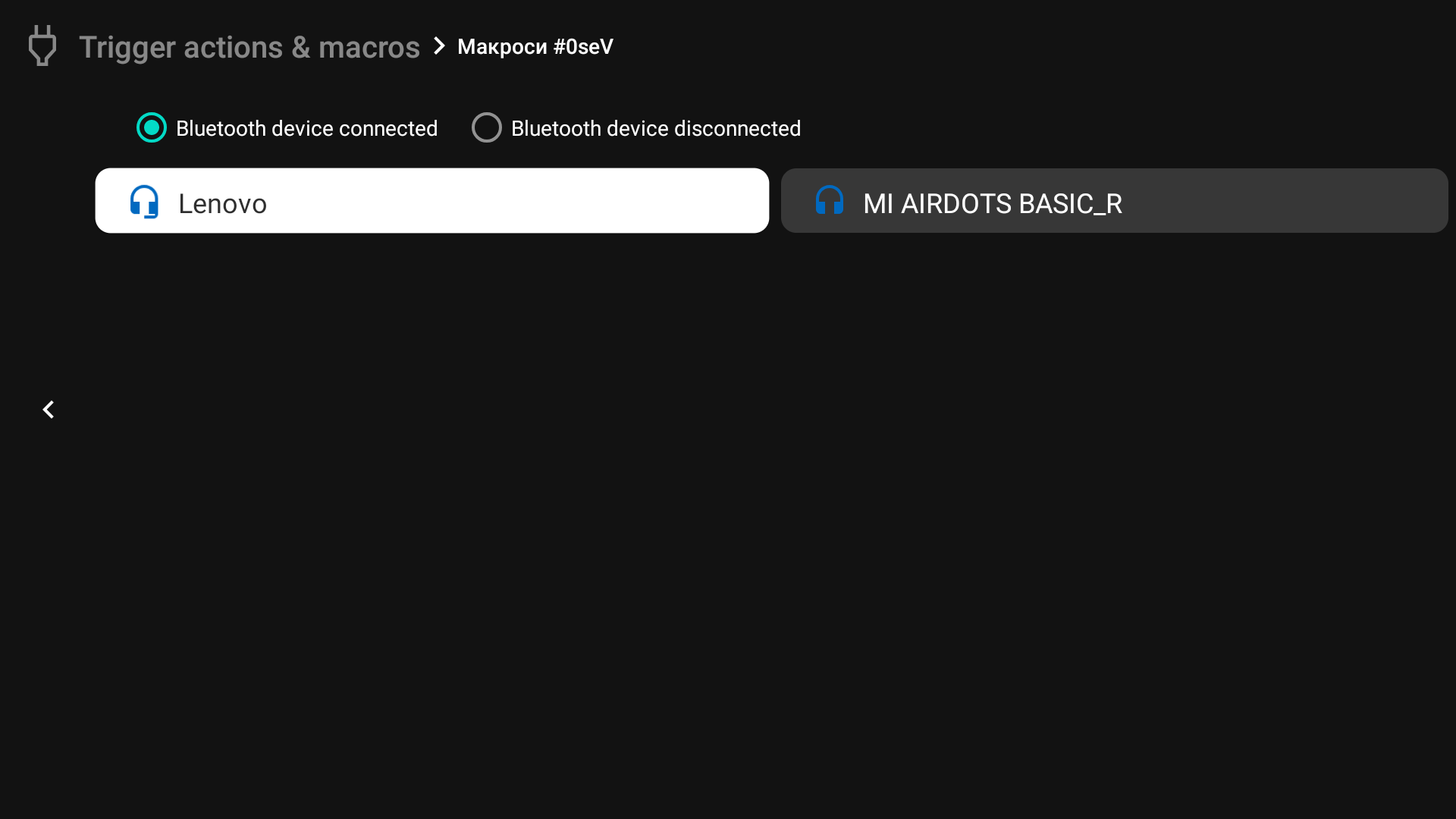
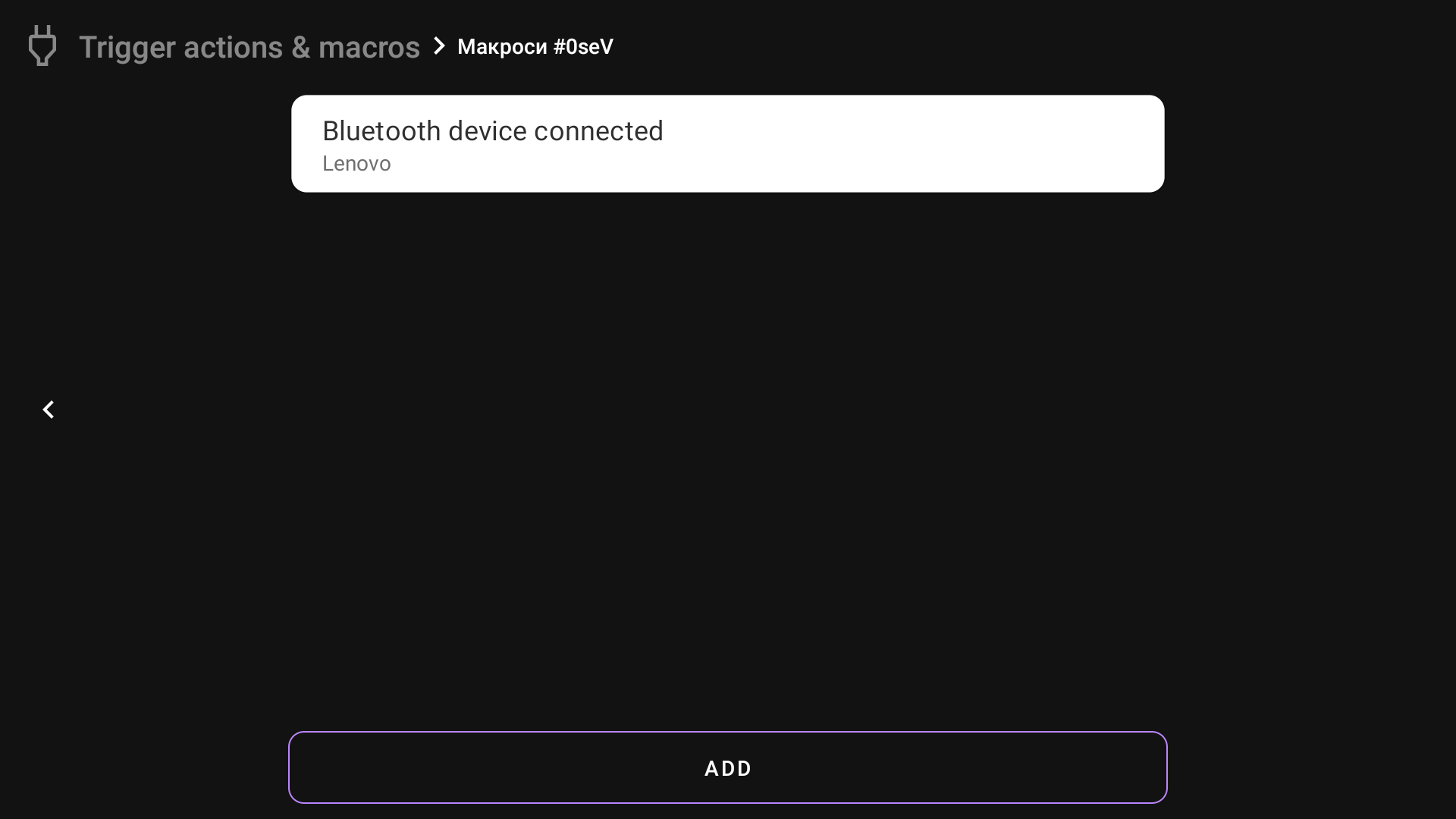
Delete¶
Delete the macros.