Mouse mode¶
Only for Pro version
Available only in Pro version
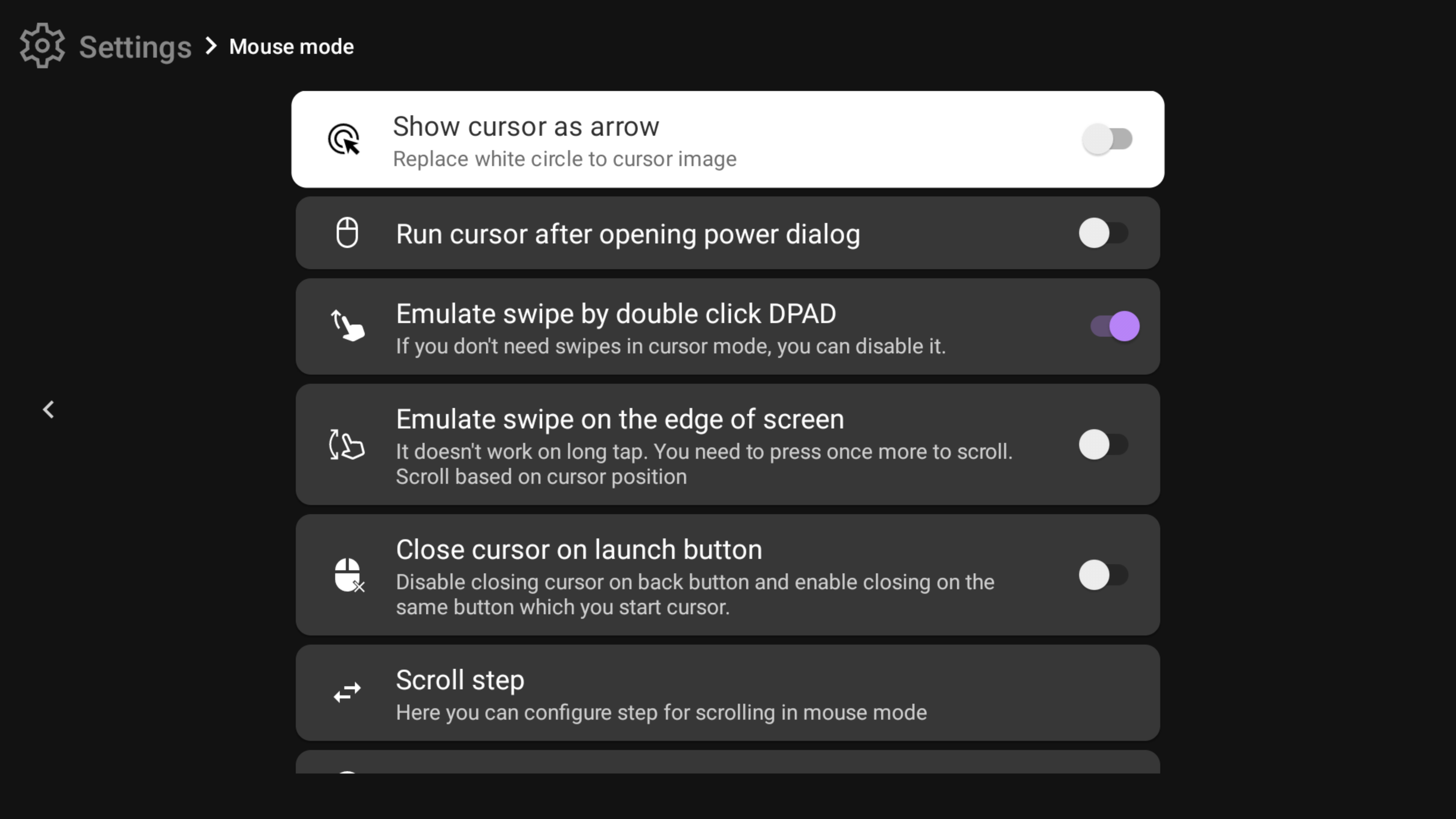
Show cursor as arrow¶
By default, the cursor shows a translucent circle. You can turn it on if you want to change the cursor to an arrow like on PC.
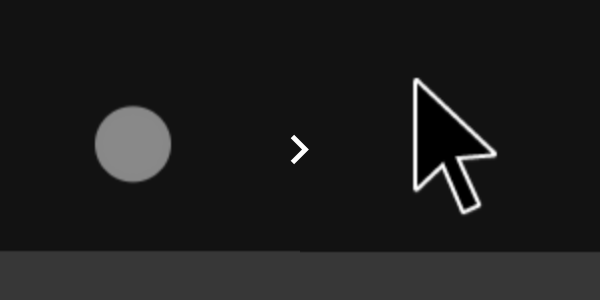
Run cursor after opening power dialog¶
You can find the "Open power dialog" action in the Action tab of an action chooser. But you can't control power dialog with remote control on some devices. This setting to automatically run mouse mode when you open the power dialog using the tvQuickActions action.
Emulate swipe by double click DPAD¶
When it is enabled you can emulate swipe with a double click on the Up, Down, Left or Right buttons in mouse mode
Emulate swipe on the edge of screen¶
When it's on, you can emulate swiping with a moving cursor when it's on the edges of the screen.
Close cursor on launch button¶
By default, you can close mouse mode using the Back button. But when it is on, you can close mouse mode using the same button that you use to run mouse mode. Also Back button will work in the system without closing mouse mode.
Scroll step¶
You can configure the scroll step if you want to make it bigger or smaller.
Cursor movement speed¶
Here you can change the maximum cursor movement speed
Edge swipe threshold¶
Permission
Requires enabled "Use ADB speed up"
Set the percentage distance from the screen edge for edge swipes. Higher percentages mean swipes will start farther from the edge
Swipe duration¶
Permission
Requires enabled "Use ADB speed up"
Set the time it takes for a swipe gesture to complete, ranging from 50 to 200 milliseconds
Invert swipe/scroll direction¶
When this option is activated, the swiping/scrolling direction will be in the opposite direction
Scroll mode¶
Permission
Requires enabled "Use ADB speed up"
When this option is disabled, swipe mode is used as default. When it's enabled, scrolling will be similar to mouse wheel scrolling
Swipe in loop¶
Permission
Requires enabled "Use ADB speed up"
Fix for joystick¶
Enable this to get a working mouse with a joystick. May affect other functionality
Swap the X/Y axes¶
Enable to swap the function of the X and Y axes of the gamepad. When activated, the X axis will behave like the Y and vice versa
Swap the Z/RZ axes¶
Enable to swap the function of the Z and RZ axes of the gamepad. When activated, the Z axis will behave like the RZ and vice versa