General settings¶
tvQuickActions¶

The first item in the settings has the same name as the app. Here you can disable remapping without disabling accessibility service (for example to keep working AFR)
Use service to control foreground¶

Using the accessibility service allows you to track the current application and activity, but may have an impact on the system.
Optional
It is required to get working triggers and constraints based on activity
Use keycodes and scancodes in pair¶

Special mode which allows you to remap different buttons with the same keycode. It has a side effect - you need to remap again all buttons (you can just remap buttons in already created mappings) and button names will be incorrect, use "Label" instead.
This can help you when you are using a custom remote control and many buttons are defined as UNKNOWN
Allow to remap a single press action for Back button¶

If you want to remap single press action for the Back button, you need to enable this setting
Read this
If you want to create more than 1 remapping of the Back button, use a long click in the list of remapped buttons, but be careful with it
Remap Netflix button¶
Optional
Only Xiaomi or TiVo Stream 4K with Android 9. For other devices use ADB to remap the Netflix button.
It is optional and depends on the device. You can see this setting only on Xiaomi devices or TiVo Stream 4K and Android 9.
Using this preference you can enable a special activity which can be called when you press the Netflix button.
After you turn on it, you can find the Netflix button in the "Buttons & actions" tab and configure it.
If it doesn't work for you, go to the device settings -> Apps -> Netflix -> Clear defaults, then try again and press a button. If Netflix is installed and enabled, you must see activity chooser with Netflix and tvQuickActions. Choose tvQuickActions and press Always.
Volume buttons fix¶

Most devices lose the ability to use long-press volume buttons when you activate any accessibility service to remap the buttons. If this is also your case, you can try to fix it with "Volume buttons fix"
When enabled, it works as follows: - You press Volume+ or Volume- once - Then remapping will be disabled for 10 seconds (time is configurable) - You can control the volume in the standard way
If that doesn't work for you, try using "Use ADB to fix volume buttons" in the ADB tab of the app's settings.
Volume buttons fix duration¶

Here you can change how long the remapping is turned off when using the volume buttons.
Double and long press latency¶

A double press has a time during which a second tap must occur to trigger the assigned action. A long press has a time during which the button must not be released for the assigned action to be triggered. You can adjust both of these times here.
tvQuickActions panel position¶

Here you can configure the panel position. All panels will be displayed according to position here. In the dialog you can see Android Gravity flags:
- START (left)
- END (right)
- TOP
- BOTTOM
- CENTER
- CENTER_VERTICAL
- CENTER_HORIZONTAL
You can choose several flags to place it.
In the screenshot you can see the configuration of the default panel position - left and centered vertically.
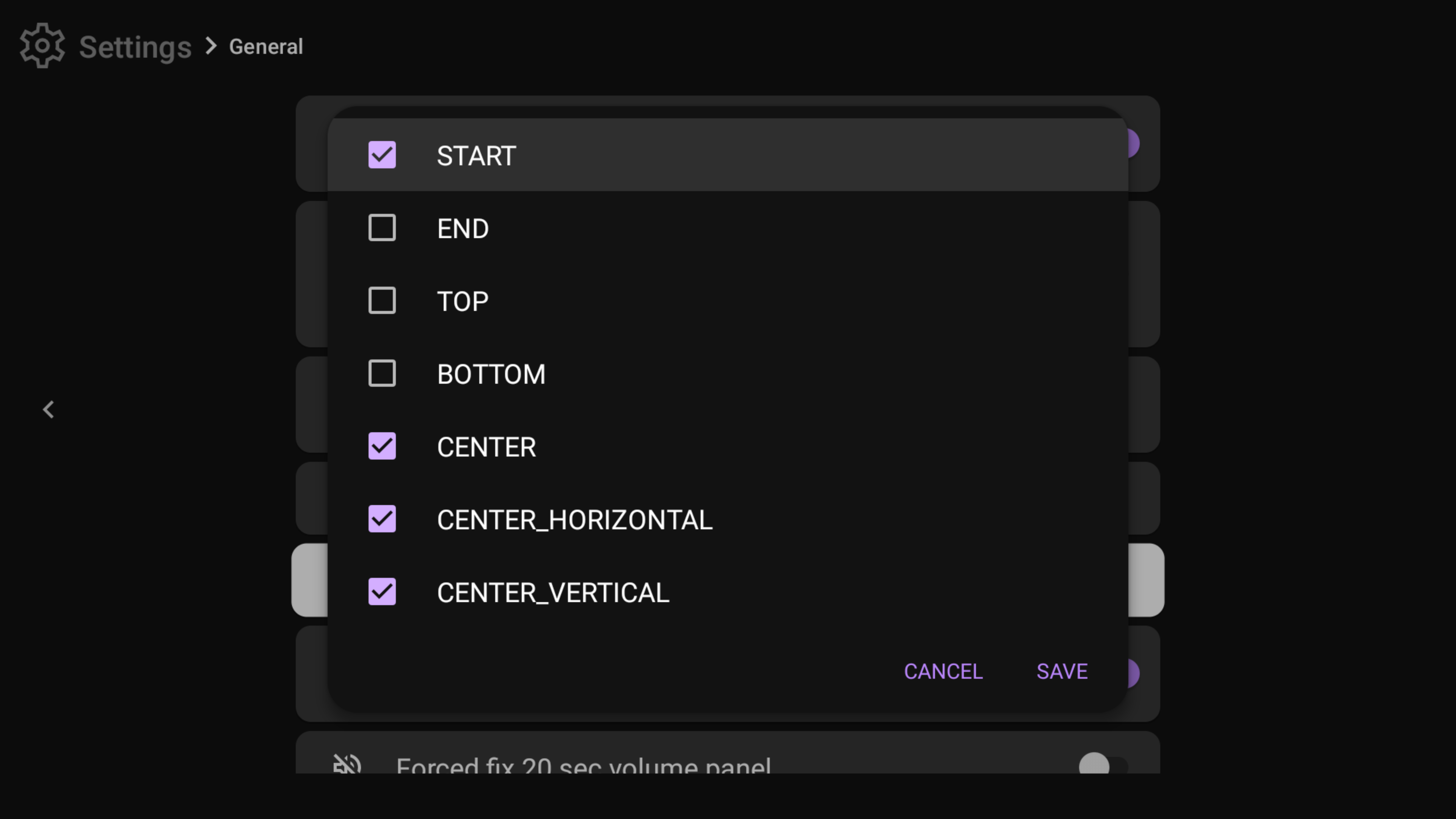
Fix screen orientation¶
Important
Only before Android 10.
Here you can fix screen orientation if you have troubles with some apps.
Forced fix 20 sec volume panel¶

Some devices can have side effects when the volume panel displays for 20 seconds if you use an accessibility service with some parameters.
If you don't use the AFR service, but it is enabled, you can try to disable AFR first and check if it helps (reboot the device after disabling AFR).
Enable the forced fix if the previous tip doesn't help you or doesn't suit you.
IMPORTANT
This can have another side effect, especially on the default Android TV launcher.
Show update info dialog¶

This preference allows you to see a dialog with update changes when the app is updated. Keep it on, if you want to know about app updates.