How to remap UNKNOWN buttons¶
How to use getevent to remap UNKNOWN buttons¶
You can use this feature if you use a custom remote control with your Android TV device or if the buttons have the same keycode when you try to remap in the default way.
Important
You need to find a way to intercept action on button press to use this method. Otherwise, it will run both actions - original and custom
First of all, you need to get a working ADB on your PC or smartphone.
Here is the manual for Windows PC and Android TV
Here is the manual on how to install ADB on Windows and macOS
You can do the same with Remote ADB Shell on your Android smartphone
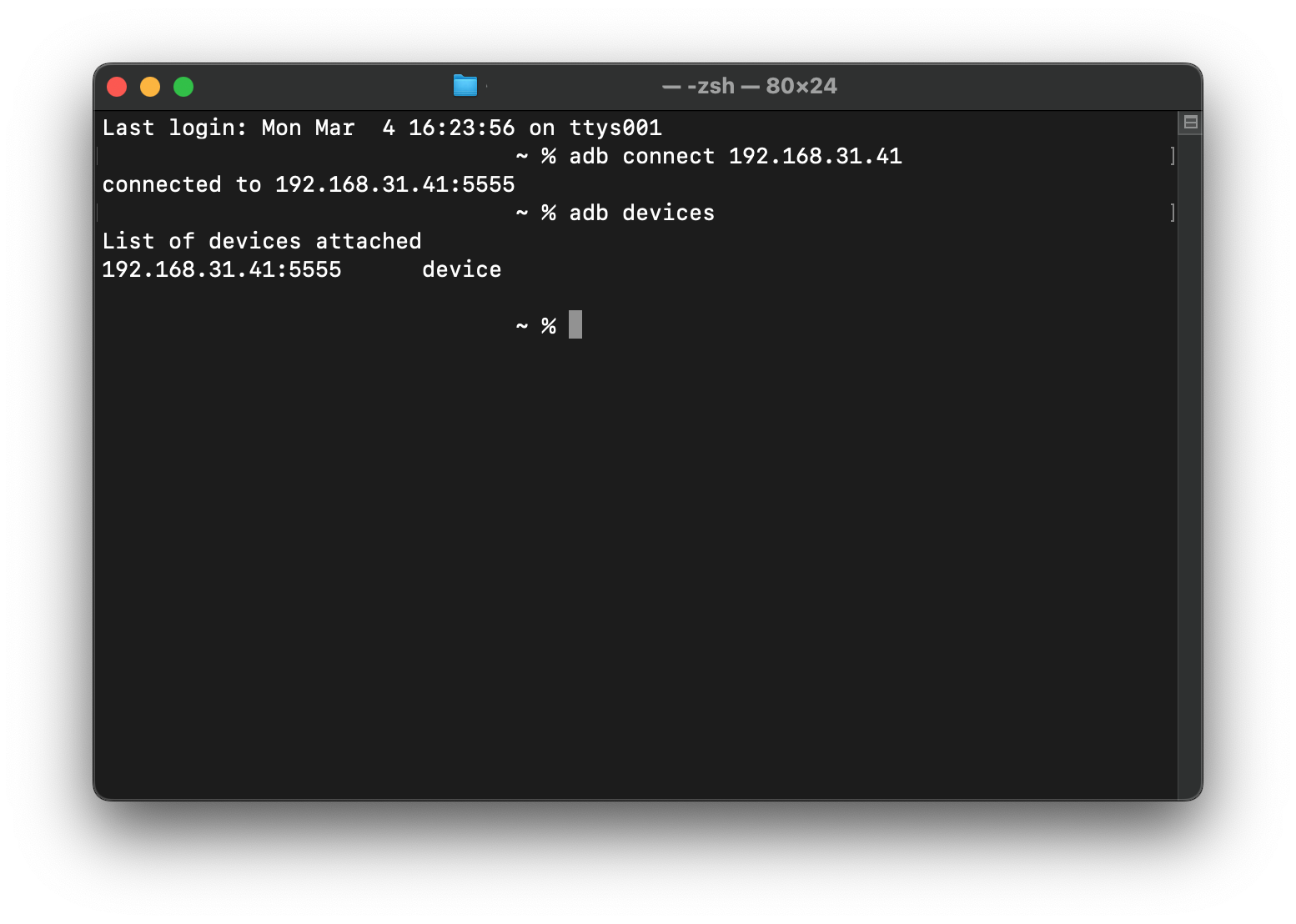
When you have a working connection like in the screenshot before, run getevent command
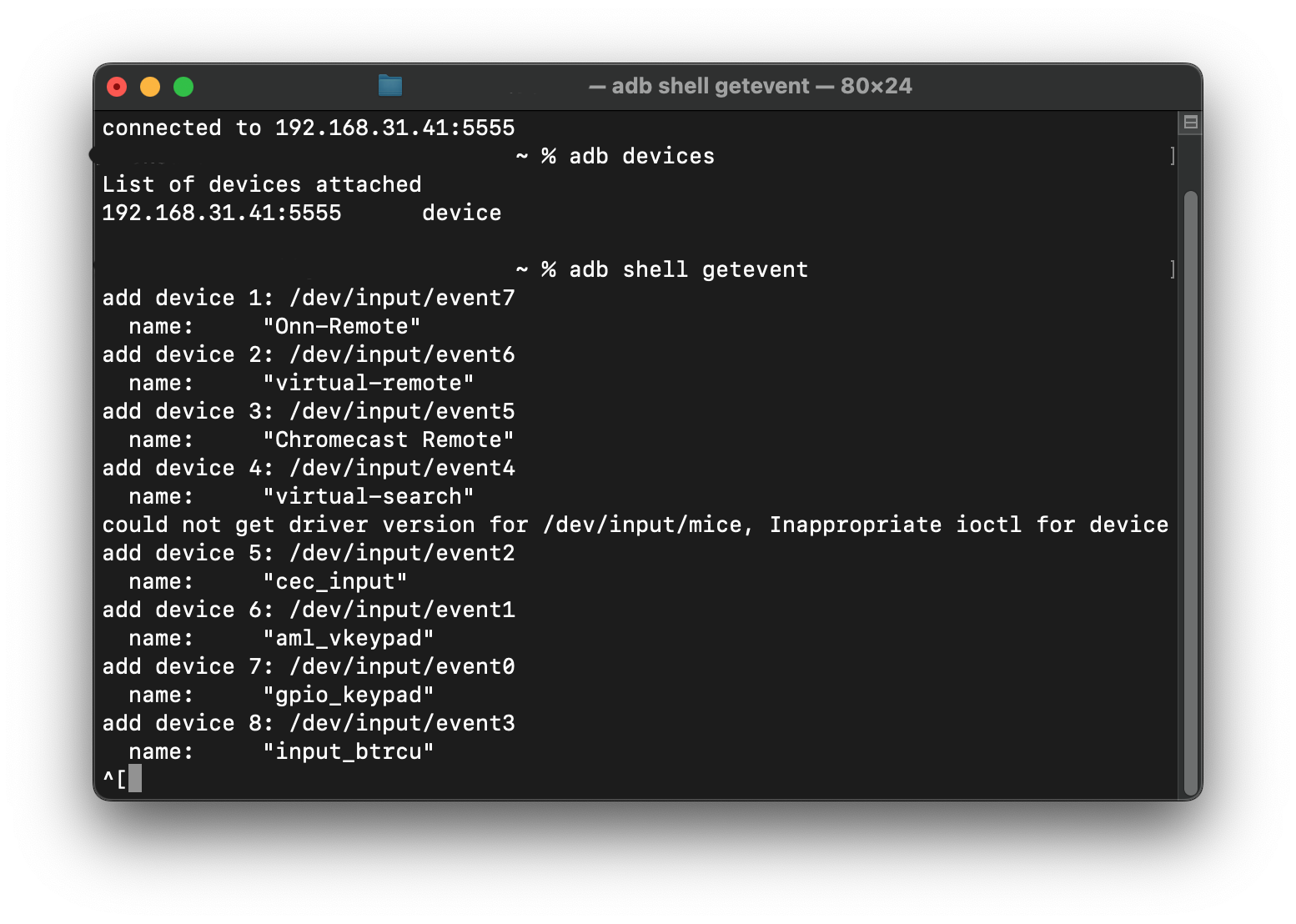
I will use the remote control of onn UHD (1 generation) with Chromecast with Google TV. For example, we can map action to the Disney+ button, which button recognizes in the app like "UNKNOWN". For this, tap one time on the Disney+ button and we will see the next:
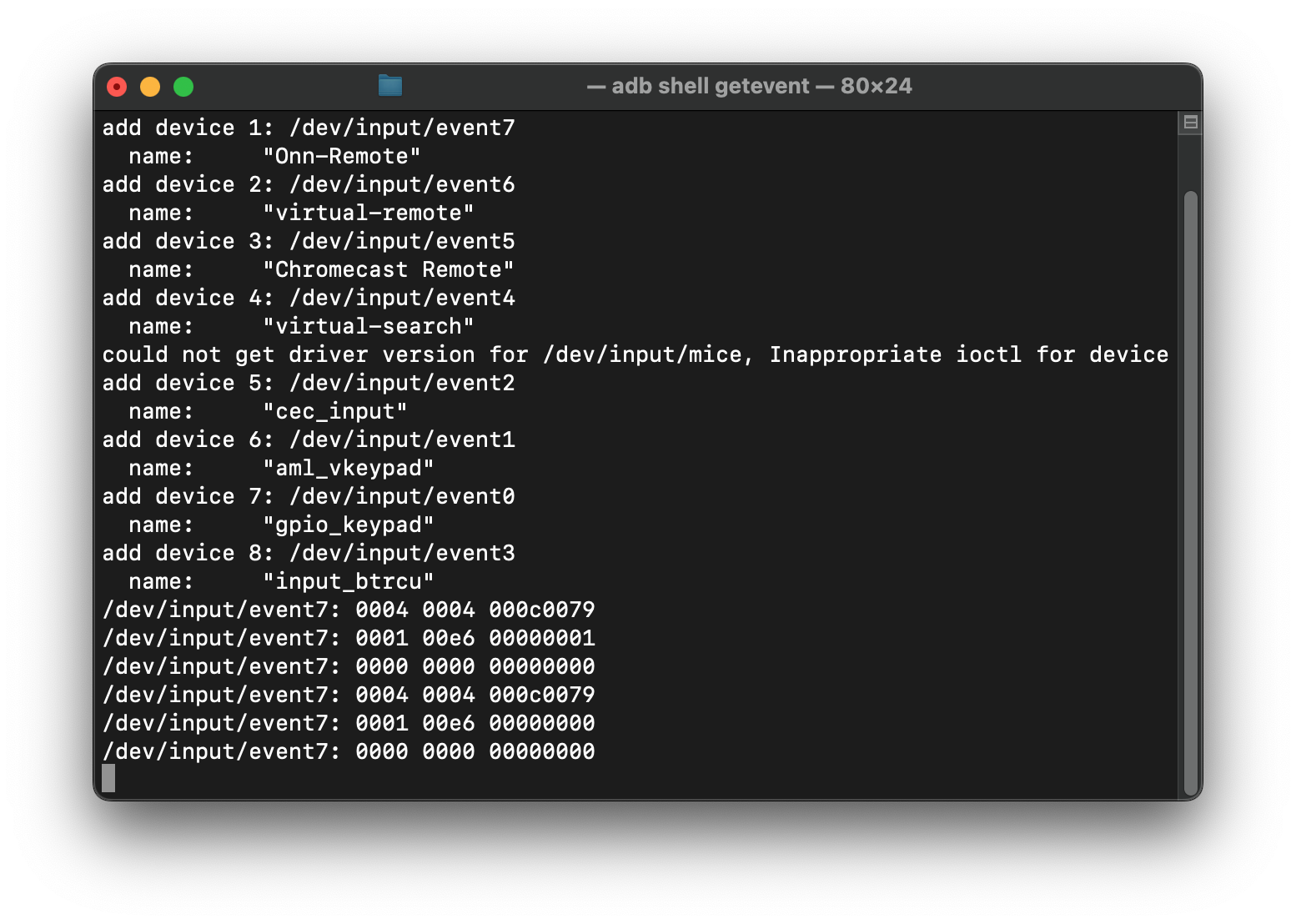
These are hexadecimal key codes. It is important that these codes are unique and do not match other buttons (which is unlikely if the button is unknown).
We will use the next string to identify the button: 0001 00e6 00000001. You can also use this code 0004 0004 000c0079. In some cases you need both these lines, when two or more buttons uses the same keycode.
When we get the code, go to the Settings -> ADB in the app
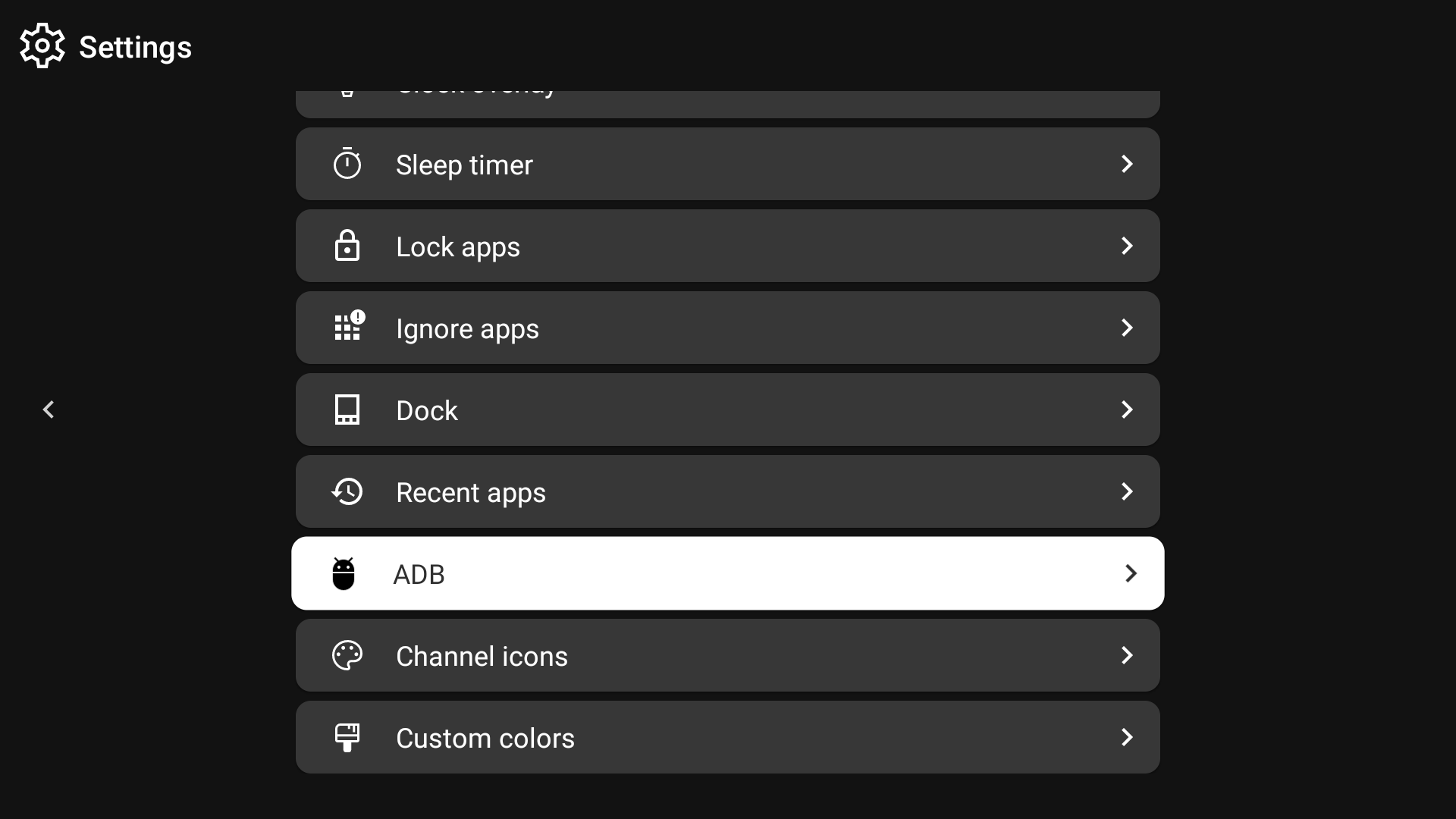
Make sure you have enabled "Remap using getevent"
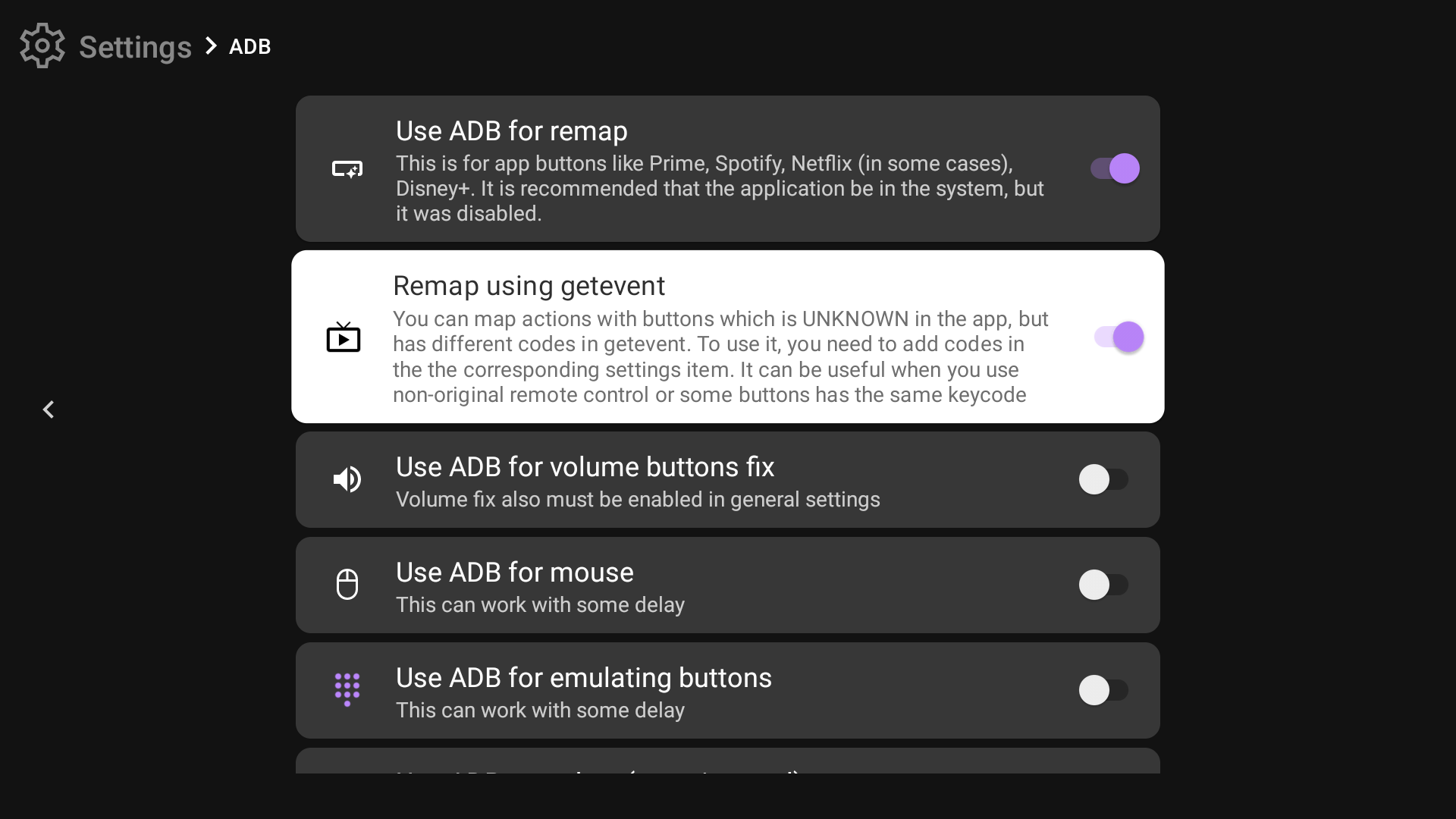
Then go to the "Custom getevent codes" and press "Add" in the dialog
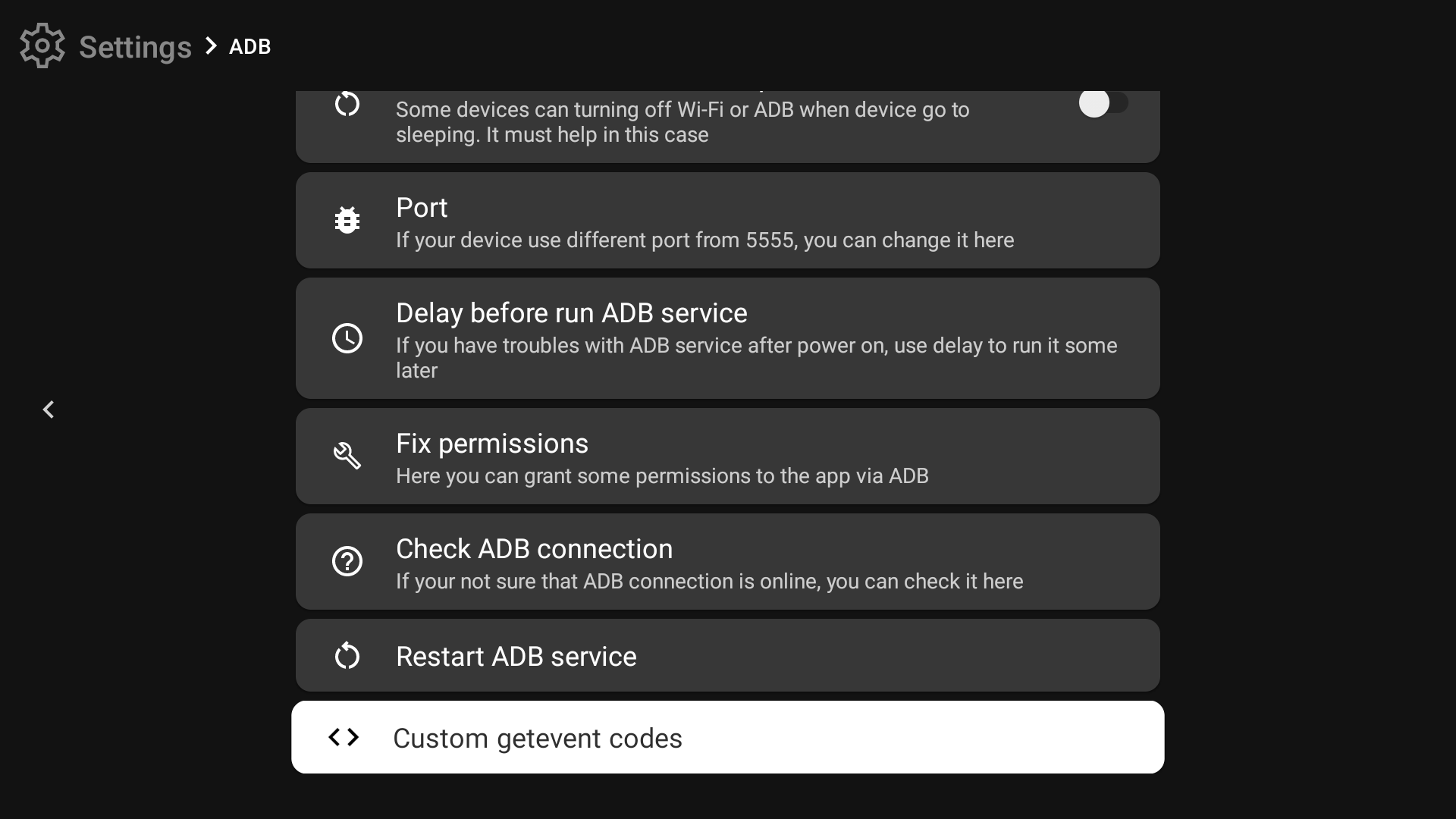

You will see the dialog with three fields: code, second code and title. Put codes that we got earlier and enter any name to be able to identify the button later
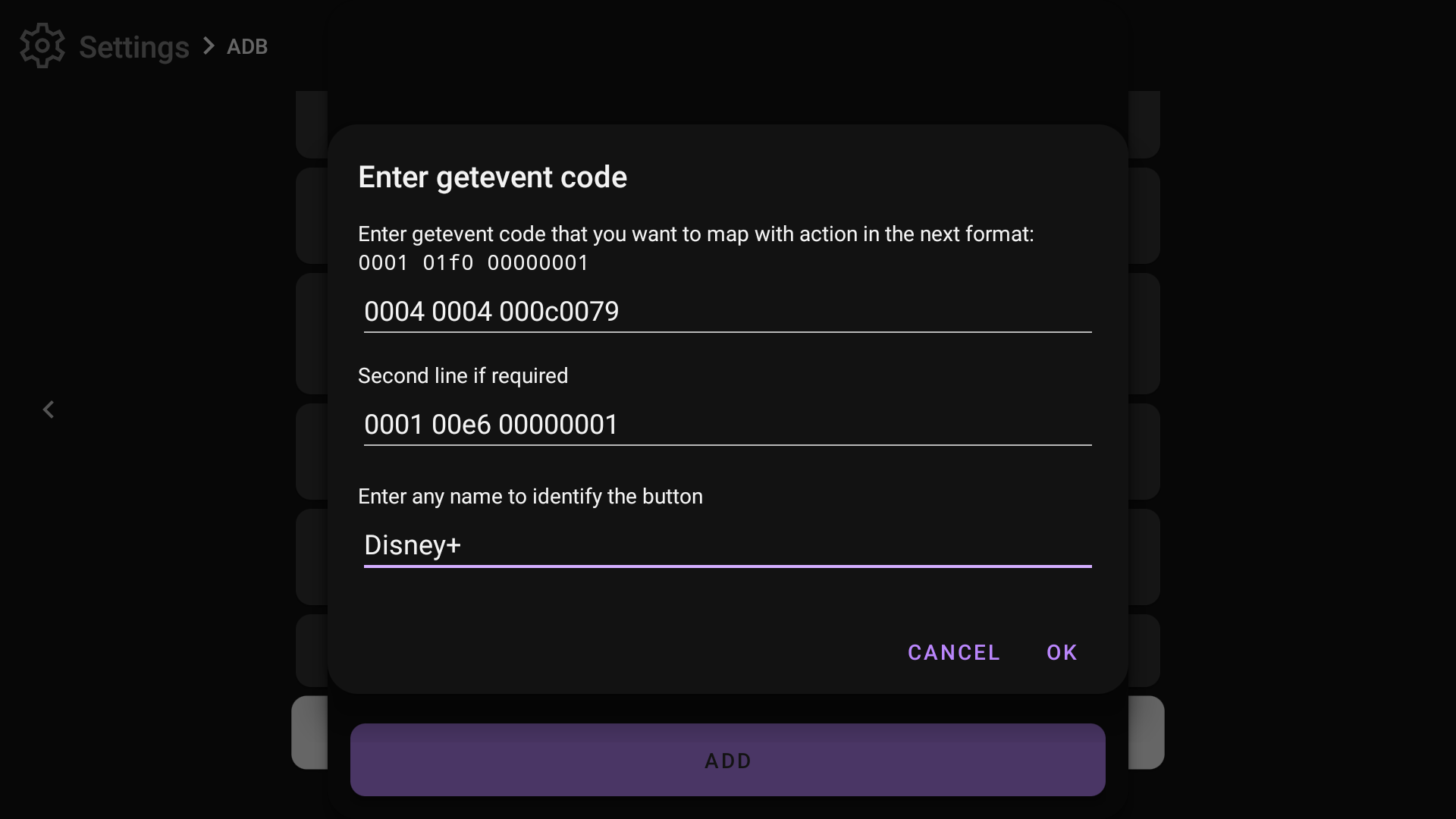
The result must look like this:
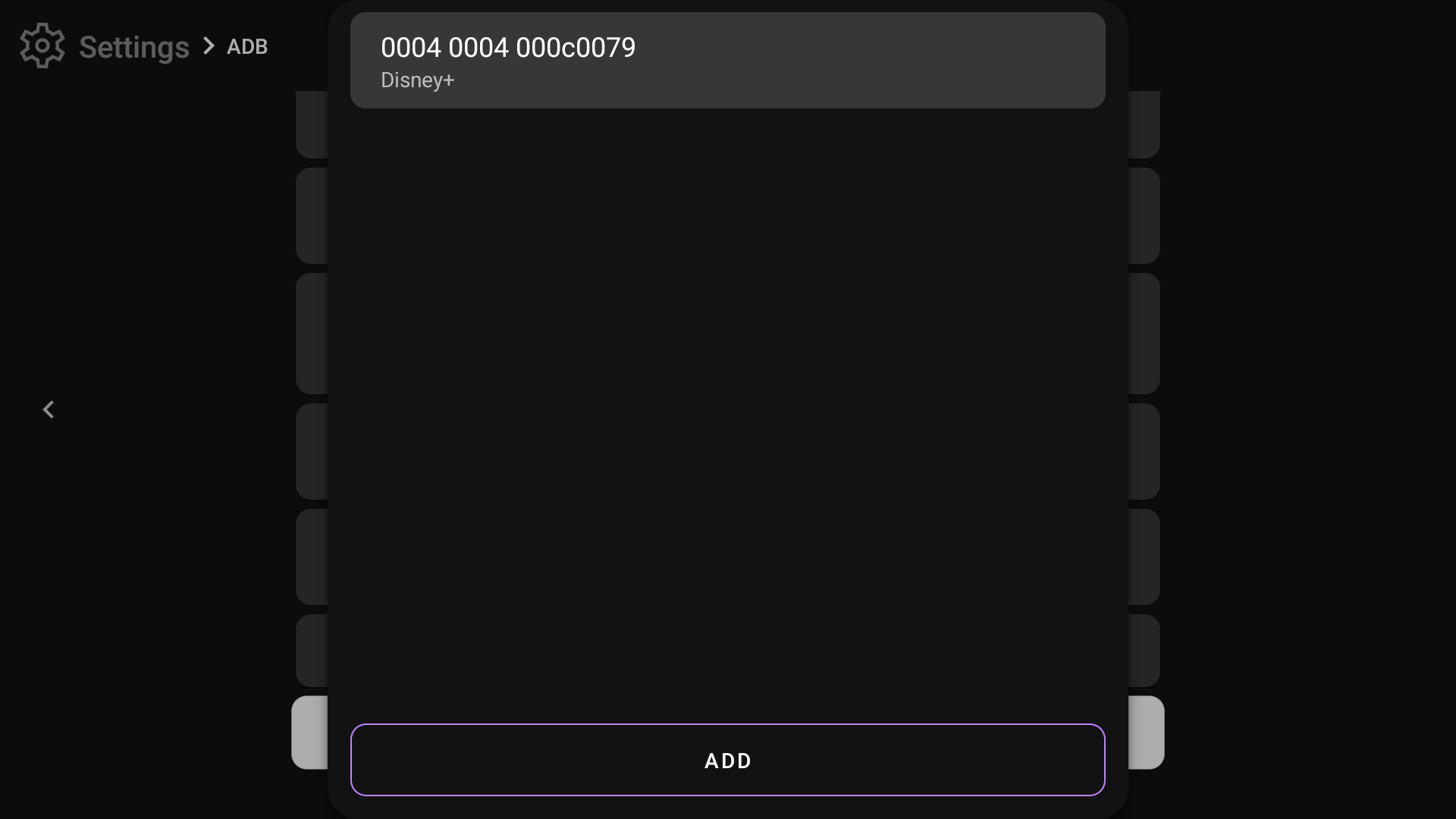
Then go to the "Buttons & actions" tab on the main screen and press the "Add button" at the bottom of the screen:
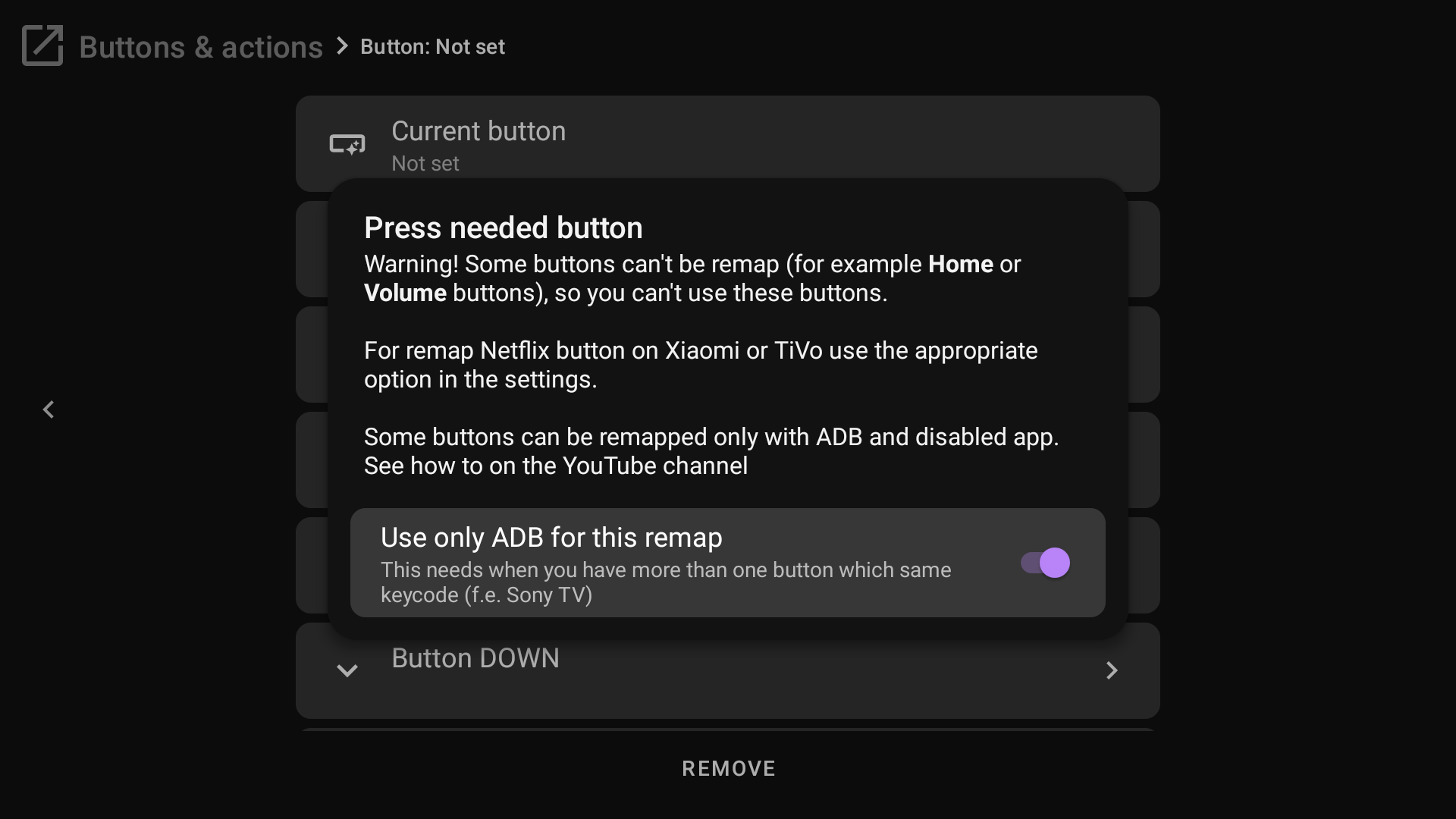
Make sure that "Use only ADB for this remap" is enabled, then press the button which want to remap, the Disney+ button in my case
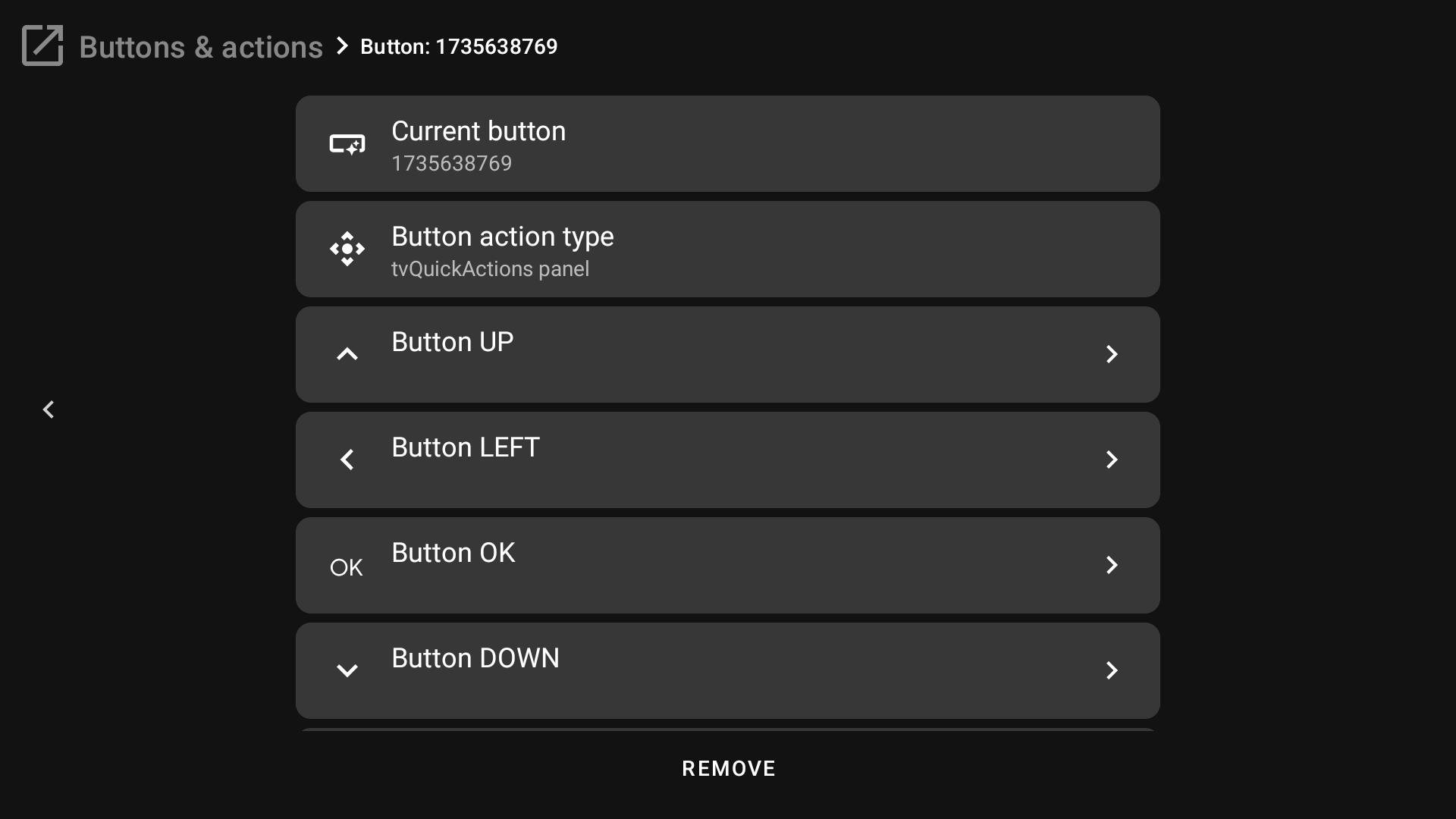
The title of the button will be strange, so you can use "Label" to give the name of the button:
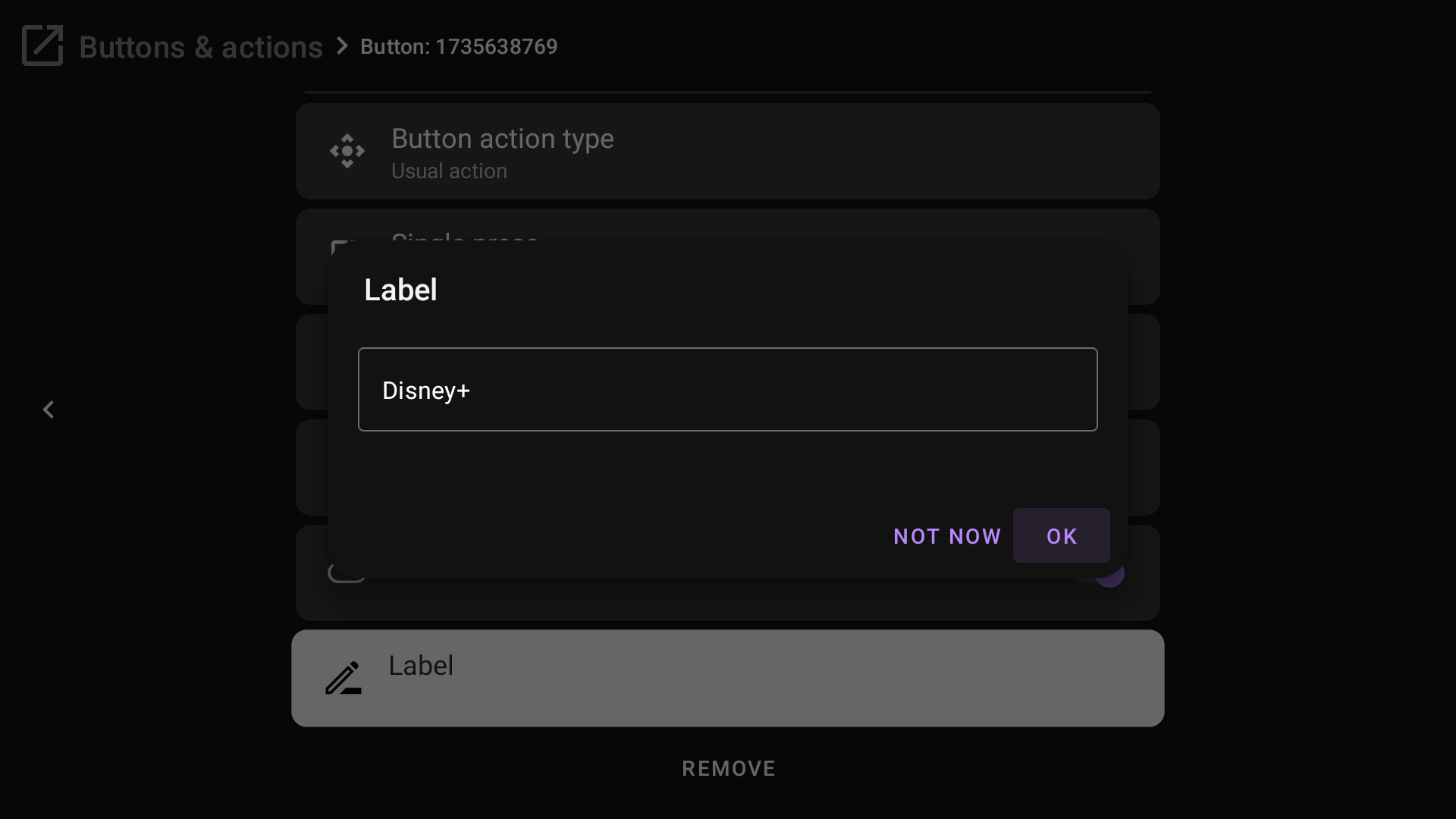
Then map action(s) to the button. I have changed the type to "Usual" and mapped the MiXplorer to single press
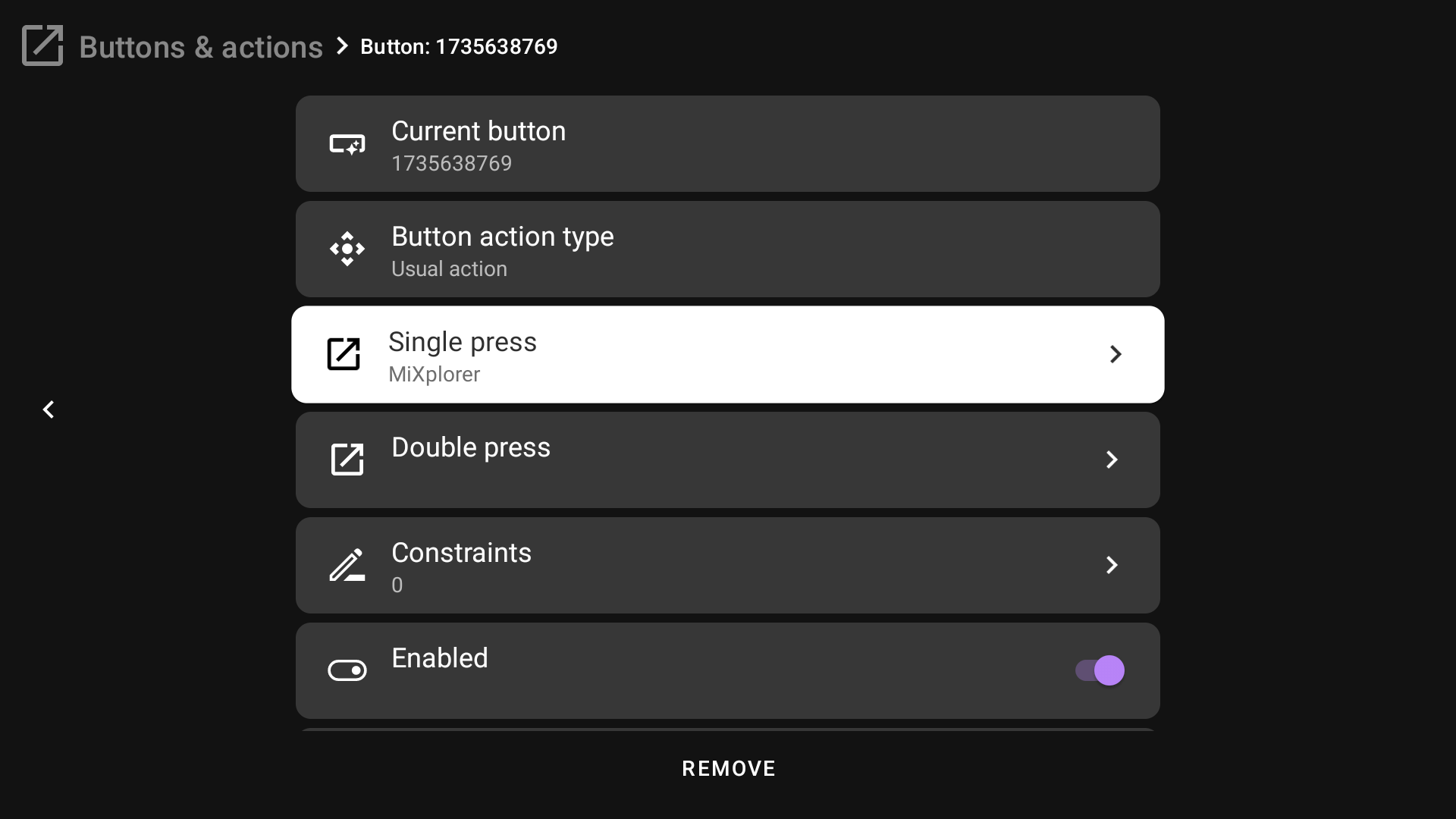
Here is the result:
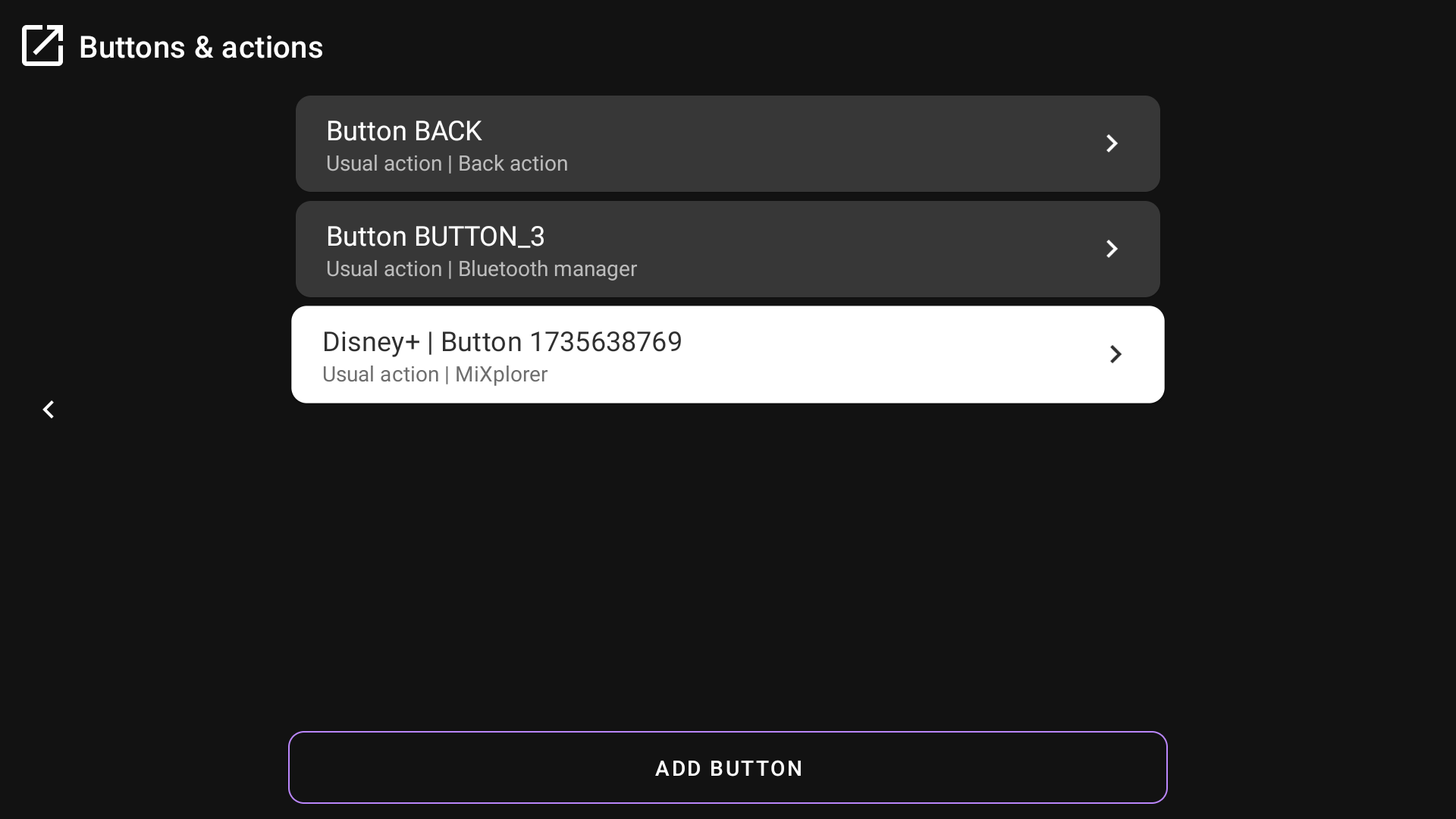
Troubleshooting¶
If it doesn't work for you, first of all, check the ADB connection. Go to the app settings -> ADB tab -> Check ADB connection. You will see the toast message which tells if the ADB connection is active. If it is active, but still doesn't work, try to reboot your device
If you still have trouble, please write me to tvdevv@gmail.com, I will try to help