AFR¶
Only for Pro version
Available only in Pro version
AFR (auto frame rate) – is a function designed to match the media player's output frame rate to the original frame rate of (video) content.
Before Android 12 where AFR was added on the system level, most devices did not have this functionality. So tvQuickActions can implement it partially on some kinds of devices:
- STB (set-top boxes) with Amlogic CPU and Android 9-11
- Devices with native AFR (only "Mode for app")
Automatically mode switching works in the next apps:
- SmartTube
- Tivimate
- OTT Navigator
- Vimu
For other apps, you can use the framerate panel or mode for the app.
The framerate panel allows one to change the mode in two clicks: one to open the panel and one to change to the needed mode:
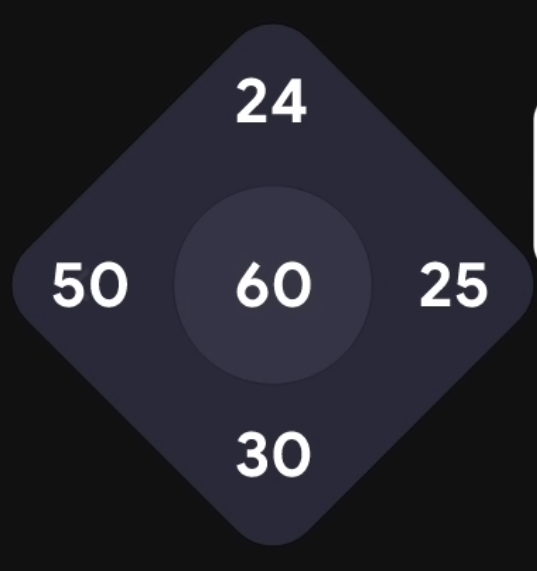
AFR service¶

You can enable or disable the AFR service here. By default, the service is enabled on the supported devices.
Important
Enabled AFR service can affect the system, for example, the volume panel can be visible for too long.
Default screen mode¶
Optional
It is only for devices with a Google TV user interface and Amlogic CPU.
It is required because the device will be returned to the mode that you choose here.
Danger
Make sure that you choose supported mode, because you can switch to unsupported mode and get a black screen.
Available screen modes¶
Optional
It is only for devices with a Google TV user interface and Amlogic CPU.
Here you have to choose modes that your TV and STB support to get the app to know which modes can be used while switching.
Danger
Make sure that you choose supported modes, because you can switch to unsupported mode and get a black screen.
Change the resolution¶

If your TV can upscale content from HDMI, it can be useful for you. Turn on if you want to switch between 4K and 1080p according to the content
Use fractional frame rates¶

It special setting for devices that uses fractional modes in the settings.
Switch to 50hz for 25 fps¶

To avoid too many switching in IPTV apps, you can turn on it. 50hz is good for 25 fps.
Switch to 60hz for 30 fps¶

To avoid too many switching in IPTV apps, you can turn on it. 60hz is good for 30 fps.
Switch to 60hz for 24 fps¶

Very strange condition, but it helps to avoid system bugs with UI on some devices. Implemented only at the request of users
Show mode on change¶

You will see toast with a new mode.
Auto stop AFR when a front app is changed¶

When you use the framerate panel or one-click AFR, you can return to default mode automatically or manually. If you want to get it to work automatically, turn on this setting.
Always change mode by one-click AFR¶

Limited
Available only on devices with BugTracker
One-click AFR is a special action for devices with BugTracker which allows you to change display mode according to content in any app.
By default when you run this action for the first time - it will change display mode to content frame rate and when you run it the second time - it will return default display mode.
But when this setting is enabled, it will switch to the content frame rate when you run the action for the second time, so to return to the default display mode you can use the "Stop AFR" action or keep the "Auto stop AFR when a front app is changed" enabled and just exit from the app.
Block opening BugTracker on one-click AFR¶
![]()
Newer versions of BugTracker allow us to get the current framerate of the media without having to open the video information overlay. But if values are empty now, will be opened overlay. To avoid it, enable this setting.
Pause content to switch¶

Limited
Requires any method to emulate buttons (Leanback Keyboard or ADB)
This setting enables automatic pause media to switch display mode. tvQuickActions can't switch display mode on some devices and apps while media is playing. If it is your case, enable this. It will automatically resume media playback after changing the display mode
Delay before return to default display mode¶
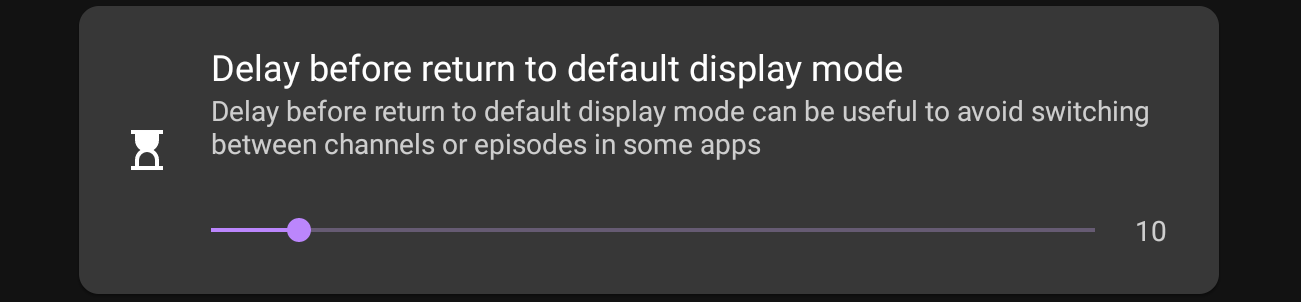
Can be useful to avoid display mode switching between channels or episodes in some apps (Vimu) or when you use macros with playback state changed trigger.
Mode for app¶

Here you can choose the display mode for every app. It can be useful for apps that don't have AFR support and use the same framerate for content.
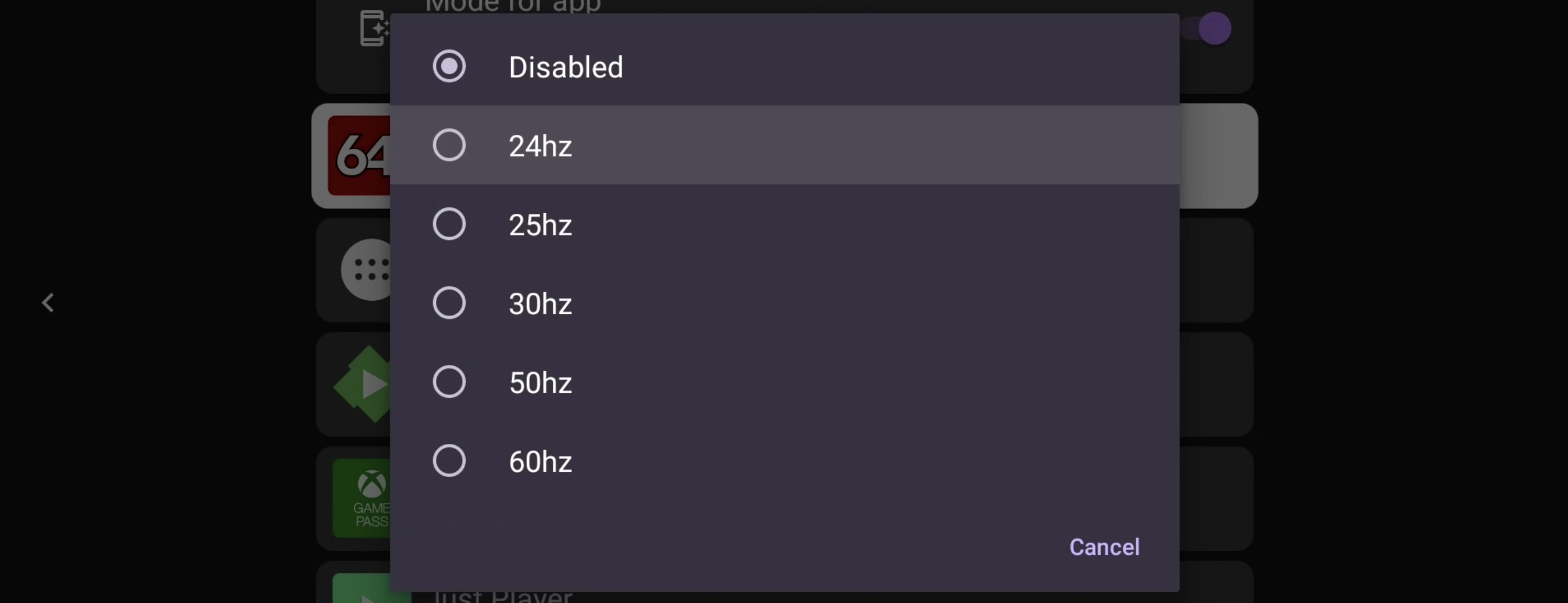
Check if the menu opens¶

It is useful on Android 9-10 to check if will be opened settings with display modes. In other cases, it is not useful.