Features¶
Only for Pro version
All actions from this tab are available only in the Pro version
The third tab is Features - the most powerful and interesting tab with the main features of the app.
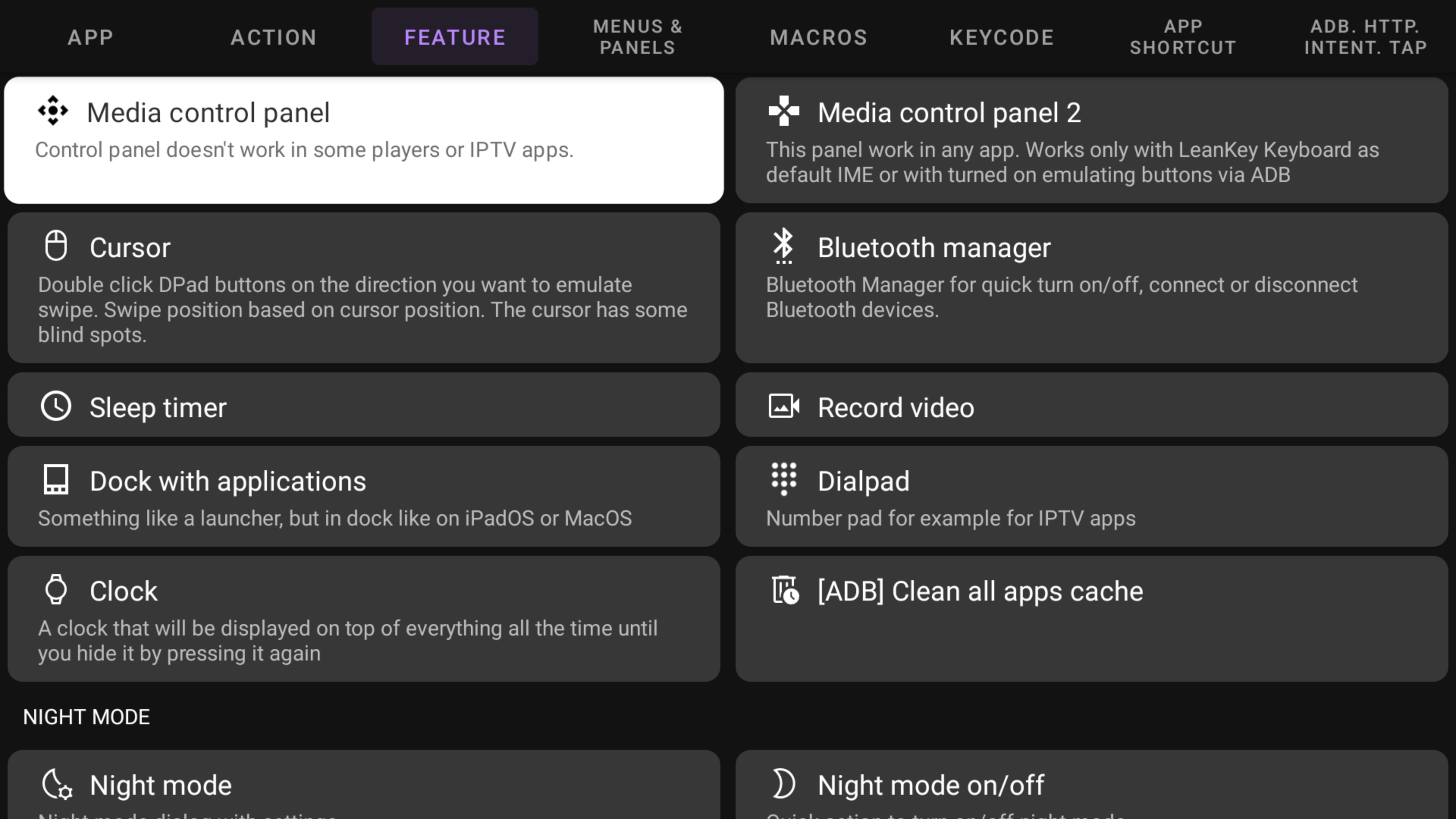
Let's talk about every feature
Media panel¶
The media panel is a good feature if your remote control doesn't have media buttons, but you need a quick way to control media. It looks like in the picture below
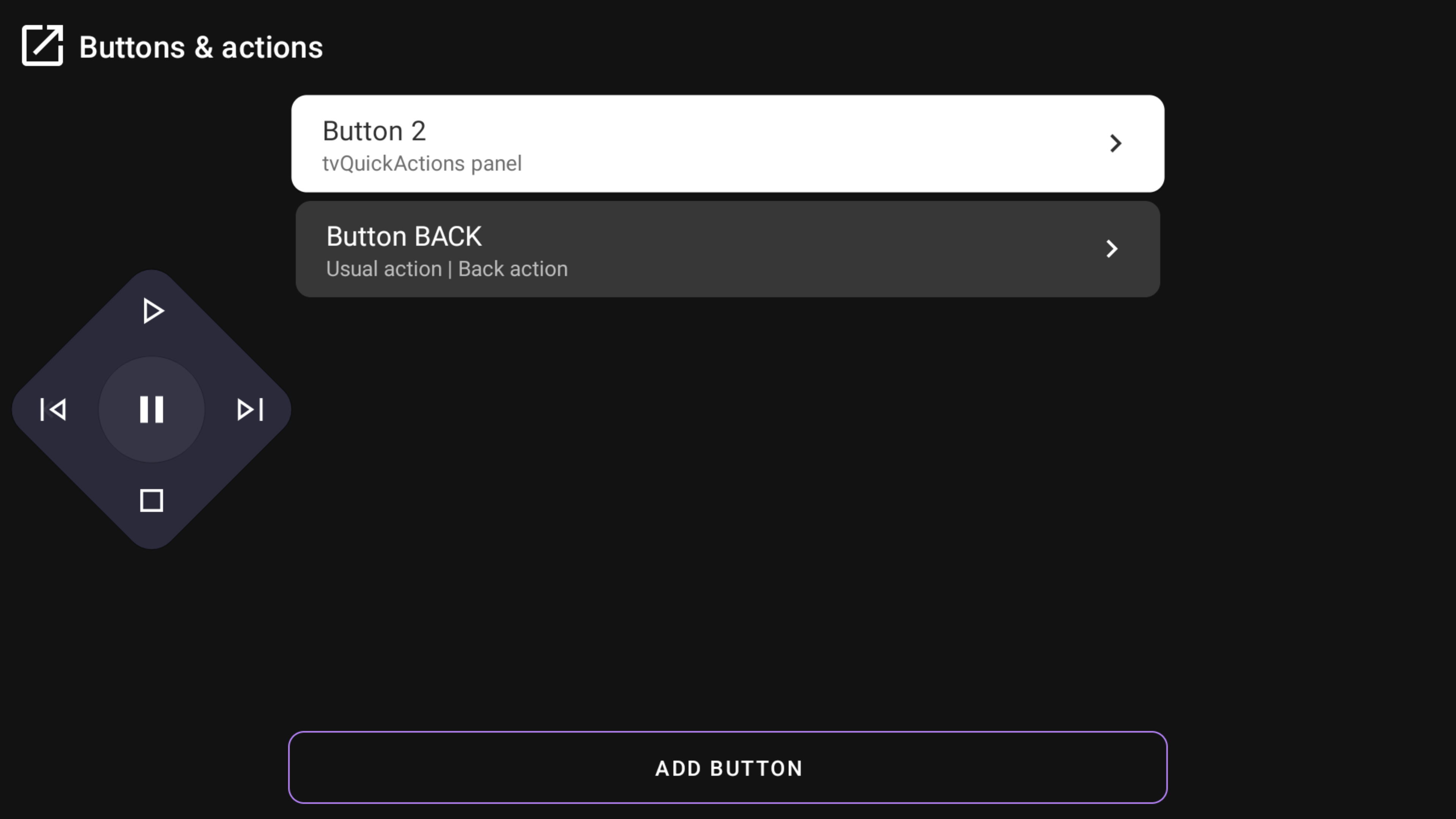
So you can press UP to play, DOWN to Stop, OK to Pause, LEFT to play previous media, and RIGHT to play next media.
There are two panels in the tab because they use different methods to control media. The first media panel uses the method that is also used by media actions from the "Action" tab, so these actions may not work in all applications.
Media control panel 2 requires to have installed as default Leankey Keyboard or have enabled "Use ADB for button emulation" in the ADB tab of the app settings.
Cursor¶
Something like a mouse toggle for any Android TV device. By default cursor looks like a small translucent circle (see the screenshot), but you can change it to an arrow in the settings.
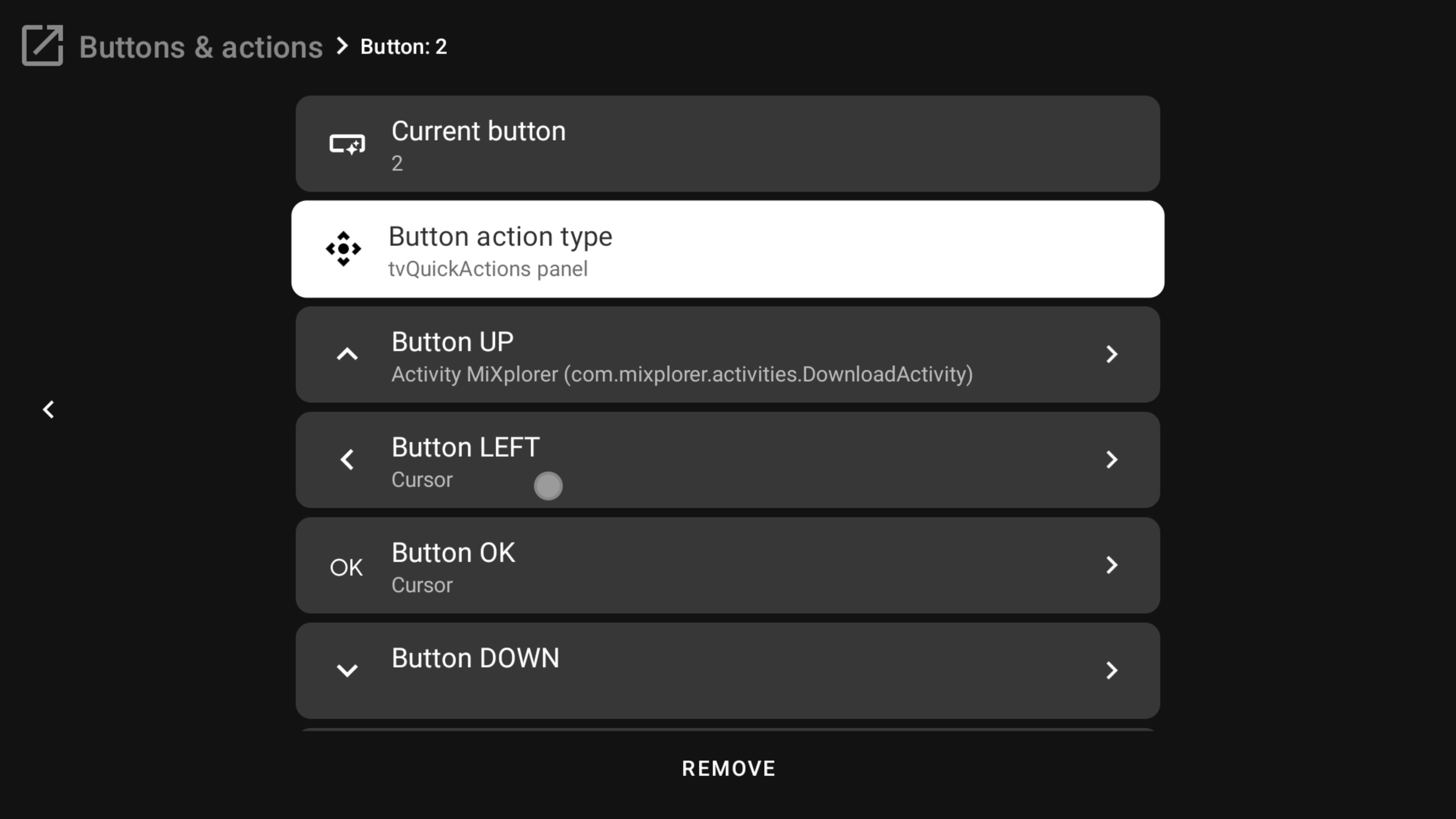
IMPORTANT
If your Android version is 11+, you need to enable "Use ADB for mouse" in the ADB tab of the app settings. To have. USB Debugging must be enabled on the device for you to do this. How to enable USB debugging
Open/close cursor¶
Special actions which allow to automate opening/closing mouse mode on some triggers.
Bluetooth manager¶
Allows you to quickly connect or disconnect Bluetooth audio devices to your Android TV without the necessary to go to the device settings.
IMPORTANT
Unfortunately, Bluetooth manager doesn't work on all devices, you need to check if it works for you.
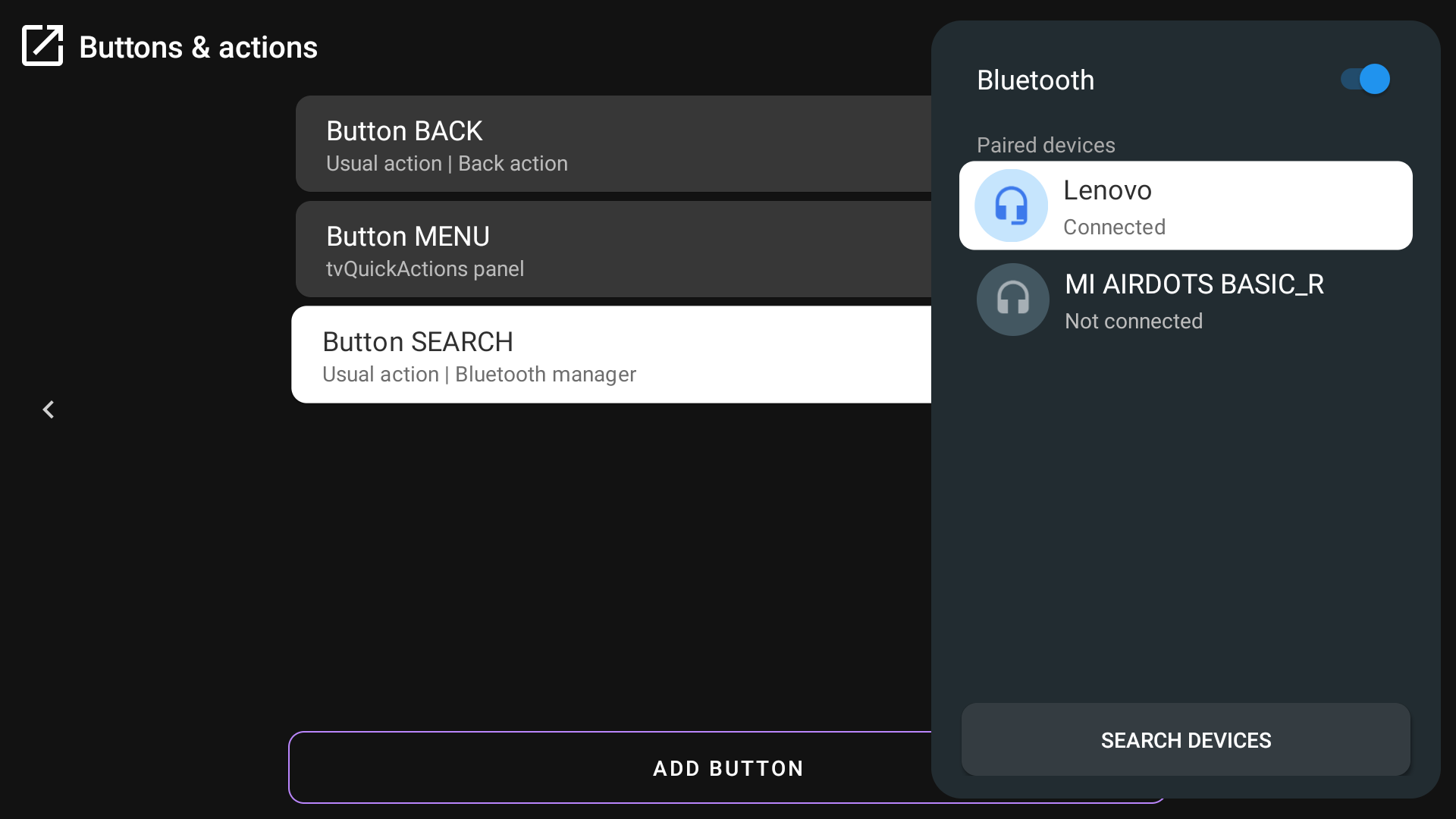
One-click AFR¶
Depends on the device
This feature allows to implementation of AFR on the button for devices that have installed the Bug Tracker app
Framerate panel¶
Depends on the device
This feature allows you to implement a possibility to change display mode when you need by two clicks: one to open the panel and one to choose the mode from the panel
Return to default display mode¶
Depends on the device
This action allows you to set the default display mode if you use AFR by tvQuickActions
Display modes menu¶
Important
Only for devices with native AFR
The quick way to switch to the needed display mode
Sleep timer¶
Android TV has a built-in automatic sleep timer when nothing is currently playing. But if you want to set a sleep timer while watching TV, you can't do that on many devices. So you can use a sleep timer from tvQuickActions.
The first time you click, you'll see a dialog box with predefined options and a place to enter your own time.
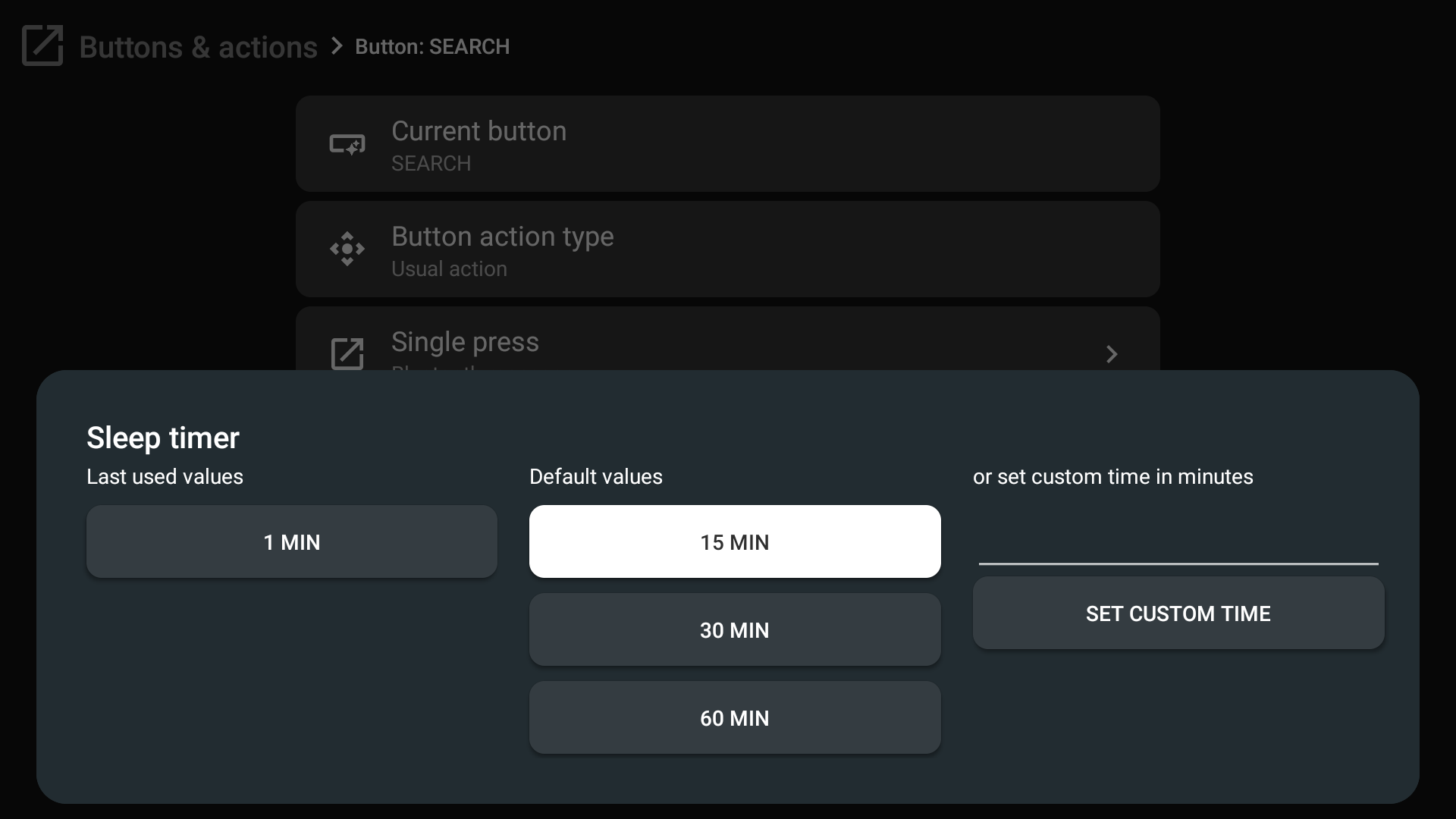
If you've already started the timer, when you click again, you'll open a dialog with the remaining time and options to change or cancel the timer.
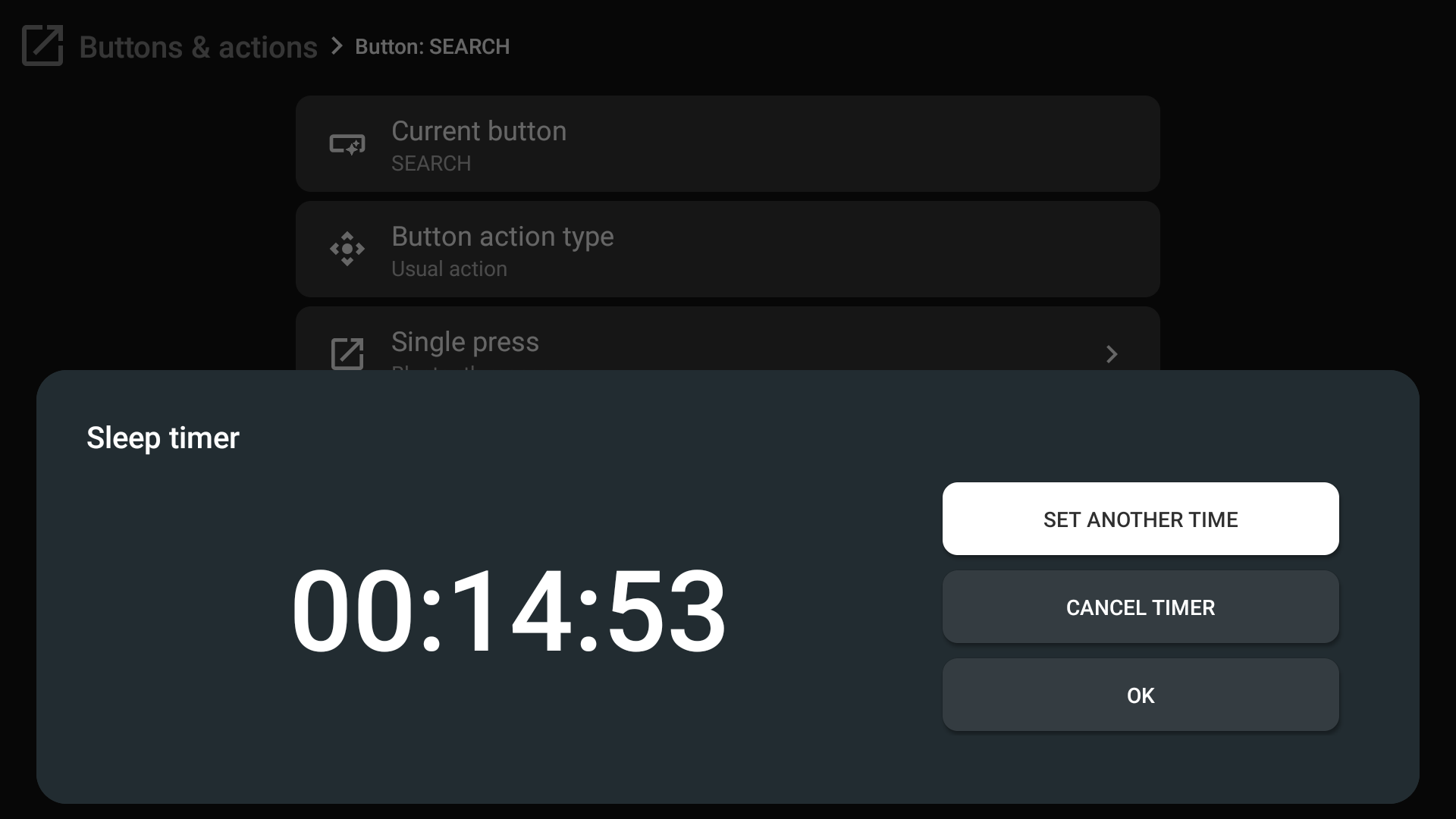
Record video¶
You can also use tvQuickActions to record your screen.
Important
You can't record any media content using this recorder. It uses default system possibilities, so if it doesn't work correctly, I can't fix it.
When you press for the first time, you will see a dialog where you can disable the recording indicator and start recording.
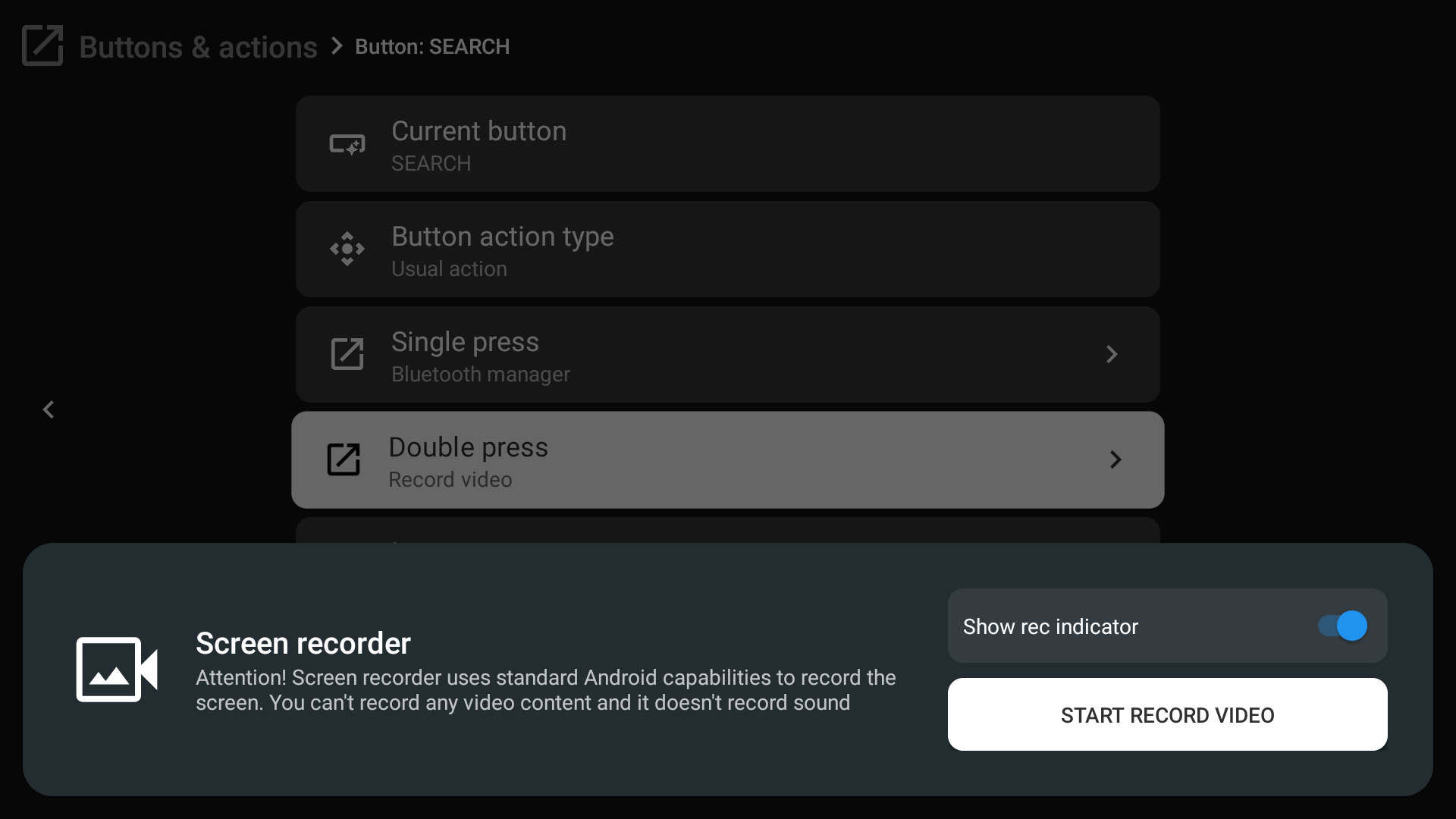
If you have already started the recorder, you will see a dialog with the "Stop recording" button
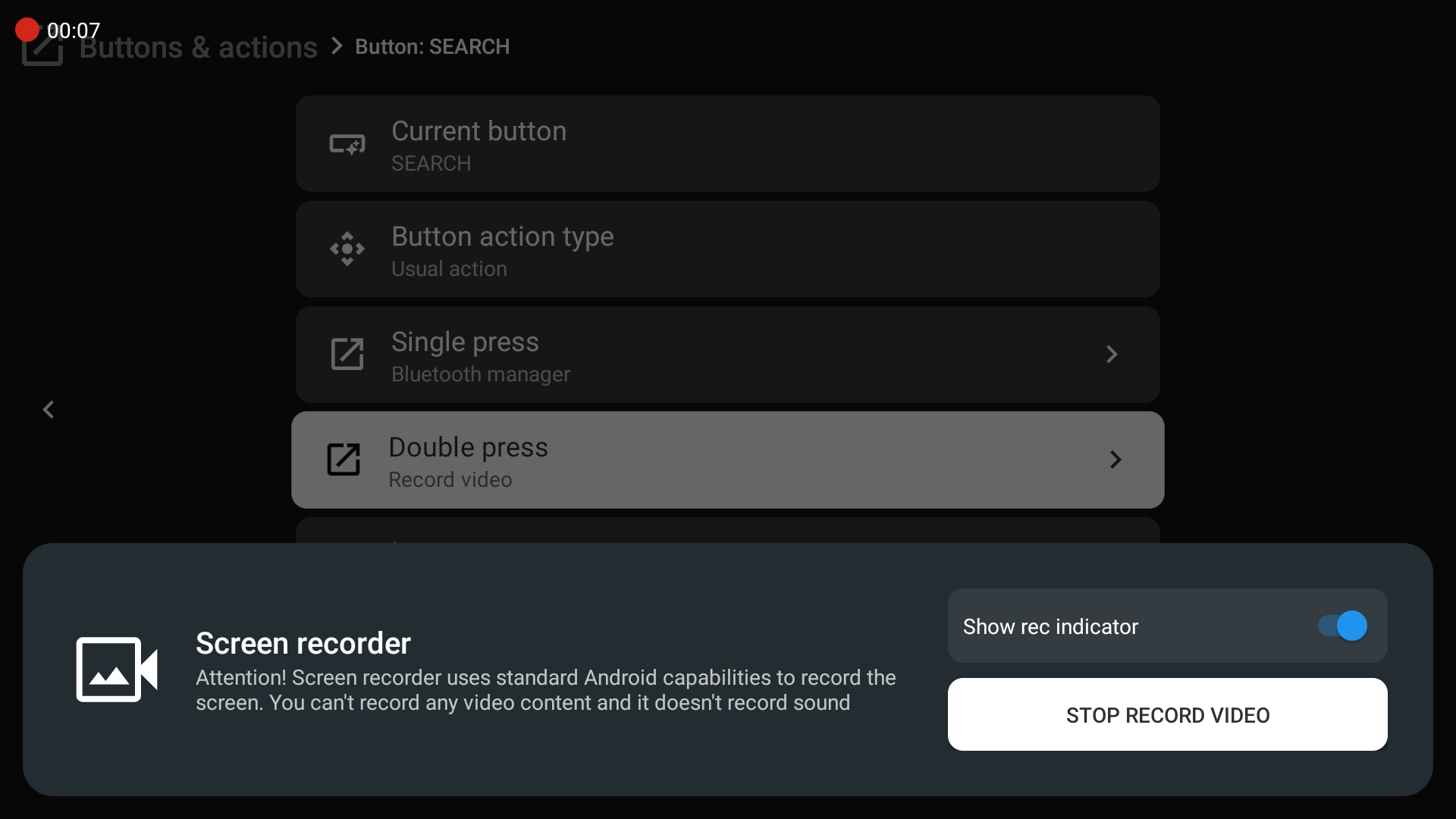
Dock with applications¶
Dock with applications like in the macOS. You can sort and hide apps as you like. It can also be dark (look settings)

A Long press on the app here will open the context menu which allows you to: uninstall an app, force stop, open the app info, move it through the dock, or hide it from the dock.
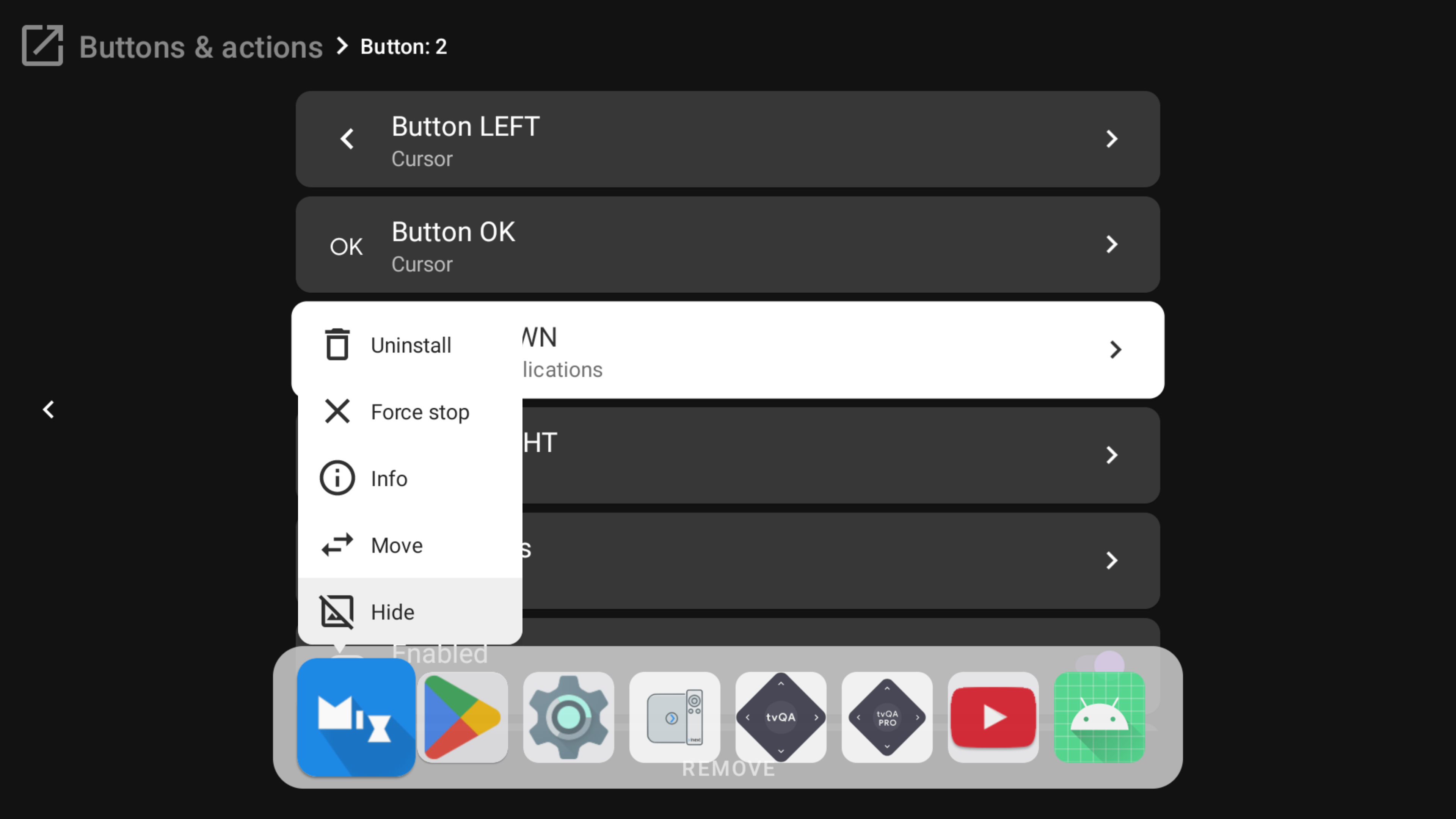
Dialpad¶
The dialpad is a numeric panel that can be useful in IPTV apps.
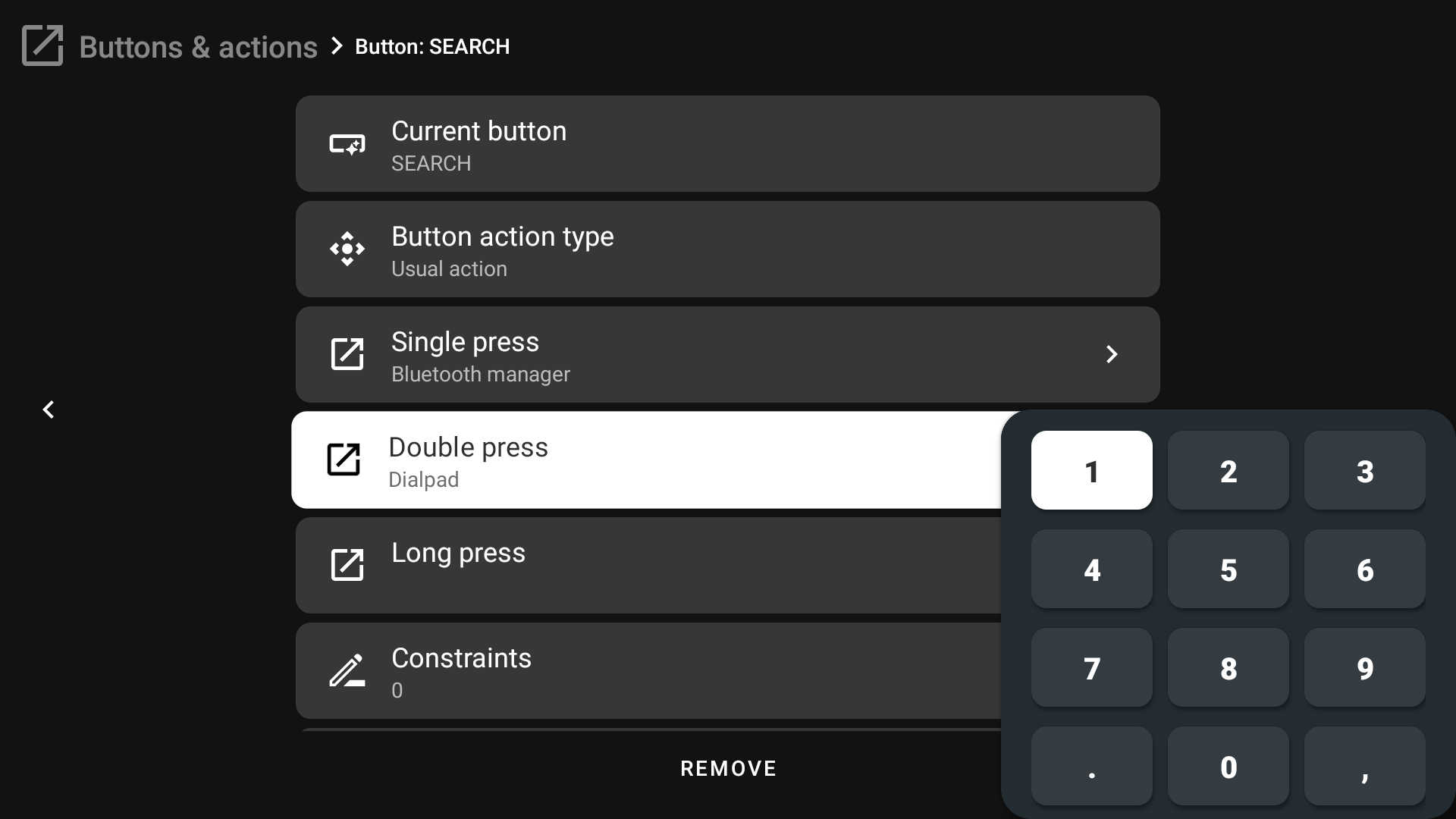
Clock/weather widget¶
Display clock and weather on top of everything. You can change the font size or turn off the weather in the settings. The position also can be changed in the settings.
Click once Clock action to display the clock, click again to hide it.
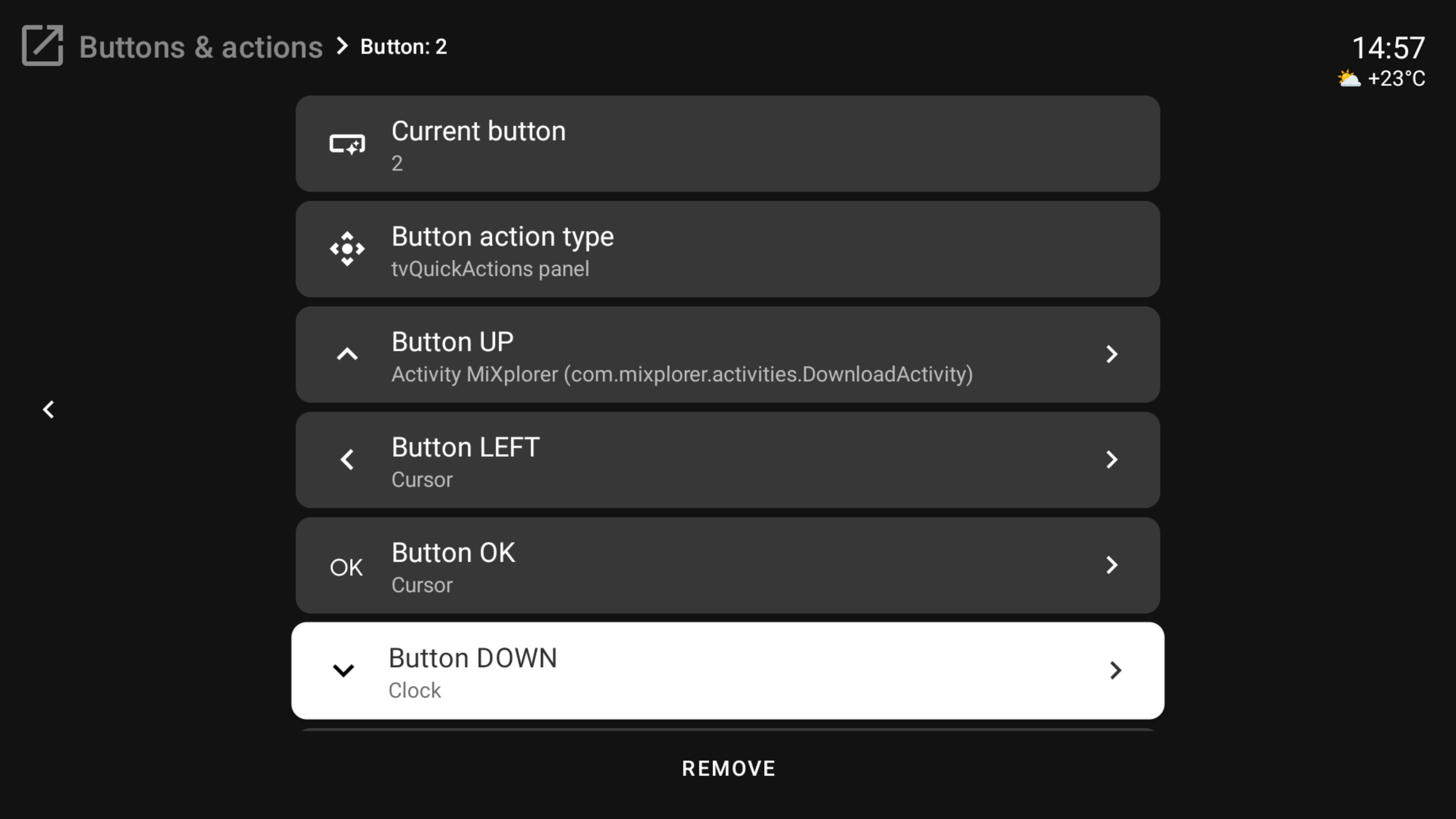
Advice
If you want to see the clock on the screen after reboot, you can use the "Turning on the device" trigger
[ADB] Clean all apps cache¶
This feature clears the cache for all apps installed on the internal storage.
IMPORTANT
It requires keeping enabled "Use ADB for some actions"
Volume buttons fix¶
Special action if "Volume buttons fix" doesn't work on your device. You can configure it in macros which for example will be triggered on logcat entry.
Night mode¶
Night mode allows you to darken the screen with a color and intensity of your choice. Depending on whether night mode is enabled or not, you will see an "Activate" or "Deactivate" button at the bottom
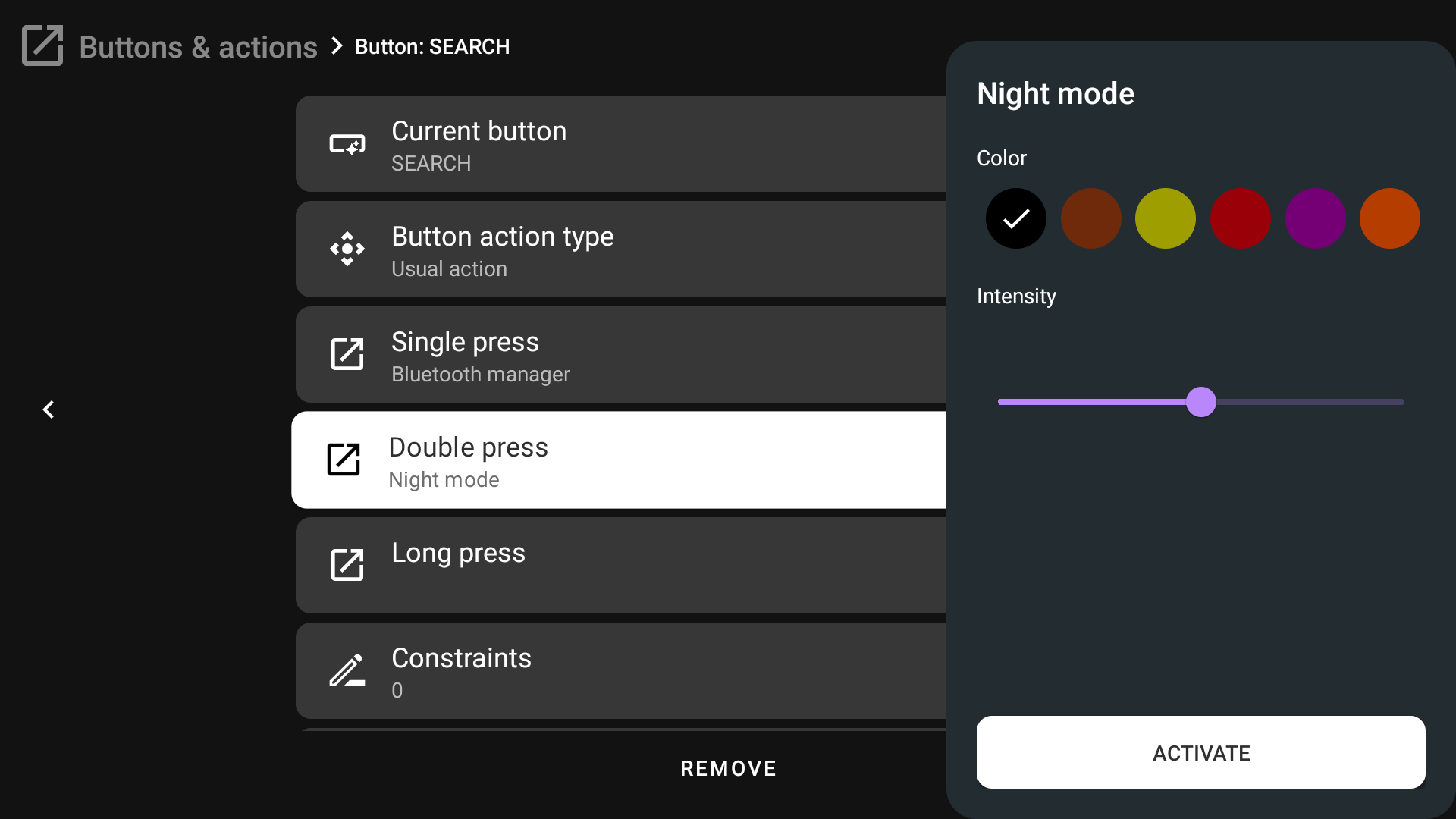
Night mode on/off¶
Action to turn night mode on or off without a settings dialog.
Screen off (without going to sleep)¶
Make a black screen without going to sleep. To disable press once more time
Recent apps¶
The important feature of the app - is the recent apps screen which works on any device.
IMPORTANT
It requires USAGE_ACCESS permission to work.
IMPORTANT 2
Programs are not saved until you map this action to a button. It will start recording open apps after you map it to the button.
IMPORTANT 3
If you want to get work "Close all" button, you need to enable "Use ADB for killing apps" in the ADB tab of the app's settings
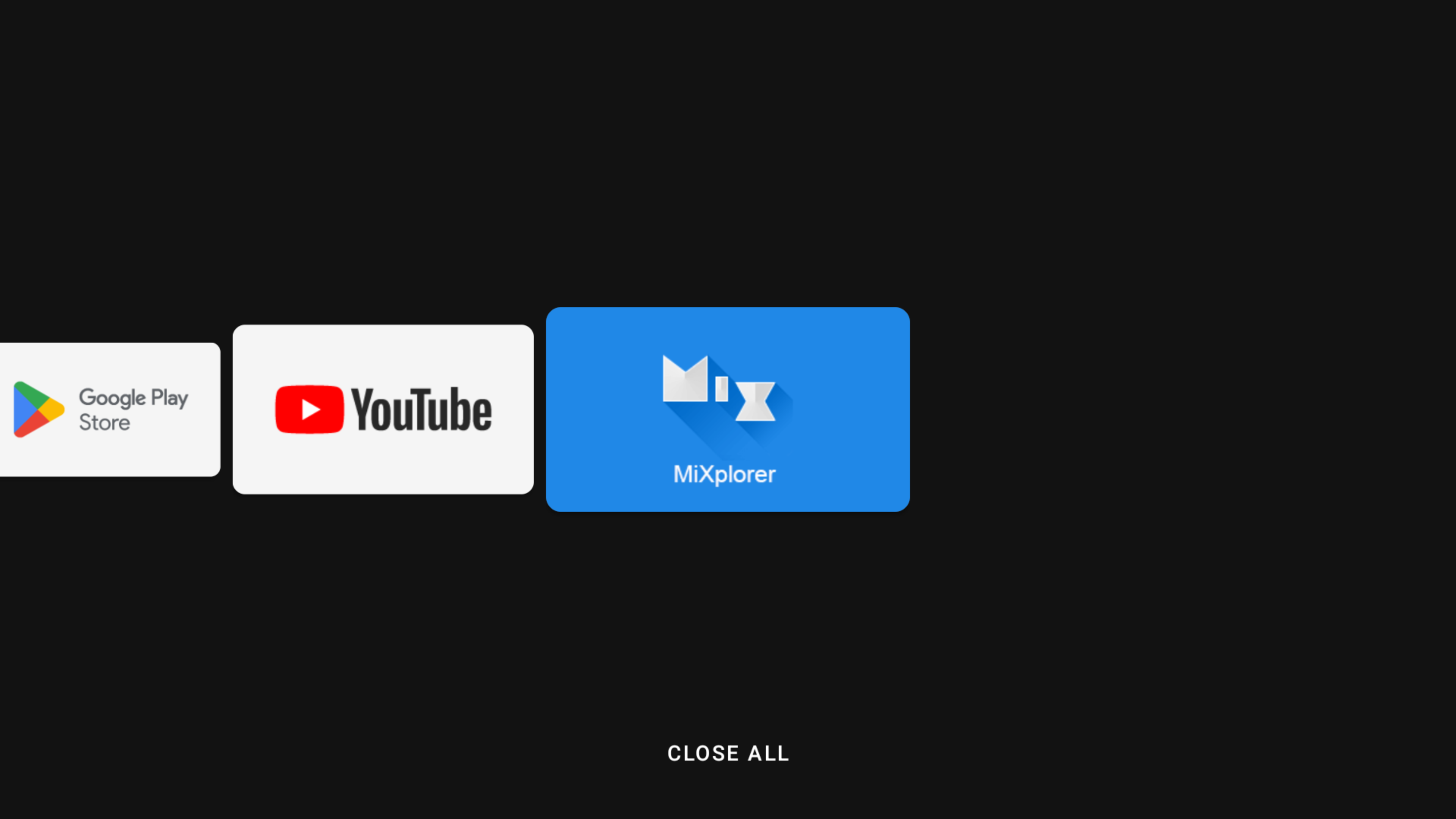
Previous app¶
The action to quickly open the previous app.
IMPORTANT
It requires USAGE_ACCESS permission to work.
Stop all recent apps¶
Action to stop all recent apps that the application knows about
IMPORTANT
It requires USAGE_ACCESS permission and the enabled "Use ADB for some action" to work.
Restart app¶
Action to restart the current app
IMPORTANT
It requires USAGE_ACCESS permission and the enabled "Use ADB for some action" to work.
Force stop foreground app¶
Action to kill the current app
IMPORTANT
It requires USAGE_ACCESS permission and the enabled "Use ADB for some action" to work.
Enable/disable/toggle remapping using tvQuickActions¶
IMPORTANT
Available only for macros
It is something like ignoring remapping in apps, but more flexible. You can configure when you want to disable/enable remapping based on triggers like an app goes to foreground/background, logcat entry, schedule or BT device connected/disconnected
Enable/disable tvQuickActions service¶
IMPORTANT
Available only for macros. May not work on some devices
Due to actions can be run when the service is disabled, you can configure when the service should be enabled or disabled. It can be useful for users with gamepads who have trouble when the service is enabled.
Toggle ignore remapping in chosen apps¶
You can enable/disable ignoring remapping with this action
Close any menu¶
Special action to close any app's menu or dialog (night mode, dock etc)
Restart ADB service¶
If the ADB service doesn't work correctly, use this action to restart it
Toggle on/off gamepad service¶
Turn on gamepad service¶
Turn off gamepad service¶
Quick way to change gamepad service state. Different actions can be used for macros with different triggers
Open menu of gamepad service¶
Will show the menu of the gamepad service
Switch mode in gamepad service¶
Switch modes between game mode and cursor mode